How to Prevent Battery from Draining on Samsung Gear Smart Watches?
A rapid battery drain on Samsung Gear smartwatches may occur unexpectedly, causing the watch to lose power much faster than usual, even in standby mode. This issue typically stems from recent software updates or specific apps running in the background and continuously consuming resources. The most common culprits include outdated watch faces, always-on display settings, or Wi-Fi, GPS, or Bluetooth settings that remain active.

Overheating during charging can worsen the issue, and in older devices, natural battery degradation may also contribute.
In this article, we will discuss different solutions to solve this problem.
1. Disable the Weather Application
The weather application in the Gear app on mobile devices was causing a significant battery drain on the Gear S watch, as its increased resource usage led to shorter battery life.
- Open the Gear App on your phone.
- Select your Gear watch and tap “Manage Apps.”
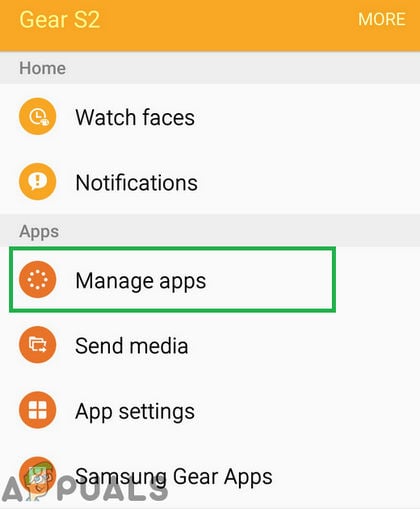
Tapping on the “Apps” option inside the Gear S app - Uninstall unnecessary apps, then tap on “Weather.”
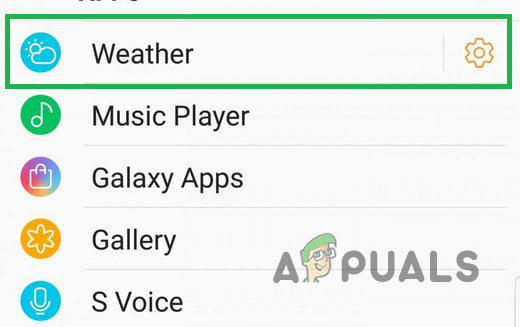
Tapping on the “Weather” option - Disable “Use Current Location” and set “Auto Refresh” to 6 hours.
- Check if the battery drain issue persists.
2. Disable Connection Alerts
Disabling connection alerts stops the device from searching for lost connections, reducing power-draining background processes and improving energy efficiency.
- From the Apps screen, rotate the bezel to select “Settings.”

Selecting the “Settings” option - Tap “Connections,” then “Alerts” to disable it.
- Check if the problem is resolved.
Note: This feature will reactivate after updates and will need to be disabled again.
3. Disable S Health App
The S Health application was observed to significantly drain the battery, especially when it continuously runs background processes like heart rate monitoring and activity tracking.
- Press the “App” button on your phone and rotate the bezel to highlight “S Health“.
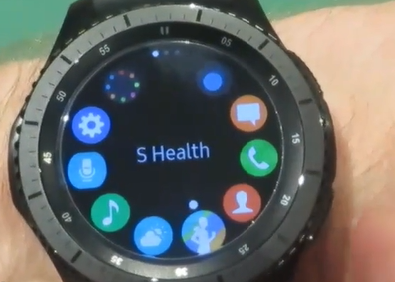
Highlighting the “S Health” button by rotating the bezel - Rotate the bezel to go to settings and tap on the “Settings” option that appears.
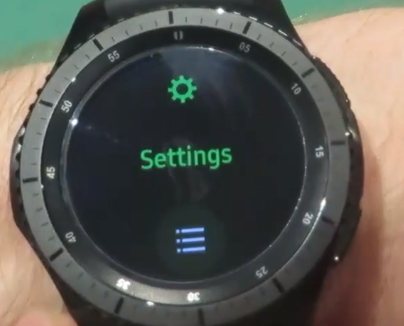
Rotating the bezel and tapping on the “Settings” option - Inside the settings, you will see “Profiles” when it first opens. Rotate the bezel once and tap on the “Health Nudges” option.
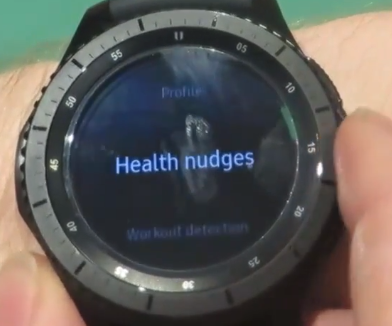
Rotating the bezel once to see the “Health Nudges” option and tapping on it - A green mark can be seen on the enabled options. Press once on all the options inside the “Health Nudges” tab to disable them.
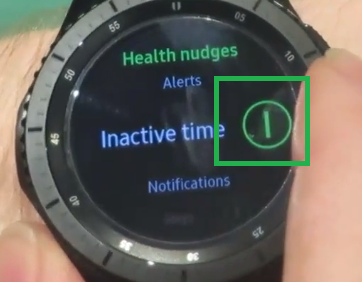
Tapping on all the options with the green mark to disable them - Press the back button, rotate the bezel again, and tap on the “Workout Detection” option.
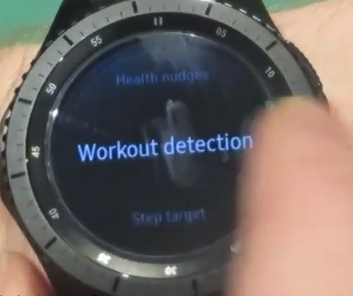
Rotating the bezel again and tapping on the Workout Detection option - A green mark will be seen on the enabled options. Tap on each option inside this to disable them and press the back button.
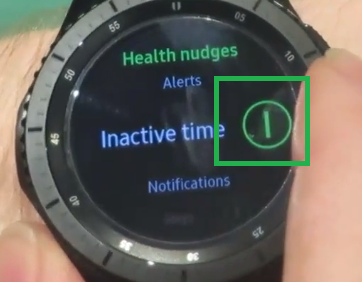
Tapping on all the options with the green mark to disable them - Rotate the bezel three times and tap on the “Auto HR” option.
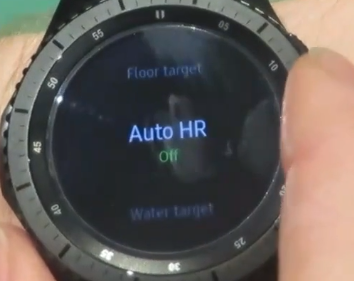
Rotating the bezel three times to display the “Auto HR” option - Tap on the “Auto HR” button to disable it.
- Check to see if the battery drainage issue has been resolved.
4. Check for Updates
Keeping your software up to date fixes bugs, including those causing battery drain. Updates often address issues like poor power management. By checking for updates, you can resolve battery issues from outdated software.
- Connect the watch to the smartphone and open the Galaxy S App.
- Tap Settings, then “About Gear.”
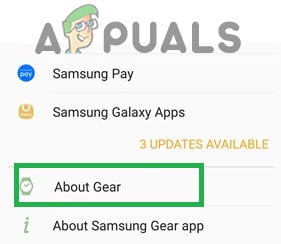
Tapping on the About Gear Option - Select “Update Gear Software” to check for updates.
- Tap “Download Updates” to install them.
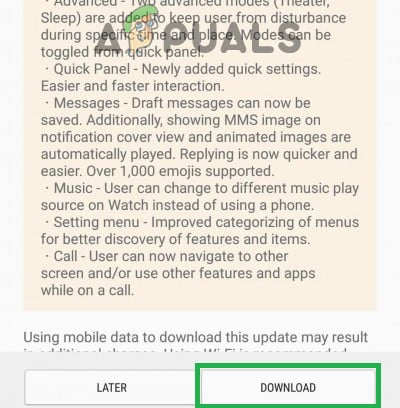
Tapping on the Download option to update the software





