How to Play Ren’Py Visual Novels on a Linux Machine
Visual novels, interactive games boasting largely static graphics inspired by Japanese anime and manga series, are tremendously popular in the present day. Much like their name suggests, they closely resemble multimedia, anime-based novels. Typically, they do not require high-performance hardware.
Ren’Py Visual Novel Engine software has proven extremely popular, and it’s officially supported on Linux. Best of all, many hobbyist-created visual novel games are free. Some commercial games use the same Ren’Py engine as well, and therefore follow the same installation instructions.
Playing Ren’Py Visual Novels Under Linux
There are several different places to acquire Ren’Py Visual Novels. If you’re using renai.us to find them, ensure you select the links labeled ‘Linux’. Most visual novels available on other sites have Windows, Linux, and OS X executables bundled together in the same package. Once you obtain an archive—making certain it doesn’t contain malware—move it to your preferred location using Nautilus or another Linux file manager. The file will likely be located in the ‘~/Downloads’ directory initially.
First, extract the file. You may find that this action creates an additional directory. If so, simply double-click on it. Inside, you will find a .sh file, which is a shell script. There are two ways to execute this script. One method is to execute it from the command line. To do this, issue the command ‘/path/to/directory/shell.sh’, replacing ‘path’ with the actual location and name of the file. Alternatively, you can execute the script by double-clicking it in a Linux file manager. But be careful – if double-clicking brings up a code listing, don’t worry. Just right-click on the file and select ‘Permissions’. Make sure the ‘Execute: Only Owner’ function is activated before you try to execute the script again.
You might get a window asking you if you’d like to execute it. As long as you have conducted a malware scan on the archive initially, selecting ‘Execute’ is likely safe. If there are any .exe files or any other files intended for a different operating system, then it’s safe to ignore this. Eventually, you should see a window with a menu customized for that particular visual novel.
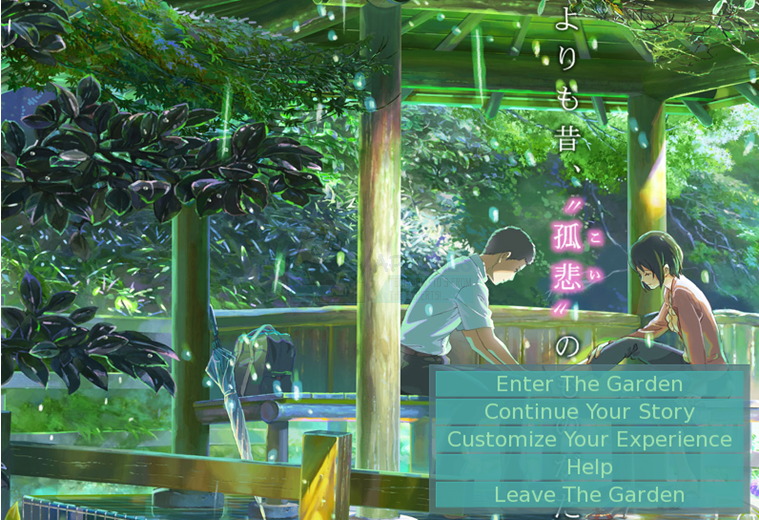
Depending on your configuration, the window may include controls or it may not, and it may default to full-screen mode. To control this setting, click on “Customize Your Experience”, “Options”, or whichever third setting the window provides.

You can simply switch between the window and full screen settings as desired. You can also configure a Joystick or gamepad if you have one here. Once you’re happy with your settings, select the first back option and then select the first option. While not all games have sound and music, you should see vibrant Japanese anime-inspired images if the video is working correctly.

Depending on how the particular visual novel works, you might have Back, Save and other options at the bottom. You can save your position by selecting save and then approving it. Clicking on Skip allows you to run past scenes you’ve already viewed when going through it a second time.
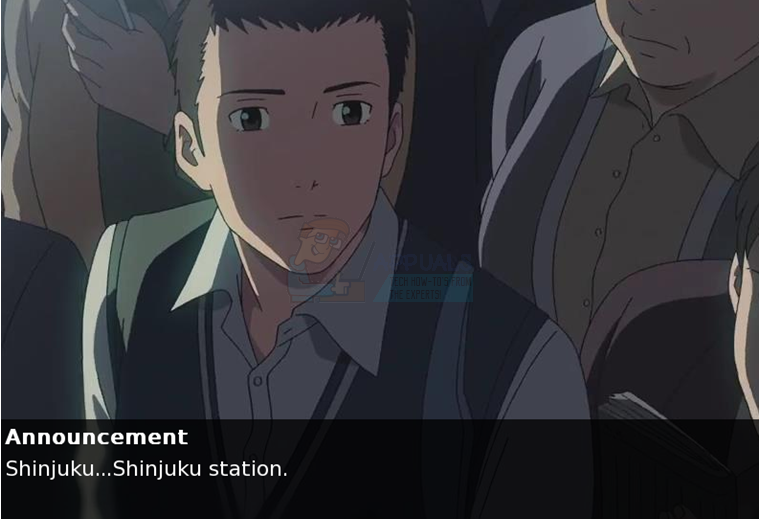
Selecting the Prefs option will allow you to dynamically set options while playing.