How to Play Adobe Flash SWF Files Outside Your Web Browser?
The .SWF file extension is pronounced as “Swiff“, is an Adobe Flash File Format. SWF files consist of animations or applets of various levels of interactivity and function.
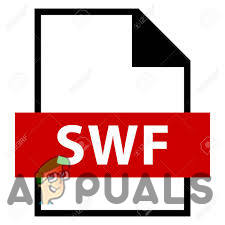
The term “SWF” was an abbreviation of ShockWave Flash which was later on changed to the Small Web Format.
The SWF file format is basically for Online Use. These files are often used for online Games played within a Web Browser and for this purpose, Adobe makes available plugins, such as Adobe Flash Player and Adobe Integrated Runtime to play SWF files in web browsers on desktop operating systems. These include Microsoft Windows, Mac OS X, and Linux on the x86 architecture and ARM architecture (Google Chrome OS only). It was quite easy before 2015 to play a local SWF file on your computer; just drag and drop it into a browser window to play it.
But despite its popularity and usage Flash has 1000 Plus Vulnerabilities, as a result, Adobe has decided to Retire Flash in late 2020 and all major browser makers announced that they would end support for Flash in 2020 in the browsers as well.
When you try to play the SWF file on your desktop PC, you may notice that it is not that easy anymore. Most web browsers Disallow the Dragging and Dropping of such files into their interface for playback; those that allow it right now (in 2019) will stop allowing it once Flash support runs out.
One example: when you drag an SWF file onto the Chrome interface you get a Download Prompt and the Flash file is not Played.
So, if you have Flash files on your system, you may want to continue using these files even after the retiring of Flash, so, it is necessary to look elsewhere to find a Reliable Option that will work after 2020.
However, remember that some SWF files are interactive games whereas others might be non-interactive advertisements or tutorials, so not every SWF file is supported in all SWF players.
Playing Adobe Flash SWF Files Outside Your Web Browser
So, you want to play SWF file outside the browser, the first thing that comes in mind is to download Adobe Flash Player. But that Player won’t solve your problem because it will use a browser to play SWF files; a player that would Play the SWFs Independently is required.
Adobe’s products, as well as other SWF creating applications, can open SWF files like Adobe Animate previously known as Adobe Flash, Dreamweaver, Flash Builder, and After Effects. Another feature-filled commercial product that works with SWF files is Scaleform, which is a part of Autodesk Game-ware but it will not be a good idea to install Heavy Software Application just to play Flash but if you have already installed any of these applications use them to play SWF.
Different Programs might be required to open Different SWF files
Solution 1: Adobe Flash Player Projector Content Debugger
Searching in this regard will get you to Adobe Flash Player that plays the SWF file in the browser. However, Adobe has indeed such an SWF player that is called Adobe Flash Player Projector Content Debugger or Adobe Standalone Flash Player.
Adobe hides the standalone Flash Player very well.
- Download Adobe Flash Player Projector Content Debugger, go to the following Link
- Locate for available options of OS like Windows, Mac or Linux
- And you should now download the Flash Player Projector Content Debugger.
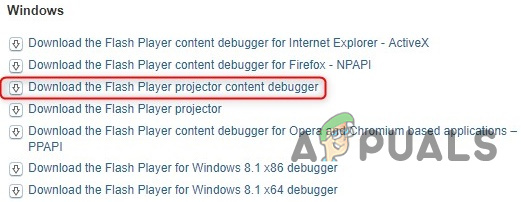
Download the Flash Player Projector Content Debugger - On Windows, you’ll have an EXE file that needs no installation. Just double-click it to run it.
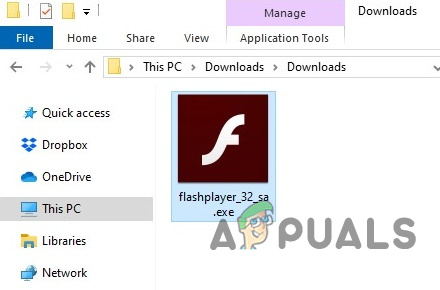
Flash Exe for Windows - You’ll get a simple Adobe Flash Player Window. To open an SWF file, either click File > Open or drag and drop it to the window or. You can enter a path to an SWF file on the web or browse to an SWF file on your local system.
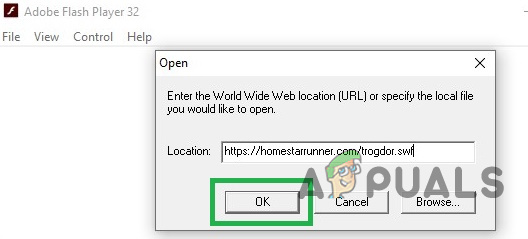
Opening of Flash File in Flash Player - Resize the window to zoom in if the Flash object appears too tiny. Now, you can watch and interact with the SWF file as you usually would.
- Right-Click the Flash object or use the menu bar to control Standard Options like zoom settings, image quality, and toggling the full-screen mode off and on.
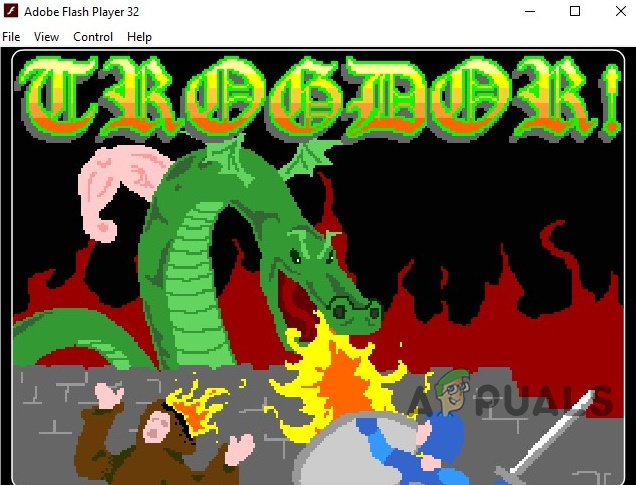
Opened Flash Game in Flash Player - The best part: This Flash Player will keep working in the future, even after web browsers ax Flash completely. It’s not just a debug tool for developers; it’s an extremely useful compatibility solution for anyone that needs Flash.
Solution 2: Use Macromedia archives
- Download Flash Player from Macromedia Archives website for Windows 10 and Mac from following links as per your requirement:
- Flash Player 29.0.0.140– Released on 04/10/2018
- Flash Player 29.0.0.113– Released on 03/13/2018
- Flash Player 28.0.0.161– Released on 02/06/2018
- Flash Player 28.0.0.137– Released on 01/09/2018
- Flash Player 15.0.0.152– Released on 9/9/2014 (Win Firefox and Mac)
- Flash Player 15.0.0.167– Released on 9/9/2014 (Win IE only)
- Flash Player 13.0.0.201– Released on 4/16/2014 (Mac only)
- Install and use it as a normal application of your OS.
Solution 3: SWF File Player
One of the better options for Windows OS is the freeware SWF File Player. This program is freeware, and it requires the .NET Framework and Shockwave Flash Object.
- Download SWF File Player
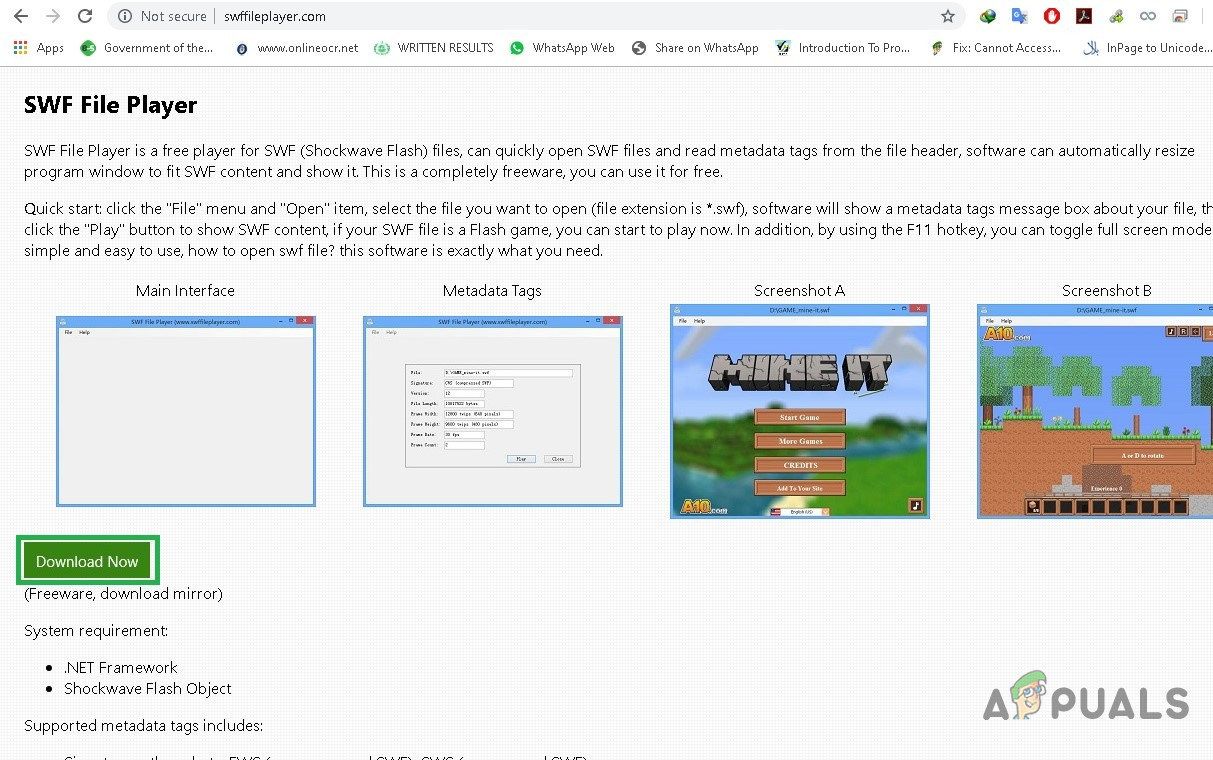
- Install the application.
- It will display a Blank Interface on start and you need to use File > Open to load SWF files. Both compressed and uncompressed SWF files are supported.
- SWF File Player parses the header of the file and fills out the information on the screen. Hit the play button to start playback. If it is a game, you can start playing, and if is an app, you can start using it right away.
- You may run into issues if an SWF file needs to download content from the Internet, as it depends on the availability of the server. It should work if the server is still up.
- Use F11 to toggle full-screen mode.
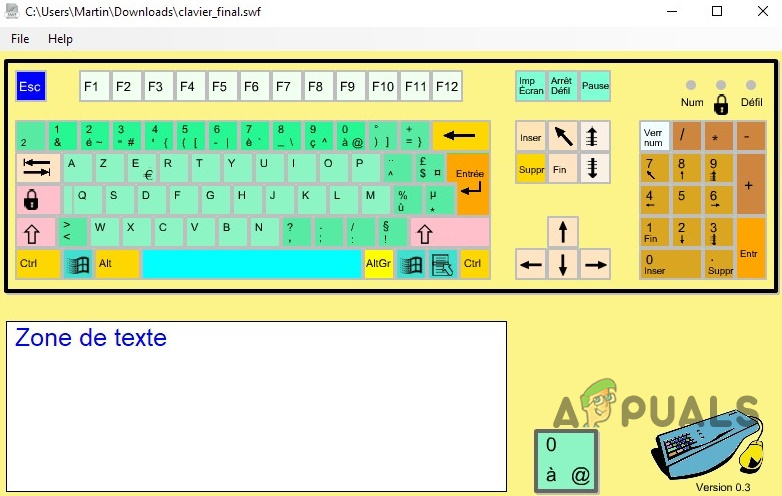
Flash Game in SWF File Player - As a Gamer, you may like to check the Flash Games Preservation project Flashpoint as an alternative. This project collects Flash games from the Internet to preserve them; you can download a program from the project website to play these preserved Flash games directly in the program’s interface. The main purpose of this project is to preserve the flash games.
Solution 4: Use Multimedia Players
You can use different multimedia Players to play the SWF file. One example is VLC Media Player which is a free, open-source video player that also supports other media, and it’s especially good when it comes to playing less commonly found formats.
- Download VLC Media Player
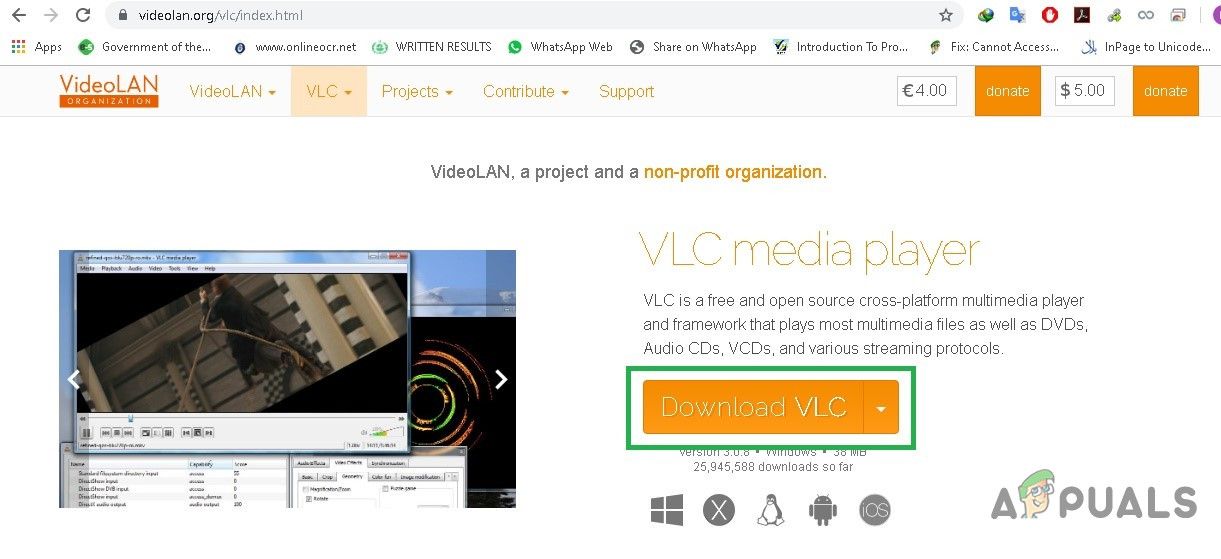
VLC Download Link - Install and Run VLC Media Player.
- Right-click the SWF file and choose “Open with” or “Open” if there is no program associated with the format and navigate to VLC Media Player from the list of options that appear.
- Or otherwise Open VLC Media Player, Click on Media and them Click Open File and navigate to the SWF file.
GOM Player and Media Player Classic play SWF just fine (MPC is included in the XP Codec Pack). You can try your luck with other Multimedia players.
Solution 5: Use IrfanView for Windows
IrfanView is a compact, fast and innovative free graphic viewer for Windows
- Download and install the IrfanView
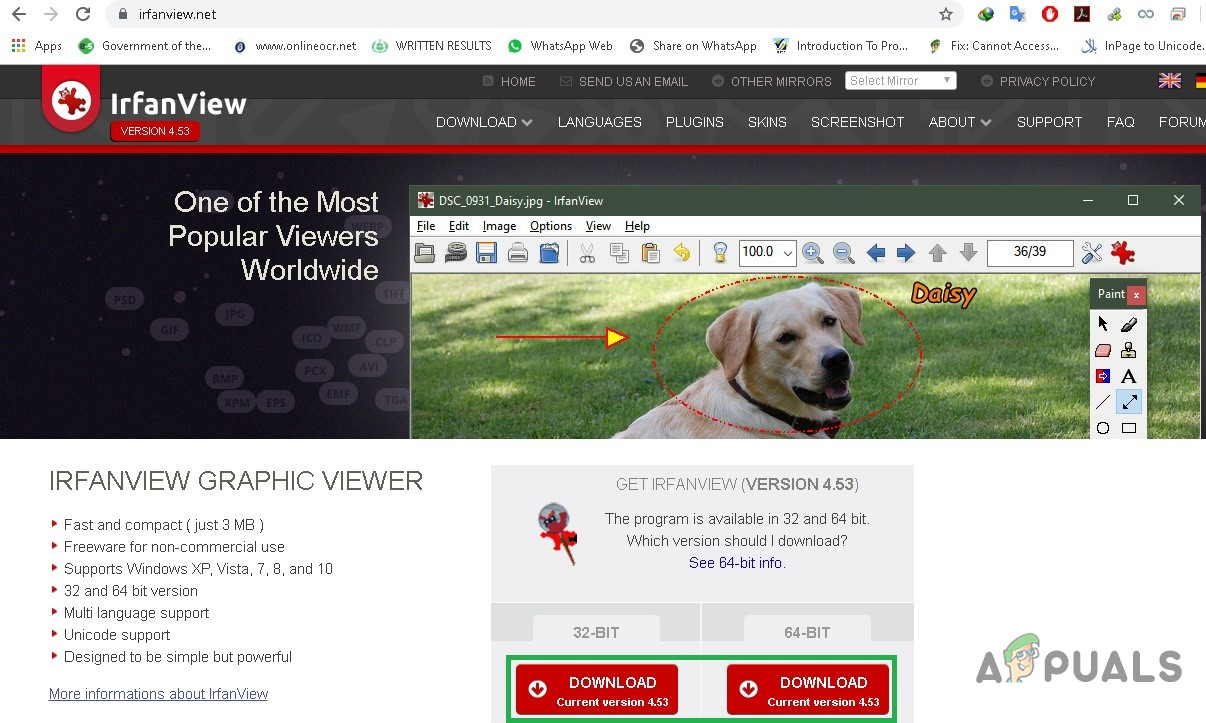
IrfanView - Then download and install the Additional Official Plugin for Flash from the following link
- It can open Flash files up to version 9
- Open your SWF file using IrfanView either by drag and drop or from the file menu.
Solution 6: iSwiff for MAC
iSwiff uses Adobe’s Flash web plugin (NPAPI edition) for playing the movies. The Flash plugin was once part of Mac OS X, but you can also find it in the latest version on MacUpdate. Or Download and install iSwiff
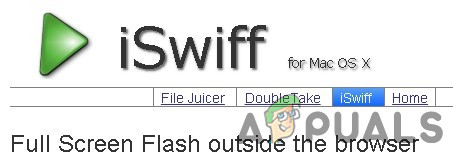
- Open SWF file from the File menu
- Or Drag and drop the SWF file onto iSwiff.
- To use Full Screen choose “Full Screen” from the “Window” menu.
- To exit the “full screen” hit Cmd-F.
- To quit iSwiff just hit Cmd-Q.
- Select an SWF file in Finder and control-click the file to use “Get Info“, you can choose iSwiff as the Default Application for all Flash files.
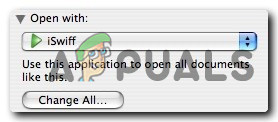
There are also other Flash file openers for macOS. SWF & FLV Player and Elmedia Player are two examples, but since they are mainly multimedia players for videos and audio files, you would not be able to use it to play SWF Based Games.
Solution 7: Converting SWF Files
You can convert SWF to MP4 or into any other video format. There are the bulk of free video file converters that can save an SWF file to video formats like MP4, MOV, HTML5, and AVI, even some let you convert an SWF file into MP3 or other audio file formats. There are plenty of online tools as well as SWF Authoring Tools you can use to do this.
- Download and install Freemake Video Converter
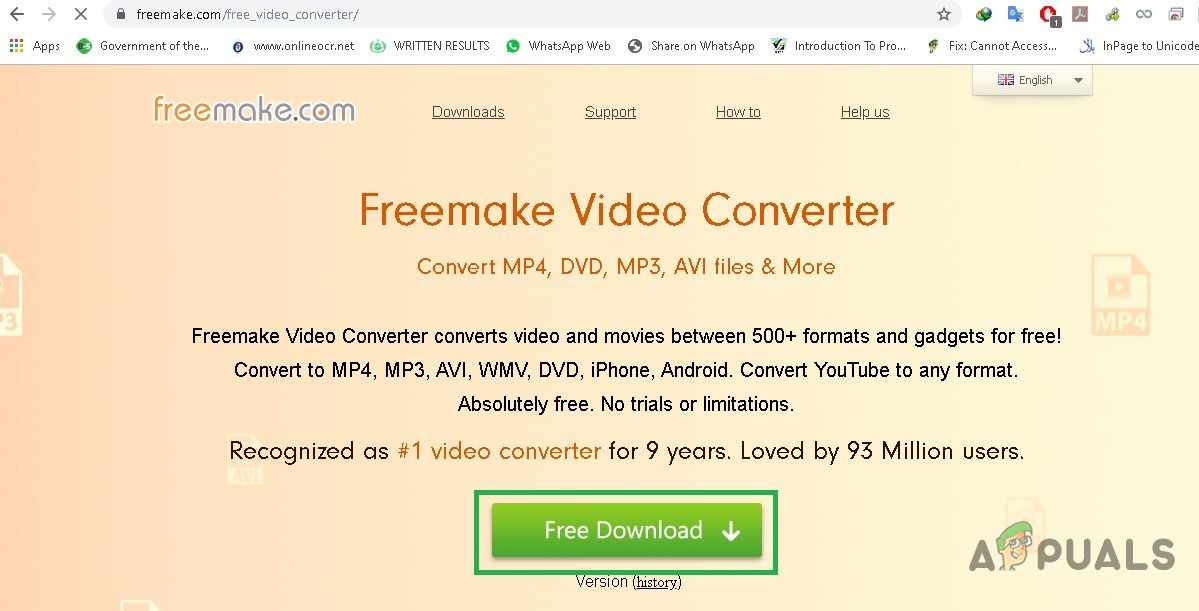
FreeMake Video Converter - Open it and convert the SWF file.
- You can also use FileZigZag which works as an online SWF converter.
- You can also use Adobe Animate can convert an SWF file to EXEso that it’s easier for the file to run on computers that don’t have Flash Player installed. It can be done by the program’s File > Create Project or menu option.
- Flajectorand SWF Tools are a couple of alternative SWF to EXE converters.




