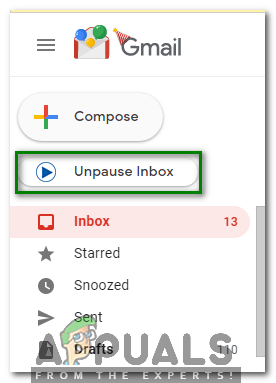How to Pause Gmail Inbox?
In today’s world of Information Technology, people are getting so used to the newer and better ways of communication in order to stay informed all the time. People are getting so habitual of using the social networks that the first task they perform after opening up their eyes in the morning is to check their emails or any important messages. Then as their day passes, their emails always stay open along with whatever activity they are performing.
Sometimes, this situation gets extremely annoying for the user especially when he is performing an important activity and his email notifications are continuously popping up hence causing a disturbance in his work. Therefore, you feel the need for pausing your emails for the time you are busy doing something important. The Pause feature restricts your new emails from coming to your inbox for a specified time period. In this article, we will discuss the method with the help of which you can pause your Gmail inbox.
How to Pause your Gmail Inbox?
In this method, we will explain to you how you can pause your Gmail inbox in order to avoid distractions using the Free Pause Gmail plugin. For doing this, you will need to perform the following steps:
- Launch any web browser of your choice say, Google Chrome and copy and paste the following address in the search bar of your browser: https://chrome.google.com/webstore/detail/free-pause-gmail/dklgipobjmkgiiklbpokmededbdillmd
- After pasting this address in the address bar, press the Enter key in order to navigate to the Chrome Web Store page as shown in the following image:
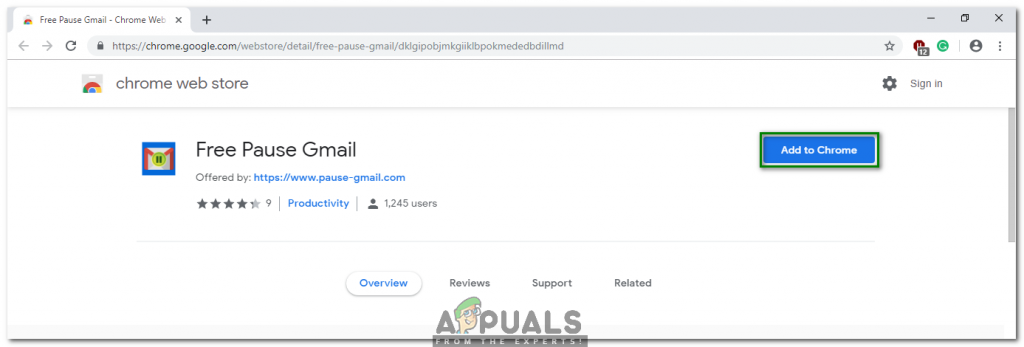
- Click on the Add to Chrome button located in front of the Free Pause Gmail title as highlighted in the image shown above.
- Now click on the Add Extension button located on the Add “Free Pause Gmail” dialogue box as highlighted in the image shown below:
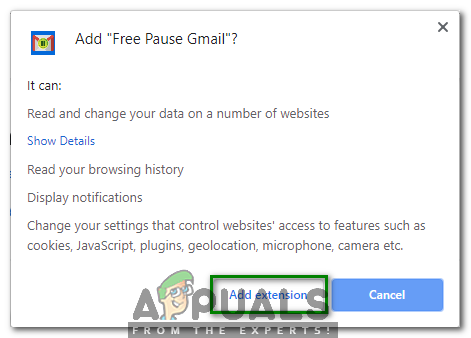
- As soon as you will click on this button, you will be automatically redirected to the Gmail Sign in Now choose an appropriate account with which you want to log in to Gmail as shown in the following image:
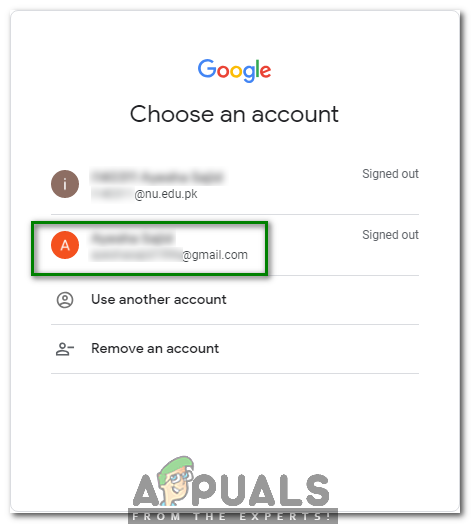
- Type in the password for your Gmail account and then click on the “Sign in” button as highlighted in the image shown below:
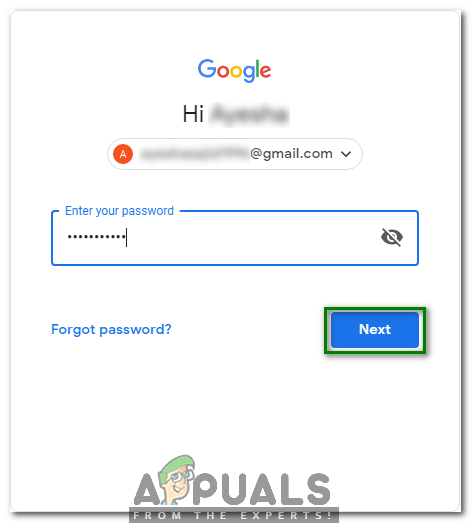
- Once you manage to sign in to Gmail successfully, you will notice that a Pause Inbox label has appeared on your Gmail Just click on it in order to pause your emails as shown in the following image:
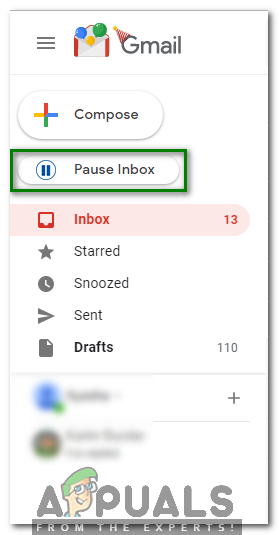
- As soon as you will click on it, you will be asked to select a time period after which you want to unpause your Gmail Choose any desired time period and then click on the Pause button as highlighted in the image shown below:
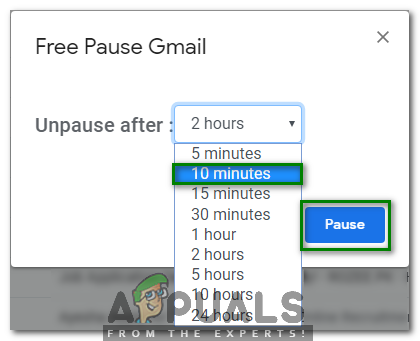
- You can also unpause your Gmail inbox manually before the set time if you are done with all your important activities simply by clicking on the Unpause Inbox label as highlighted in the following image: