How to Open Keynote .key Files on Windows
Creating presentations on our Macs or iPads with Keynote is really convenient while at home or on the go. But later, we have hard times when we want to open them on our Windows PCs at work using Powerpoint.
Sometimes the other way around happens. We desperately need to open Powerpoint presentations that our colleague or visiting lecture sent us, on our iPads or Macs using Keynote. Additionally, sometimes we need to edit Powerpoint presentations on Keynote.
Whatever you need to do, I have good news for you. In this article, I will show you easy ways how to open Keynote (.key) files on Windows PC using Powerpoint. Furthermore, here you can also learn how to open Powerpoint presentations on macOS and iOS using Keynote.
Apple’s software for presentations, Keynote is capable of creating astonishing presentations on your Macs and iOS Devices. People like to use Keynote because its presentations really stand out when compared with the ones created on its Microsoft’s counterpart, Powerpoint. All the keynote presentations are saved in Keynote format with .key extensions. Keynote is an Apple software, and it is available for Macs and iDevices exclusively. So, there is no Windows version of it. Since Keynote is a must-have for playing Keynote files, Windows users can not playback any Keynote presentation. However, if you created a Keynote presentation and you need to migrate it to Powerpoint, you can do that. The converting process is simple, and it allows you to view, play, and edit Keynote presentations on Windows using Powerpoint.
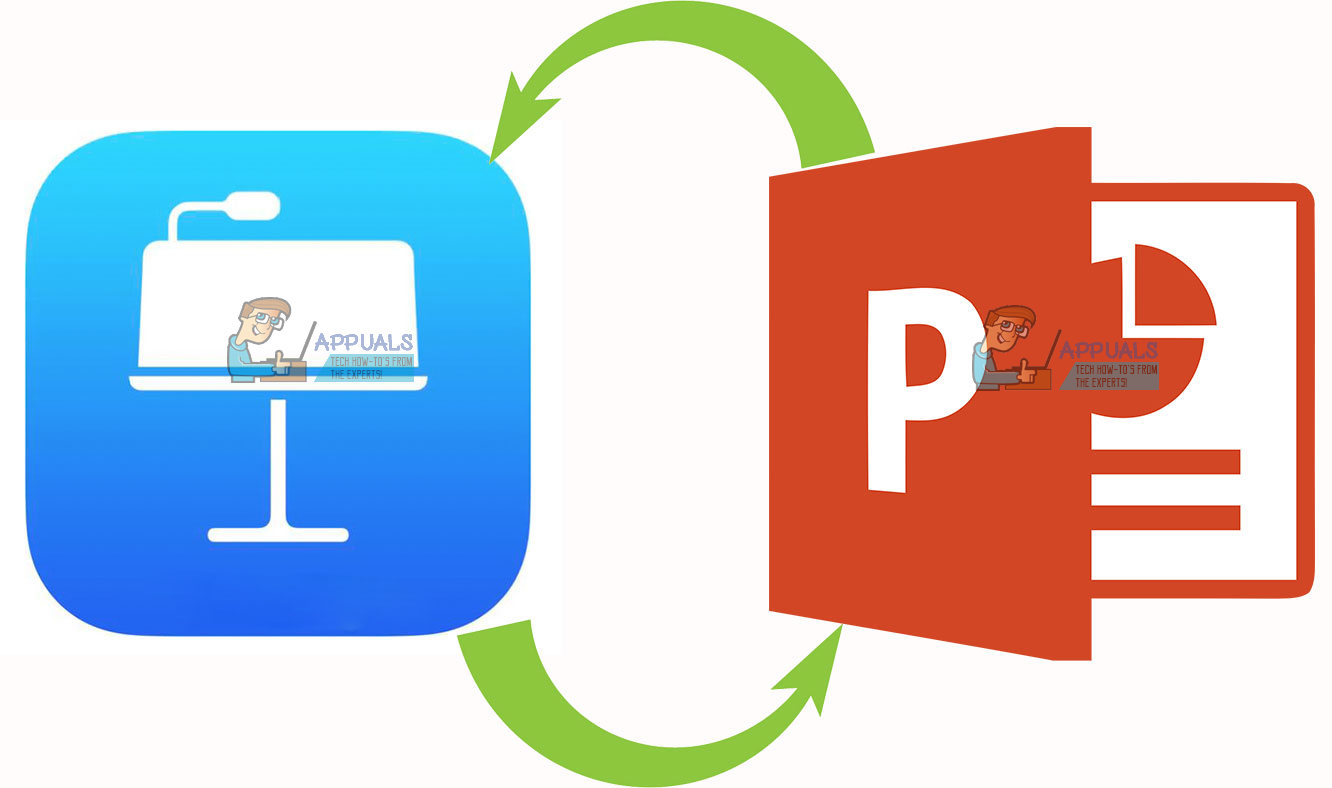
How to Convert a Keynote File to a PowerPoint Presentation
Convert Keynote to PowerPoint presentations on Mac
- Click on File.
- Select Export To.
- Choose PowerPoint.
Convert Keynote to PowerPoint presentations on iOS Devices
- While in Keynote, long–press on the Keynote presentation, and click on Share.
- Select Export from the menu.
- Tap on PowerPoint.
Convert Keynote to PowerPoint presentations on iCloud
- Go to
- Select Download a Copy.
- Choose PowerPoint.
How to Open a Keynote (.key) file in PowerPoint
If you received or created a Keynote presentation, these are the methods you can do to view and edit the .key file on Windows using PowerPoint.
- While using Keynote, you can export the presentation into a PowerPoint document with a .ppt or .pptx extension. To do that, Select File > Export to PowerPoint, and that’s it. You’ve got the Keynote into a PowerPoint format.
- If you are using Keynote on your iDevice, use the export to PowerPoint option. Create the presentation on your iPad and then email it to your work account converted to a PowerPoint file, directly from your iPad.
- If you do not have an iPad or Mac with Keynote installed, and you received a Keynote presentation, ask the person to export the file into a PowerPoint presentation. After that, tell them to send you the .ppt or .pptx file on email so that you can edit it on your Windows PC.
How to Export a Keynote File to a PowerPoint Presentation Using Your iPad
If you are creating Keynote presentations on your iPad, you can send the file directly to your email in a PowerPoint format.
- Open Keynote on your iDevice.
- Select the presentation you want to export.
- Tap on the 3-dot menu in the top right corner and select Export.
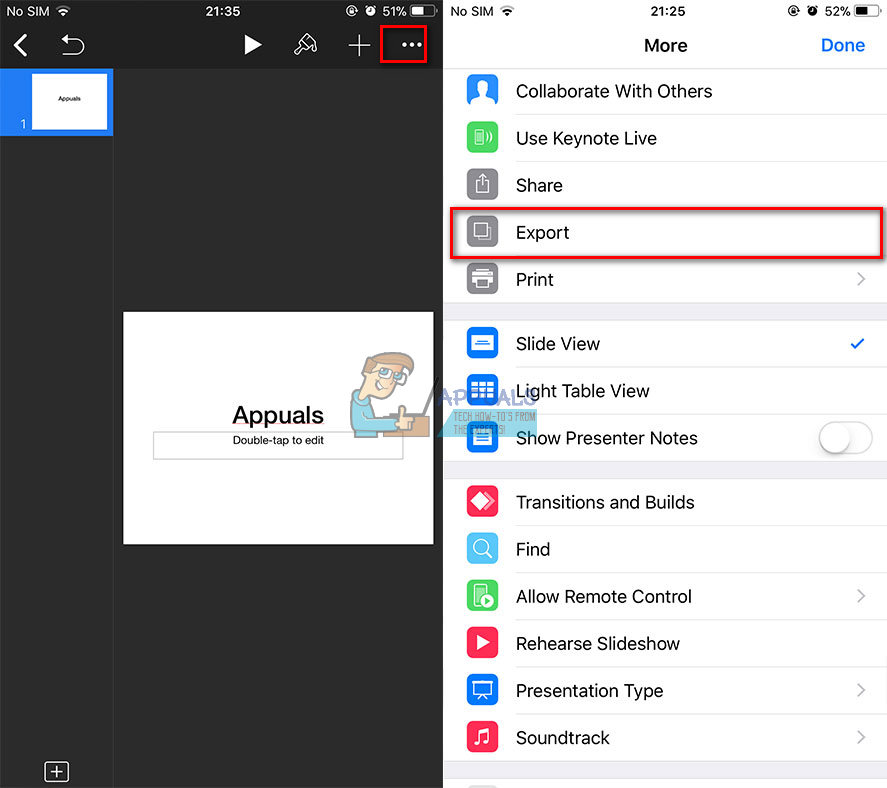
- Choose PowerPoint.
- Now, choose how you want to send the file. (via Mail, Drive, DropBox, etc.)
- Finish the sending process.
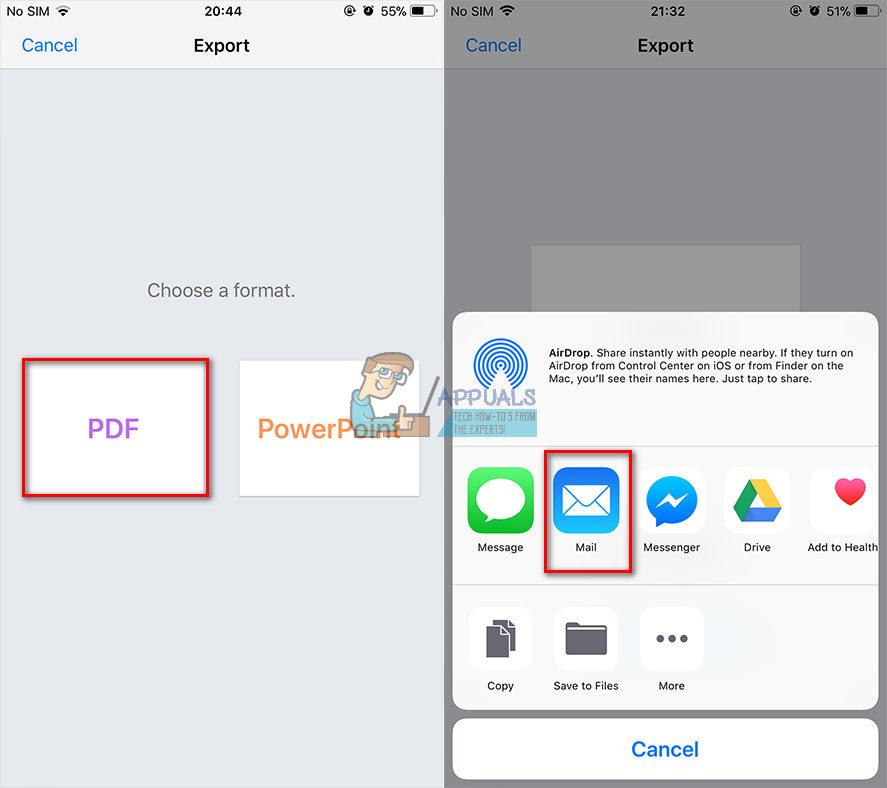
Note: When exporting to PowerPoint, the process replaces any unrecognized fonts with its system recognized fonts. Additionally, Powerpoint replaces your Keynote transitions and animations with comparable ones from Microsoft’s palette.
How to Open a Keynote file in PowerPoint Using iCloud
iCloud is a highly useful service for its users. It allows your Windows PC to use iWork. When you use iWork on iCloud, you can access all your Keynote presentations through any Mac or PC web browser. Keynote for iCloud allows you to open, edit, and share your keynote files from any Windows computer connected to the internet. You can also use devices with other operating systems. The only thing you need is internet access and a web browser.
To use Keynote for iCloud, sign in to iCloud.com and make sure your iCloud account uses iCloud Drive. That way, Keynote for iCloud will be able to download .ppt and .pptx files.
How to Convert Keynote to PowerPoint Presentations using iWork for iCloud
- Go to com.
- Sign in using your Apple ID and password. Create an Apple ID if you don’t have one.
- In iCloud, open Keynote.
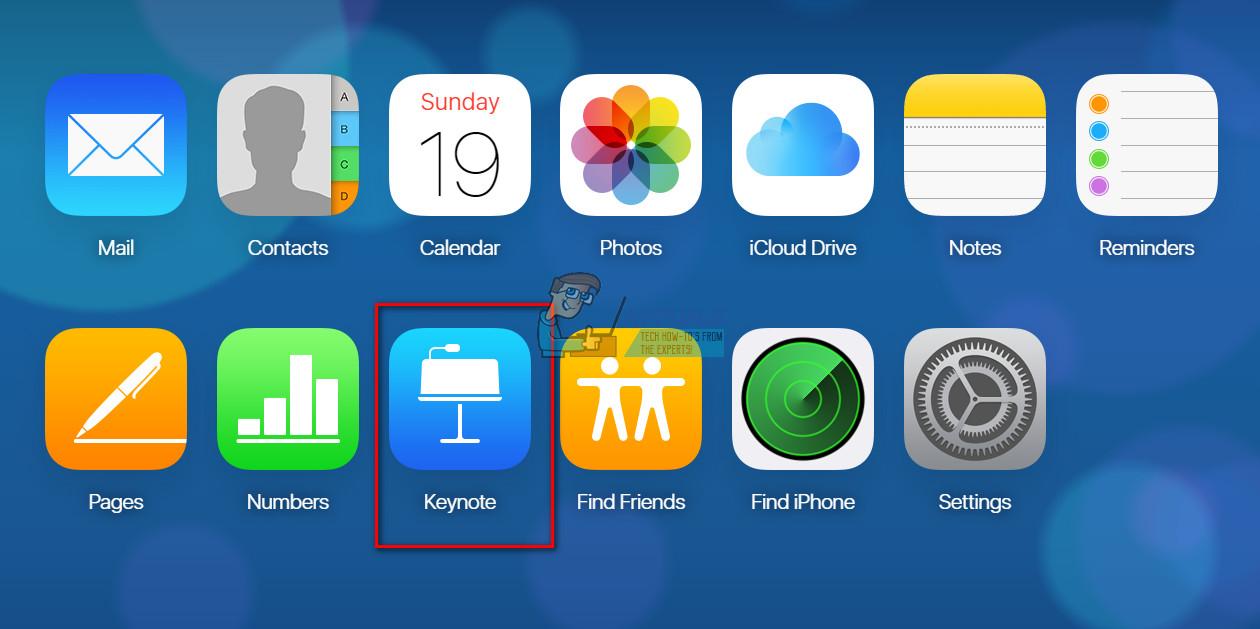
- Click on the Upload button and select your Keynote presentation.
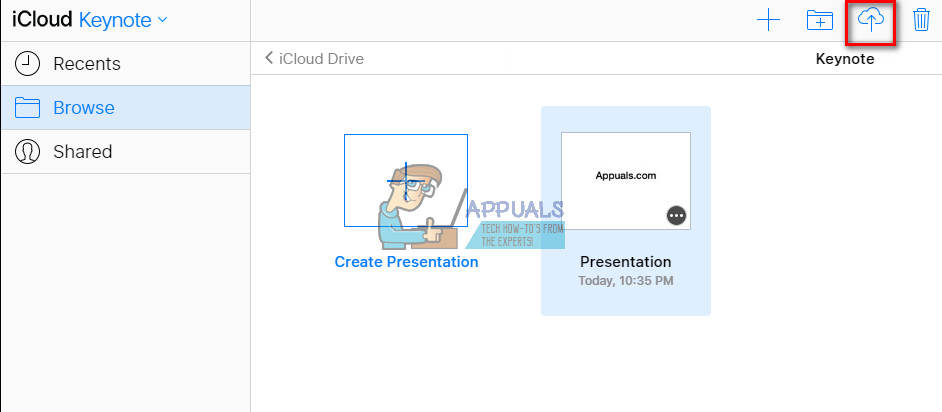
- Double-click on your presentation.
- Click on the icon and select Download a Copy…
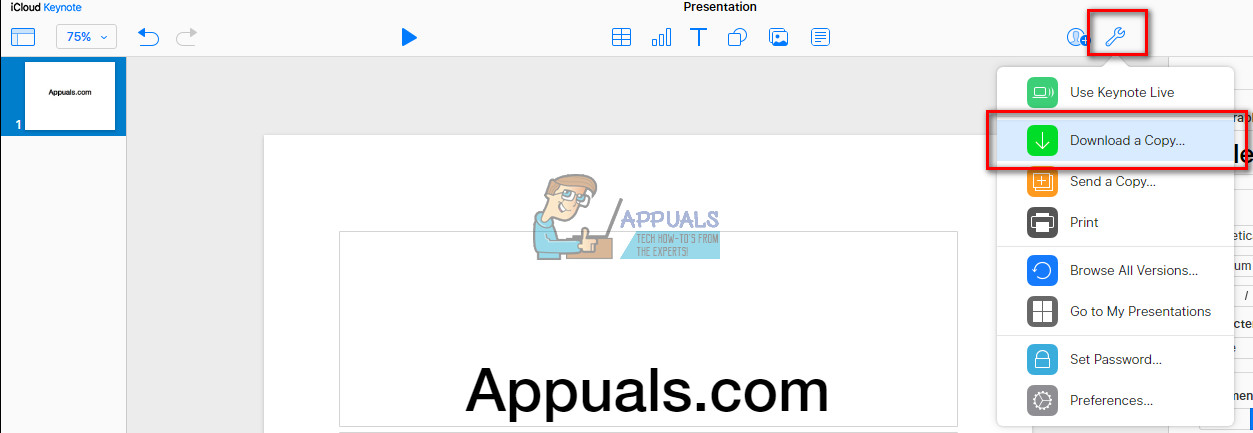
- Select PowerPoint.
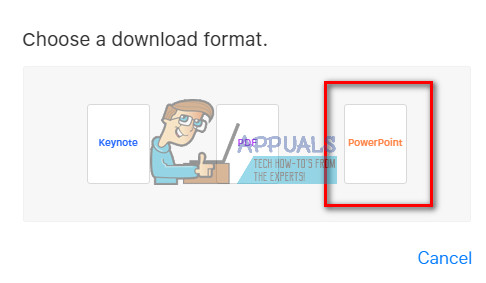
After you download the file, open it like any other PowerPoint presentation on your Windows PC. And, what is even more convenient is that after you finish editing the file, you can use this same iCloud tool to convert your presentation back to a Keynote file.
How To Present Keynotes Using iCloud
iCloud offers you an option to present any Keynote presentation without downloading or converting any files. It is simple. You just need internet access and a web browser.
- Open your browser of choice.
- Navigate to com.
- Open Keynote.
- Open your presentation and click on the Play button. That’s it.
Additionally, iCloud allows online editing your presentations, with no downloads required.
Pay Attention to Your Fonts
While using Keynote on iCloud, keep in mind that your local Mac fonts will not be available. So when creating your presentation on Keynoter for Mac or iCloud, make sure you choose system fonts that both your iCloud and computer share. If you include local fonts, iCloud will replace those with system fonts. Also, depending on your internet connection, while using Keynote on iCloud some of the animations may not playback smoothly.
However, if you are concerned about the animations and fonts, you can save the file as a QuickTime movie. That’s how you will keep all the same effects and fonts. If you are using this method, keep in mind that your presentation is only viewable, without options to change or edit something. Also, make sure you have Quicktime installed on the Windows PC you use.
Showing Keynote Presentations Using an iPad
If you have an iPad, you can use it to play your Keynote files at business meetings, in the classroom, or even at larger presentations. If you are using a large display or projector, you need to use the proper projector input for an iPad. You also need a Lightning-to-VGA converter for the iPad to connect to the display or projector. iPads have additional advantages when it comes to presentations. They have easy on-screen annotations right on top of the Keynote slides.
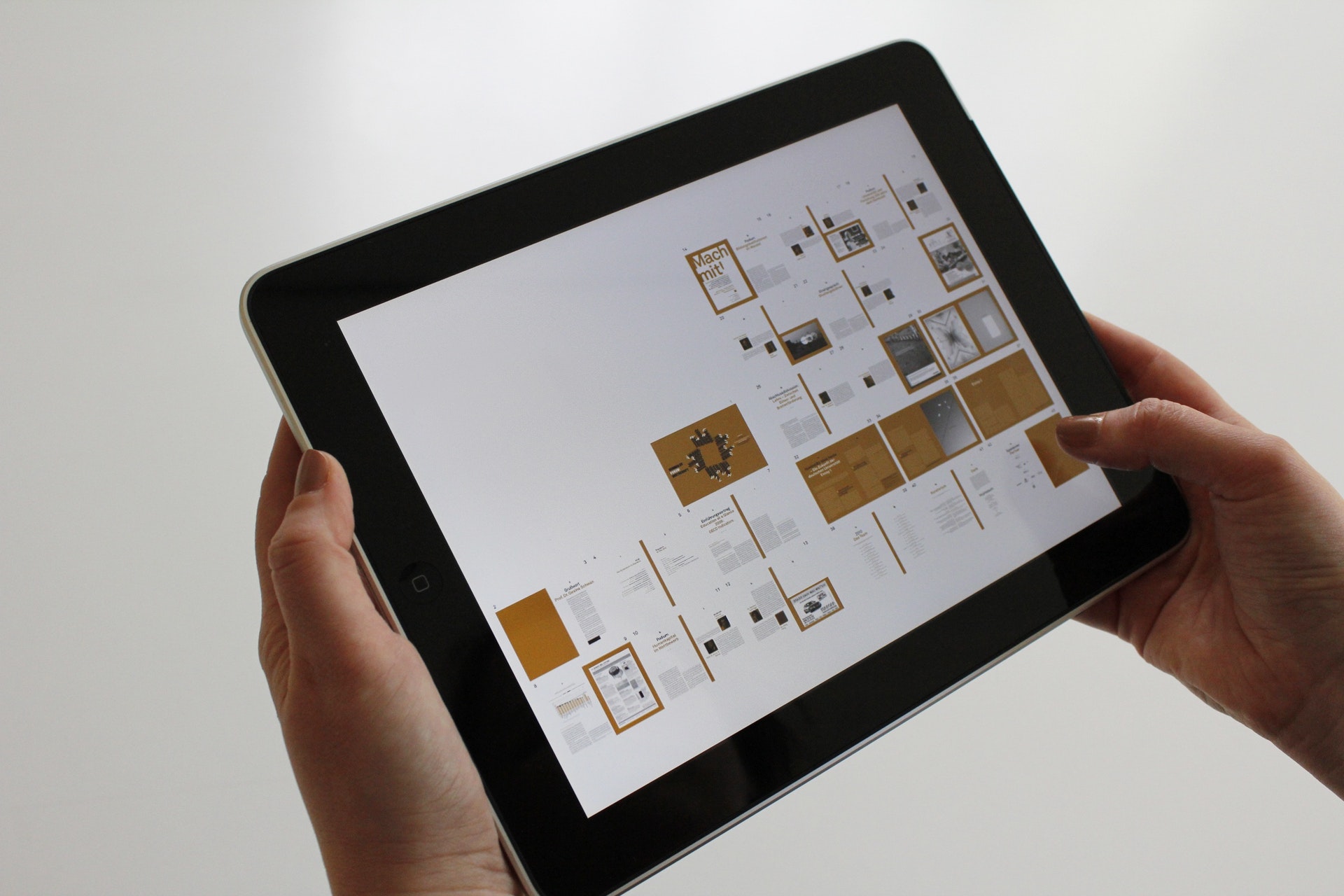
Want to Convert PowerPoint to Keynote Presentations? Here is How
Importing your Microsoft PowerPoint presentation into Keynote never been so easier. Keynote now supports many PowerPoint features. You can use it to comment, perform conditional formatting, and even create bubble charts on PowerPoint presentations.
Keynote makes viewing and editing PowerPoint presentations super simple. Just open the Keynote software on your Mac, choose import an existing file, and navigate to your PowerPoint presentation. You can open .ppt as well as .pptx file extensions.
How to Open a PowerPoint File Using Keynote for iCloud
- Open your web browser, type com, and login with your Apple ID.
- Open Keynote.
- Drag your PowerPoint presentation into the Keynote You can also click the upload button and choose the file you want to upload.
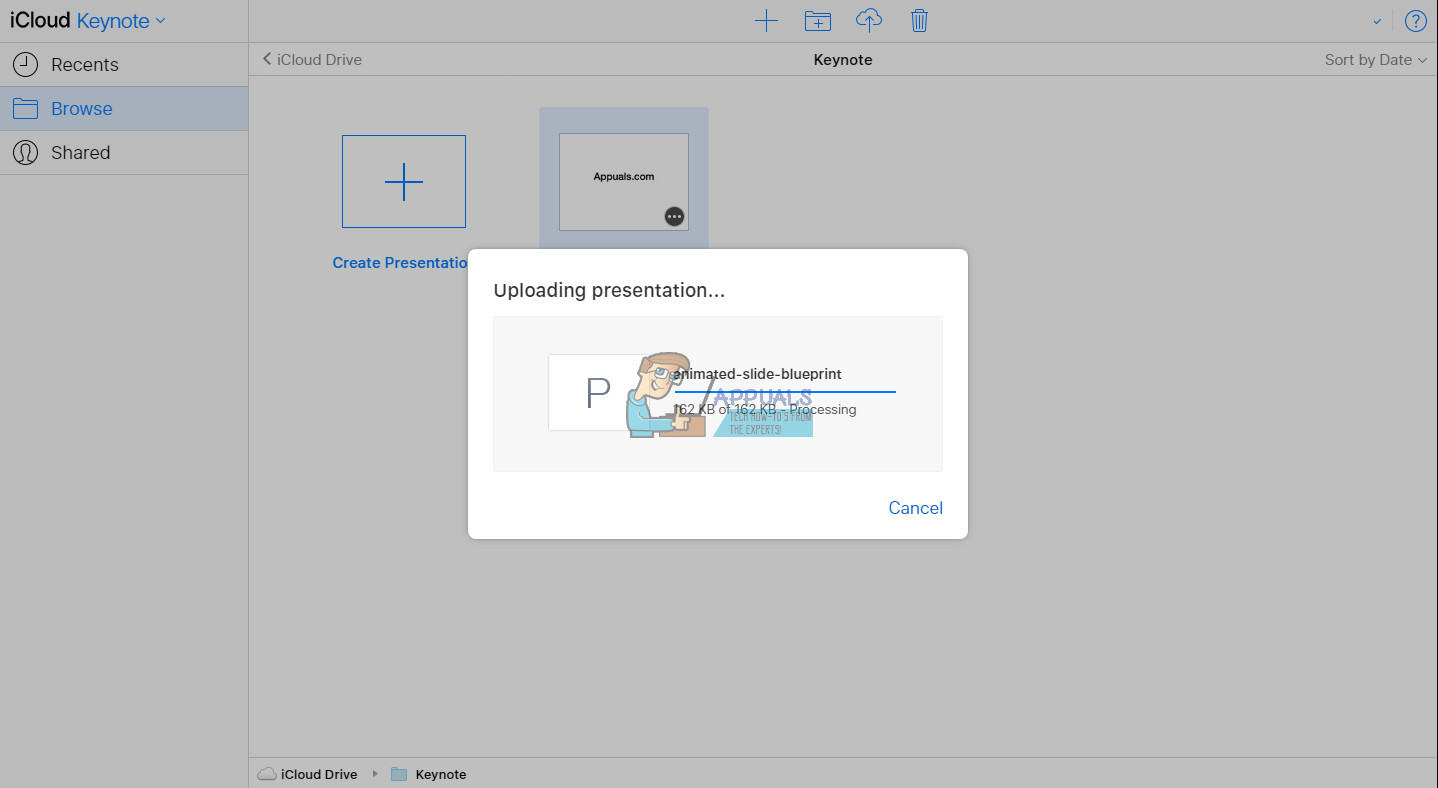
- Wait while your PowerPoint presentation is uploading on iCloud.
How to Open a PowerPoint Presentation on Your iPad
- Send your PowerPoint presentation to your iPad. (Upload it to iCloud, Google Drive, Dropbox, or send it to your email)
- Locate the attachment you’ve just sent on your iPad, and open it.
- Tap on the Share button and select Copy to Keynote.
- Your iPad will automatically convert and import the file to Keynote.
After the presentation opens, you may get a message telling you that the file was last edited in a different app than the most recent Keynote version. Also, it may tell you that Keynote does not support some aspects of the presentations. And lastly, Keynote will let you know for any substitutions that it may do for things like animations or fonts.
Final Words
Having an option to open and edit Keynote and PowerPoint presentations on both Mac and PC is convenient and needed in many situations. Use these methods to get out the best from both worlds, Apple’s Keynote and Microsoft’s PowerPoint.