How to Open ACSM Files
Files that have the .ACSM extension are Adobe Content Server Message files. ACSM files are designed specifically to be used in conjunction with Adobe Digital Editions – Adobe’s eBook reading program. ACSM files are used to prove the lawful acquisition of eBooks, and can be used via Adobe Digital Editions to activate and download content (or eBooks, to be more specific) protected by Adobe DRM. It should be noted that ACSM files aren’t eBooks like EPUB or PDF files are. ACSM files are simply text files in a format that only ADE can open and read, files that contain information that communicates with Adobe’s servers and proves to ADE that the eBook a specific ACSM file is for has been legally obtained so that ADE can go ahead and download the eBook and allow the user to access and read it.
Users often end up confused beyond imagination when they purchase or download an eBook and all they receive is an ACSM file instead of an EPUB or PDF file. Well, the purpose of the ACSM file you receive when you purchase or download an eBook online is to prove to ADE that you have legally acquired the eBook in question so that ADE can download the eBook and allow you to access the eBook on all of your devices that have ADE under the same credentials.
ACSM files can only and only be opened via Adobe Digital Editions, although it is not necessary for you to read the eBook the ACSM file is for through ADE – you can simply have the eBook transferred to an eBook reading software of your choice once you have activated the ACSM file and proved lawful ownership. To open an ACSM file using Adobe Digital Editions on a Windows computer, here’s what you need to do:
- Go here and download an installer for the latest available version of Adobe Digital Editions.
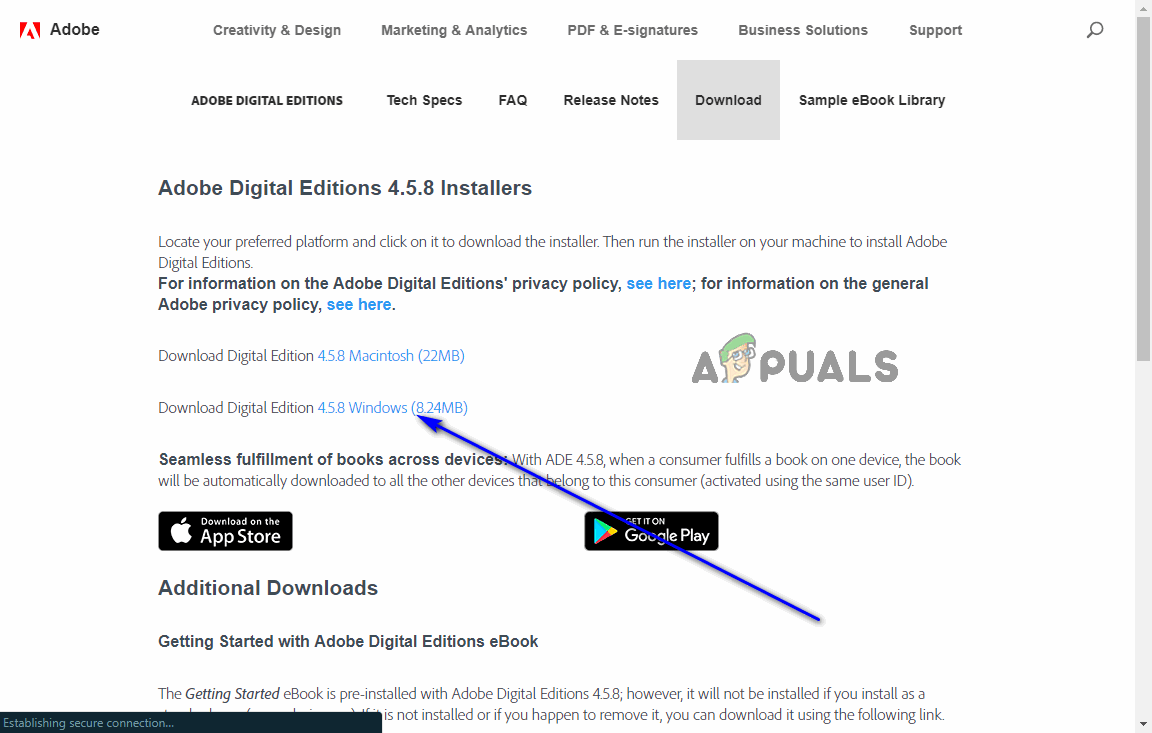
- Navigate to where you saved the installer for the program, locate it and double-click on it to run it.
- Go through the installer by following the onscreen instructions and prompts. Adobe Digital Editions will have been successfully installed on your computer once you have gone through the entirety of the installer.
- Launch Adobe Digital Editions.
- Authorize your computer using the credentials for an eBook Vendor of your choosing. The simplest option would be to type in the credentials for your Adobe ID (click on Create an Adobe ID and create a new one if you don’t already have one) and then click on Authorize or Activate (whichever applies in your case). However, you could also open the dropdown menu located right next to eBook Vendor: and click on another eBook Vendor of your choosing to select it and then type in the credentials for the account you have with that specific eBook Vendor. You could also check the checkbox located next to the I want to authorize my computer without an ID option and then click on Authorize or Activate, but that is not recommended as doing so will result in you not being able to access your eBooks on any other devices – the eBooks you activate and download via ADE will only be available to you on that one specific computer.
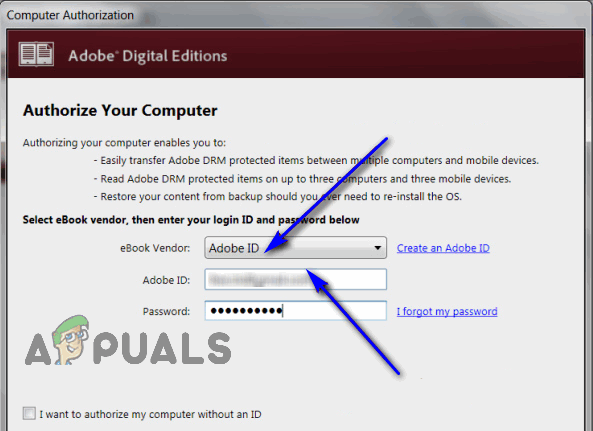
- Click on Finish on the next page.
- Navigate to the directory on your computer that contains the ACSM file you want to open.
- Locate the ACSM file you want to open and double-click on it (if ACSM files have automatically been associated with Adobe Digital Editions for you) or right-click on it, hover over Open with and click on Adobe Digital Editions (if ACSM files have not been automatically associated with ADE for you).
As soon as you do so, the ACSM file in question will be opened in Adobe Digital Editions, the information within will be used by the program to confirm the legitimate acquisition of the eBook the ACSM file is for, and the eBook will then be downloaded (in EPUB or PDF format). You can access the eBooks you acquire via ACSM files in Adobe Digital Editions’ Library, and they can also be found in the following directory on your computer:
…\My Documents (Documents)\My Digital Editions
When you download an eBook to Adobe Digital Editions using an ACSM file, that eBook is made available to you on every single one of your devices that you have Adobe Digital Editions on and have authorized with the same eBook Vendor credentials. Adobe Digital Editions is also available for Mac, Android and iOS, which makes this little tidbit quite the godsend.




