How to Move WhatsApp Chat History from Android to iOS
People will always switch sides from Android to iOS and vice-versa. Things have improved in terms of mobile OS migration over the years, but some things remain keen on making the transition as miserable as possible for casual users. If you’re trying to move Chat History or other Whatsapp data from Android to iOS, you’ll understand.
The internet is filled with inaccurate guides on transferring Whatsapp data from Android to iOS. The reality is WhatsApp doesn’t provide their users with a clear way of migrating their data from one OS to another. Their documentation only covers migration between two devices running on the same OS. So don’t even bother trying to use a WhatsApp backup to move data from Android to iOS, it won’t work.
Whatsapp doesn’t have its own cloud service, but relies instead on the default backup service of the OS it’s running on – Drive on Android and iCloud on iOS. Given the proprietary nature of these two technologies, users can’t transfer WhatsApp data as seamlessly as they would like.
If we take into account the fierce competition between Google and Apple, we can’t really expect to see an official way of migrating cloud data between Android and iOS in the near future. The best we can do right now is rely on a 3rd party software capable of doing the migration for us.
The bad news is, almost every verified software that is able to migrate WhatsApp chats and media from Android to iOS is paid. To save your credit card, we will show you a method that will let you migrate WhatsApp data free of charge.
PS: The unregistered version of the software used below will only let you transfer 20 messages from 1 contact at a time. If you’re up for it, you can repeat the process as many times as you like until you migrate all your WhatsApp data. With this in mind, follow the steps down below:
How to Migrate Whatsapp Data from Android to iPhone
- Download and install the PC version of Android WhatsApp to iPhone Transfer tool from this link. If you’re on Mac, download it from here.
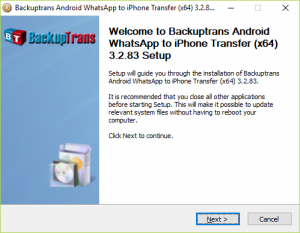
- Make sure the WhatsApp app is installed on your Android phone and verified with your mobile number.
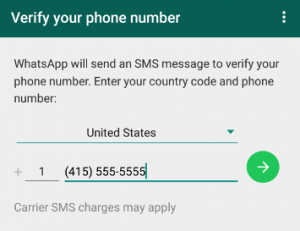
- Open WhatsApp and go to Settings > Chats > Chat Backup and tap the Back up button. Wait until the process is complete, then close WhatsApp.
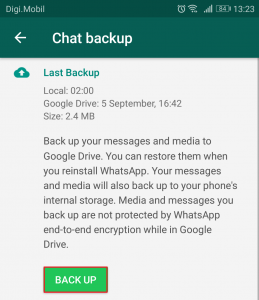
- On your Android device, go to Settings > Developer Options and enable USB Debugging.
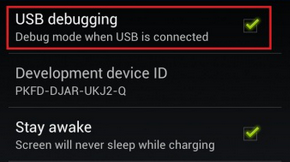 Note: If you can’t see the Developer Options tab, go to Settings > About Phone and tap the Build number 7 times. After you see a popup saying “You are now a developer“, the Developer Options tab should be visible in Settings.
Note: If you can’t see the Developer Options tab, go to Settings > About Phone and tap the Build number 7 times. After you see a popup saying “You are now a developer“, the Developer Options tab should be visible in Settings.
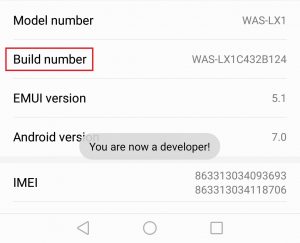
- Make sure you have iTunes version 12 or above installed on your PC or Mac. If you don’t have iTunes, download it from here and install it on your system.
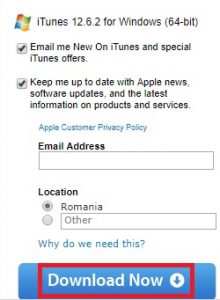
- Open Android WhatsApp to iPhone Transfer on your computer. After the program is up and running, connect your Android device to it. Turn your attention to your phone and allow USB debugging.
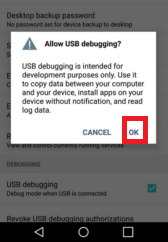
- If all the prerequisites were installed correctly, you should see a Backuptrans WA Sync window appearing. Wait until the syncing is complete.
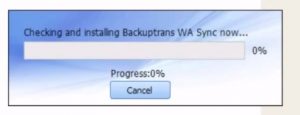 Note: If the software doesn’t recognize your Android device, make sure USB debugging is enabled and you have the correct USB drivers.
Note: If the software doesn’t recognize your Android device, make sure USB debugging is enabled and you have the correct USB drivers. - When the progress is around 98%, a message will pop up on your Android phone asking to back up your data. If you have a PIN or pattern, you will be required to insert it. Tap on Backup my data and wait until the backup is finished.
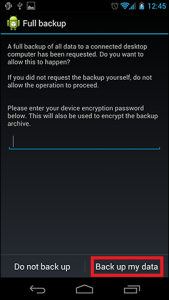
Note: Your phone and may freeze during this period. Do not force close the program or attempt to disconnect the USB cable. - At the end of this process, all WhatsApp messages from your Android device will appear on your computer.
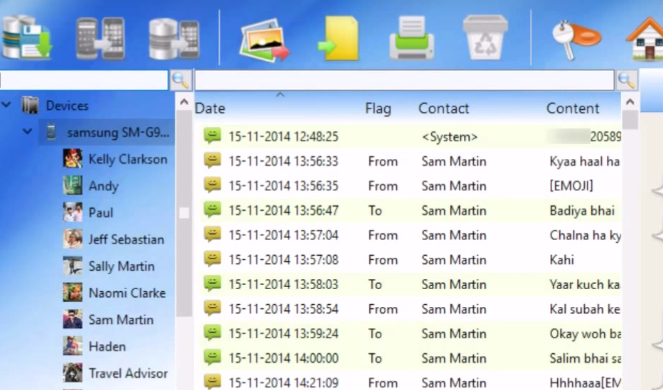
- Now shift your attention towards your iPhone. Make sure WhatsApp is installed and your number is verified. If you don’t have a second SIM card for your iPhone, remove the SIM card from your Android and insert it into your iPhone. DO NOT uninstall WhatsApp from your Android device.
- Make sure WhatsApp is closed and connect your iPhone to the PC / Mac. If your iPhone is protected by a passcode, please enter it first before connecting to your system.
- After your phone is connected, it will take a while until the data is loaded up with the software. Wait patiently until the process is complete.
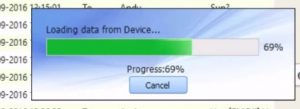
- Confirm that both your devices ar connected by looking in the right section of the screen. If both your Android device and your iPhone are visible, you’re good to go.
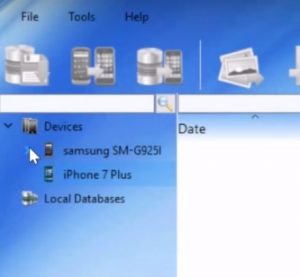
- Click on your Android device to select it, then move up and click the tool bar icon called Transfer Messages from Android to iPhone. If the option is not visible, go to File and click on Transfer Messages from Android to iPhone.
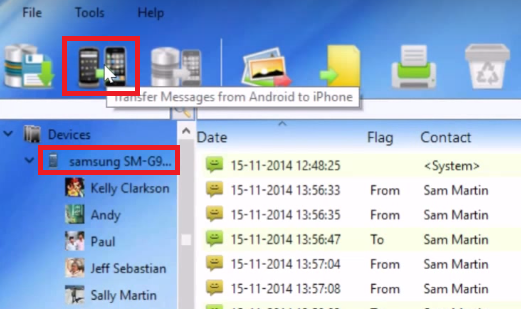
- It will ask you to select a device in which the WhatsApp messages will be transferred. Select your iPhone from the drop-down list and hit Confirm.
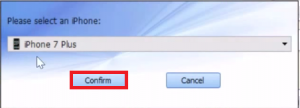 Note: If you bought the software, all your Android WhatsApp messages will be transferred to your new iPhone device. After the migration is complete, you can safely disconnect the two devices from your computer or MAC.
Note: If you bought the software, all your Android WhatsApp messages will be transferred to your new iPhone device. After the migration is complete, you can safely disconnect the two devices from your computer or MAC. - If you’re on the unregistered version, you will need to transfer the messages in batches of 20. To do this, click on a contact to select it and use your mouse to make a selection of up to 20 entries. Click on Transfer Messages from Android to iPhone and select your iPhone.
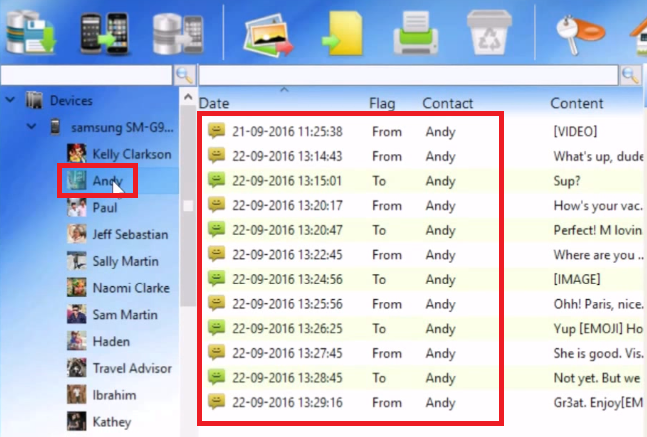
- Repeat the process with the remaining messages until the migration is complete.