How to Move Origin Games to Another Drive
Origin is an online game distribution platform that provides a lot of games some of which are exclusive only to the platform. Often, users might need to move the games that they downloaded through Origin to another drive on the computer. Unfortunately, you can’t just copy and paste the game to the other drive. It just doesn’t work that way. In this article, we will teach you a safe way to copy the games to another hard drive that will take just a few seconds of your time.

How to Copy Origin Games to Another Drive?
In order to copy the games to another drive follow the steps below:
- Open Origin and click on the “Origin” button on the top.
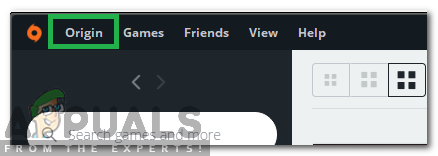
Clicking on the “Origin” button on top - Select “Application Settings” from the list of options.
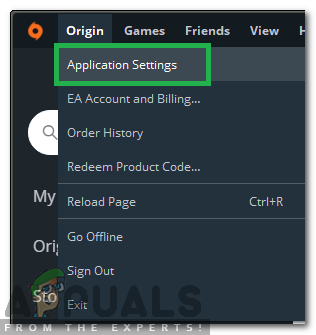
Selecting “Application Settings” from the list - Click on the “Installs & Saves” option and click on the “Change Location” option in front of the “Game Library Location” heading.

Clicking on the “Installs & Saves” option - Navigate to the hard drive to which you want to move the game.
- Right–click anywhere and select “New” and then “Folder“.
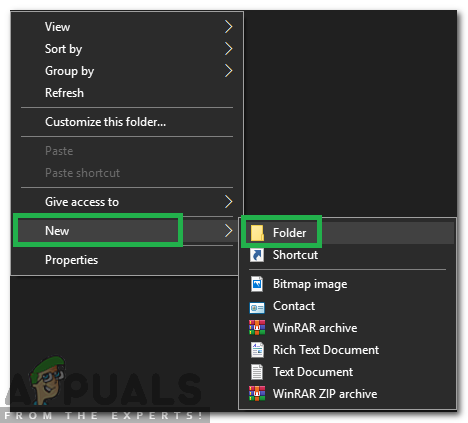
Creating a new folder - Name the folder “Origin Games” and press “Enter“.
- Click on the “Select Folder” option to change the download location.
- Close origin completely, even from the background.
- Navigate to the previously selected installation folder and right-click on the folder of the game that you want to move.
- Select “Copy” and navigate to the newly selected download folder.
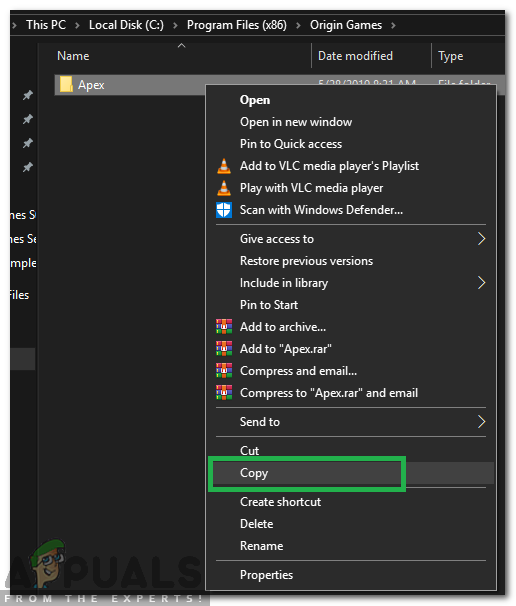
Selecting the game to be copied and click on “Copy”. - Right-Click and Select “Paste” once inside the folder.
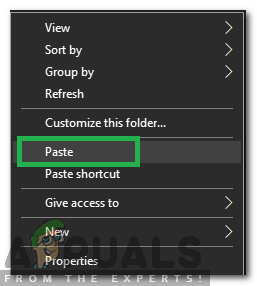
Right-clicking and selecting Paste when inside the folder - Wait for the game to be copied to the new location.
- Once the copying process finishes, open origin and click on “My Game Library“.
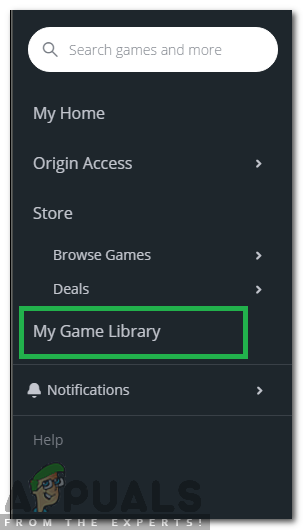
Selecting “My Game Library” from the left pane - Click on the game that you copied to the newly selected install location.
- Click on the “Download” button.
Note: Don’t worry as the game will not actually be downloaded. - “Installing” will be shown on the progress panel.
- The process will automatically be completed in a few minutes as the launcher verifies the integrity of the game files.





