How to Move Apps to A Different Location on Windows 10
Being able to move an application from its default installation folder to a new drive has always been an issue to Windows PC users. How can one be able to move the application without misaligning the files with the registry, the firewall and all the shortcuts and still get the app to work seamlessly? This is an issue Windows 10 has been able to address.
First seen in the Windows 10 anniversary version, users now get the option of moving their apps to a new drive location. This however seems to apply only to apps installed from the store. If you feel like the Microsoft apps and games you downloaded from the store are choking your primary drive, you can easily move them to a new drive to free up space.
Furthermore, you can change the default installation location for future store applications. This post will show you how to move installed Windows Store Apps to another Drive in Windows 10.
Moving apps from Windows 10 Settings
Windows 10 provides a fast and simple way within its settings to move store apps to a new location. Remember, moving apps is different from setting a default location, and will not set the new location as the default installation location. To move your apps:
- Press Win + I to open the Settings panel. From the list that appears, click on the Apps.
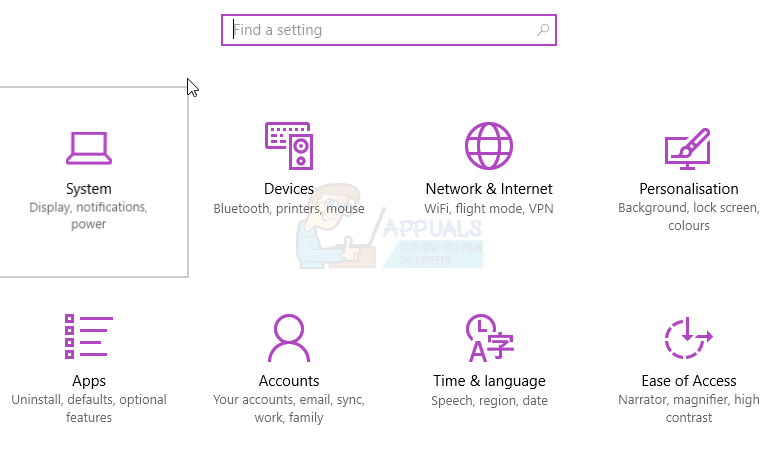
- Next, go to Apps & Features section and wait for Windows to gather data and determine the app size.
- Now, find the app that you want to move to another drive and then, click on the app to show the move and uninstall option. Select Move.
- Next, select a drive and click on Move.

- It will take a few moments to complete depending on the size of the app you are moving.
- Once the process is completed, the Windows Store app will be moved to the new location.
The only downside of this feature is that it doesn’t let you move traditional desktop programs like TeamViewer or Microsoft Office. To move these desktop programs, you will need to go for third-party software. You can find our guide on how to do that here.