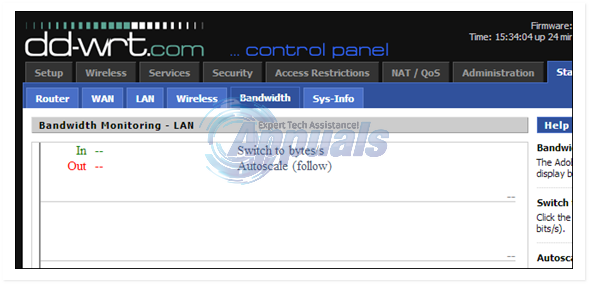How to: Monitor Your Bandwidth
In today’s digital age, the “Unlimited” plans offered by Internet Service Providers rarely permit unlimited data usage. Instead, they impose “data caps,” which limit the data allocated to a user’s internet connection. When the user reaches this data cap, their internet connection is severed. Therefore, it’s imperative for most users to monitor their bandwidth and data usage regularly to stay updated about how much of their data limit has been used and how much remains.
Tracking the amount of data coming in and out of your internet connection may sound simple; however, given the multitude of bandwidth and data usage monitoring options available, most people are unsure about the best approach to monitor their bandwidth and data usage. Here are some of the most effective methods and mediums you can use for this purpose:
Method 1: Use GlassWire
GlassWire is one of the best third-party firewall applications out there for the Windows Operating System, but GlassWire can do a lot more than just give your Windows computer an extra layer of security from external threats. GlassWire is a great tool that you can also use to monitor your bandwidth and data usage. GlassWire can be downloaded for free by going here and clicking on the Download GlassWire Free button. Once you have downloaded GlassWire, go ahead and install it, and then run the application.
When you open GlassWire, the first thing you are greeted with is a graph displaying all your computer’s network activity in real-time. This means the information on the graph is updated every single second, ensuring you always have the most current network activity information. However, the application truly shines in its Usage tab. In this tab, you’re provided with a summary of the amount of data that has come into your computer and gone out of your computer in the past month. You are also offered the ability to view your computer’s bandwidth and data usage either by the week or even by the day.
Apart from displaying the amount of data that both incoming and outgoing connections have used, the Usage tab also provides users with the opportunity to drill down into individual apps and programs. It allows them to examine the amount of bandwidth and data being used, identify the hosts and servers to which they are connecting, and even determine the type of traffic involved.
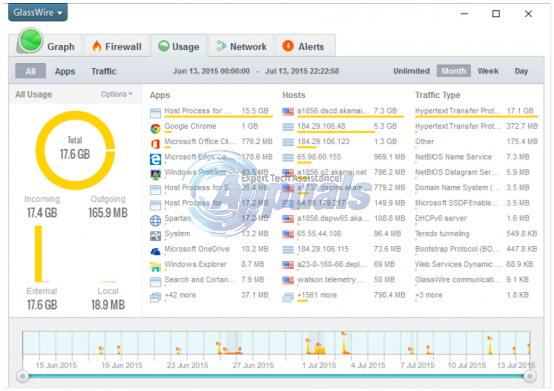
Method 2: Use your Internet Service Provider’s web interface
Almost every single Internet Service Provider has a web interface or portal for the convenience of their customers. This is especially the case with Internet Service Providers whose “Unlimited” internet plans actually have data caps and are limited. Most interfaces and portals from these providers have an area specifically dedicated to the amount of data the user has used. A good and simple way to monitor your data usage is to access your ISP’s web interface and look for this area, as it will contain your monthly data usage statistics. The name of this area often includes either the term “data”, the word “usage”, or both.
The only drawback to using this method to monitor your bandwidth is the fact that most Internet Service Providers (ISPs) only update their web interface with new data usage statistics once or twice a day, making it impossible for you to get real-time statistics.
Method 3: Use the DD-WRT.
The most highly recommended method for monitoring your bandwidth on this list is definitely this one. It enables you to monitor the bandwidth used by all devices connected to a specific internet network, not just your own computer. This method accomplishes this by monitoring the data packets sent via the internet, not by a single computer or phone, but by the router itself. Since all devices on your personal internet network must be connected to your router to access the internet, this gives you a comprehensive picture of how much internet is being used on your network. This is achieved using a program, or to be more precise, a third-party router firmware known as DD-WRT. To monitor the bandwidth and data usage of your entire network using DD-WRT, you need to:
Go here, look for your router and download DD-WRT for it.
Install DD-WRT.
Access the DD-WRT web interface.
Navigate to the status.
Click on Bandwidth. Here you will be able to see numbers pertaining to the amount of data that has been brought into and sent out of your internet network through your router.