How To Make A Security Alarm Using PIR Sensor And Arduino?
Street crime is very common in the modern century. Everybody needs to feel secure when they are at home either while sleeping at night or during day time. So, many security alarm systems are available in the market. These systems are very efficient but costly. A burglar alarm or an intruder alarm is basically an electronic device that sounds an alarm when it detects an intruder in the home. We can make an intruder alarm circuit at home which will be almost equally efficient for a specific range of distance and will be very low in cost.

This article is about making an intruder alarm using Arduino and PIR sensor. When the PIR sensor will detect an intruder, it will send a signal to Arduino and the Arduino will sound an alarm. This circuit is very simple and will be designed on a Veroboard. This Veroboard will be installed at that place of the house where there is more danger of an intruder to get inside of the home.
How to design a PIR Sensor based Intruder Alarm?
The best approach to start any project is to make a list of components and going through a brief study of these components because no one will want to stick in the middle of a project just because of a missing component. Let’s make a list of components, purchase them and get started with the project. The Vero Board is preferred for assembling the circuit on hardware because if we assemble the components on breadboard they may detach from it and the circuit will become short hence, Veroboard is preferred.
Step 1: Collecting The Components (Hardware)
- No products found.
- No products found.
- No products found.
- No products found.
- No products found.
- Buzzer
- No products found.
- 9V Battery
- 9V Battery Clip
- No products found.
- Connecting wires
- Digital Multi Meter
Step 2: Components Needed (Software)
- Proteus 8 Professional (Can be downloaded from Here)
After downloading the Proteus 8 Professional, design the circuit on it. I have included software simulations here so that it may be convenient for beginners to design the circuit and make appropriate connections on the hardware.
Step 3: Working Of The Circuit
The working of this circuit is very simple. At first, the state of the PIR sensor is set to LOW. it means that no motion is detected. When a motion will be detected by the PIR sensor, it will send a signal to the microcontroller. The microcontroller will then switch the buzzer and LED on. If no motion is detected, the LED and buzzer will remain in the off state.
Step 4: Assembling The Components
Now, as we know the main connections and also the complete circuit of our project, let us move ahead and start making the hardware of our project. One thing must be kept in mind that the circuit must be compact and the components must be placed so close.
- Take a Veroboard and rub its side with the copper coating with a scraper paper.
- Now Place the components carefully and close enough so that the size of the circuit does not become very big
- Take two pieces of Female headers and place it on the Veroboard in such a way that the distance between them should be equal to the width of the Arduino nano board. We will later mount the Arduino nano board in these female headers.
- Carefully make the connections using solder iron. If any mistake is made while making the connections, try to desolder the connection and solder the connection again properly, but in the end, the connection must be tight.
- Once all the connections are made, carry out a continuity test. In electronics, the continuity test is the checking of an electric circuit to check whether current flow in the desired path (that it is in certainty a total circuit). A continuity test is performed by setting a little voltage (wired in arrangement with a LED or commotion creating part, for example, a piezoelectric speaker) over the picked way.
- If the continuity test passes, it means that the circuit is adequately made as desired. It is now ready to be tested.
- Connect the battery to the circuit.
Now verify all the connections by looking at the circuit diagram below:
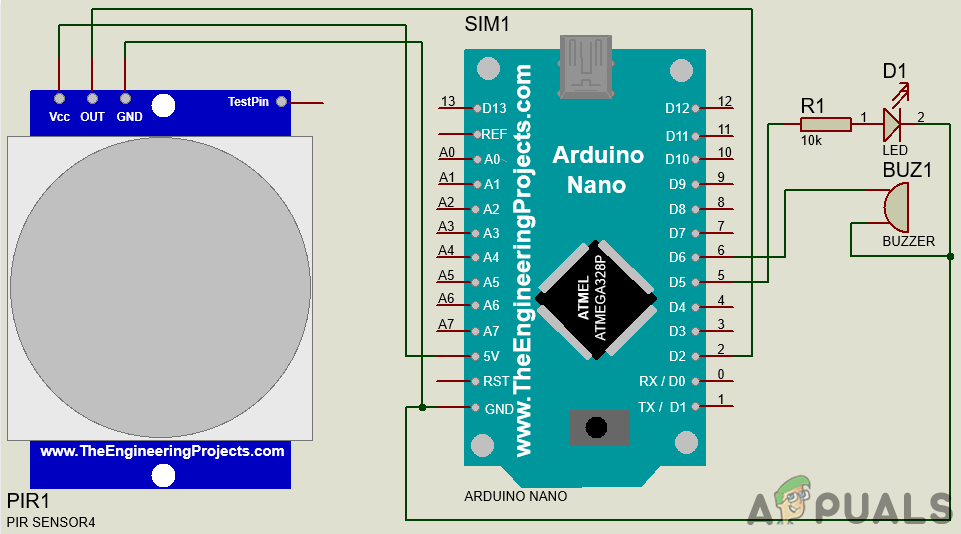
Step 5: Getting Started With Arduino
If you are not already familiar with the Arduino IDE, don’t worry because a step by step procedure to set-up and use Arduino IDE with a microcontroller board is explained below.
- Download the latest version of Arduino IDE from Arduino.
- Connect your Arduino Nano board to your laptop and open the control panel. in the control panel, click on Hardware and Sound. Now click on Devices and Printers. Here, find the port to which your microcontroller board is connected. In my case it is COM14 but it is different on different computers.

Finding Port - Click on the Tool menu. and set the board to Arduino Nano from the drop-down menu.

Setting Board - In the same Tool menu, set the port to the port number that you observed before in the Devices and Printers.

Setting Port - In the same Tool menu, Set the Processor to ATmega328P (Old Bootloader).

Processor - Download the code attached below and paste it into your Arduino IDE. Click on the upload button to burn the code on your microcontroller board.
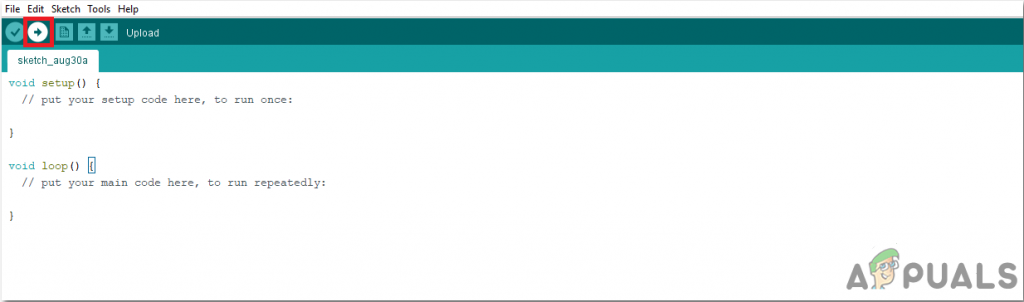
Upload
To download the code, click here.
Step 6: Understanding The Code
The code of this project is quite well commented and very easy to understand. But still, it is briefly explained below.
1. At the start, Pins of the Arduino are initialized which will be later connected to the LED and the buzzer. A variable is also declared that will store some values during run time. Then the initial state of the PIR is set to LOW, which means that it is told that no motion is detected initially.
int ledPin = 5; // choose the pin for the LED int Buzzer = 6; // choose the pin for the Buzzer int inputPin = 2; // choose the input pin (for PIR sensor) int pirState = LOW; // we start, assuming no motion detected int val = 0; // variable for reading and storing the pin status for further use
2. void setup() is a function in which we initialize the pins of the Arduino board to be used as INPUT or OUTPUT. Baud rate is also set in this function. Baud rate is the bits per second speed by which the microcontroller communicates with the external devices.
void setup() {
pinMode(ledPin, OUTPUT); // declare LED as output
pinMode(Buzzer, OUTPUT); // declare Buzzer as output
pinMode(inputPin, INPUT); // declare sensor as input
Serial.begin(9600); // set baud rate equal to 9600
}3. void loop() is a function that runs again and again in a loop. In this function, the microcontroller is programmed so if it detects motion, it will send a signal to the buzzer and LED and switch them on. If the motion is not detected, it will not do anything.
void loop(){
val = digitalRead(inputPin); // read input value from the PIR sensor
if( val==HIGH ) // If motion is detected before
{
digitalWrite(ledPin, HIGH); // turn LED ON
digitalWrite(Buzzer, 1); // turn Buzzer ON
delay(5000); // create a delay of five seconds
if (pirState == LOW) { // if the state is low initaially, means no motion was detected before
// we have just turned on
Serial.println("Motion detected!"); // Print oon serial monitor that the motion is detected
pirState = HIGH; // pirState is set to HIGH
}
}
else {
digitalWrite(ledPin, LOW); // turn LED OFF
digitalWrite(Buzzer, 0); // turn Buzzer OFF
if (pirState == HIGH){ // if the state is HIGH initaially, means some motion was detected before
// we have just turned off
Serial.println("Motion ended!"); // Print on serial monitor that the motion has end
pirState = LOW; // pirState is set to LOW
}
}
}So, this was the whole procedure to make a security alarm circuit at home, using a PIR sensor. You can now start working and make your own low-cost and efficient security alarm.





