How to Make a Backdrop on Adobe Illustrator
You have a party around the corner, and part of your party planning involves making a backdrop of the center stage or the place where you would be keeping the cake. You can now make an easy, and super awesome background for any party on Adobe Illustrator. Using the various tools on Adobe Illustrator, and experimenting with your creativity, you might come up with some really cool ideas. So here is how you can make a party backdrop for your party.
- The artboard size on Illustrator needs to be in the right dimensions for a backdrop. You cannot make something on A4 size and then expand it for a backdrop or something that needs to be printed on a larger scale. The right dimensions for a backdrop, the ones commonly used, and the ones that I suggest are 8 by 10 feet, width, and height. Since people will be standing in front of this backdrop, it should be taller than a tall man, and wide enough to have a bunch of people stand in front of it.
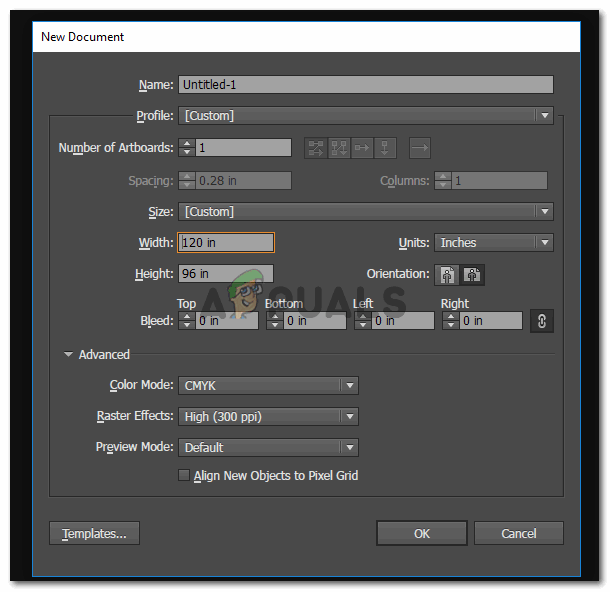
I used the internet to calculate what the measurement in feet would be in inches. And entered the values here. Make sure you are working in CMYK since you have to print this piece of art. - This is how your artboard will look like. Now, you can adjust your design, typography and anything else according to this size. Choosing the right size of the artboard is a very important step as everything you make on it is in accordance with how it will be printed in large.
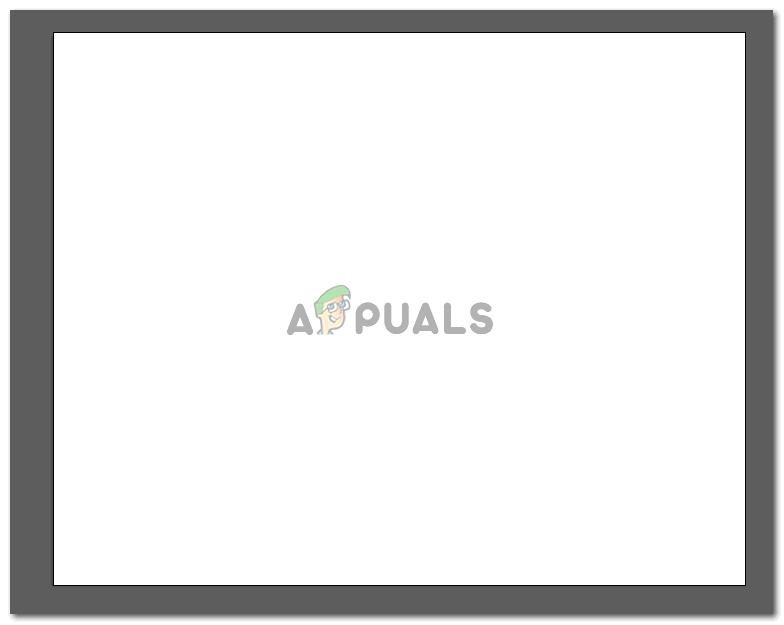
The artboard fo today. The is your backdrop base, which you will design now according to your taste. - Use the tools on the left tools panel to make shapes, draw anything and even add a pattern to your artboard. The most commonly used tools for this would be the shape tool, the pen tool, and the text tool. You, however, can use other tools if you need them in your design.

The side toolbar where you will find all important tools for designing on Adobe Illustrator - What I did for my backdrop is that I used the shape tool, and made a big rectangle on my artboard. Initially, I wanted to add color to this shape, but then I remembered the pattern tab for Adobe Illustrator which has some really cool patterns which can be added to shape or even an outline. You can also make your own pattern if you like, but if you are low on time and need to get things done then use the already inbuilt patterns. On the top toolbar, you will notice the tab for ‘style’. This only appears if the shape you just made is selected. So make sure you have selected the rectangle that you just made.
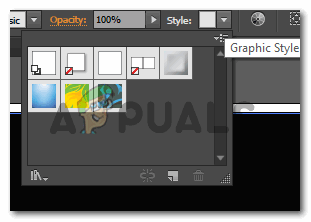
Choose any of the patterns and experiment with the colors as you like.You can create your own pattern and drag and drop it to the swatches tab. Your new pattern will appear here which can be used for backdrops and other designing projects for you. - By clicking on the pattern, you will notice on your artboard that the pattern has been applied and this is how your artboard looks like. While you can change the colors, you can even add or delete more shapes to the design.
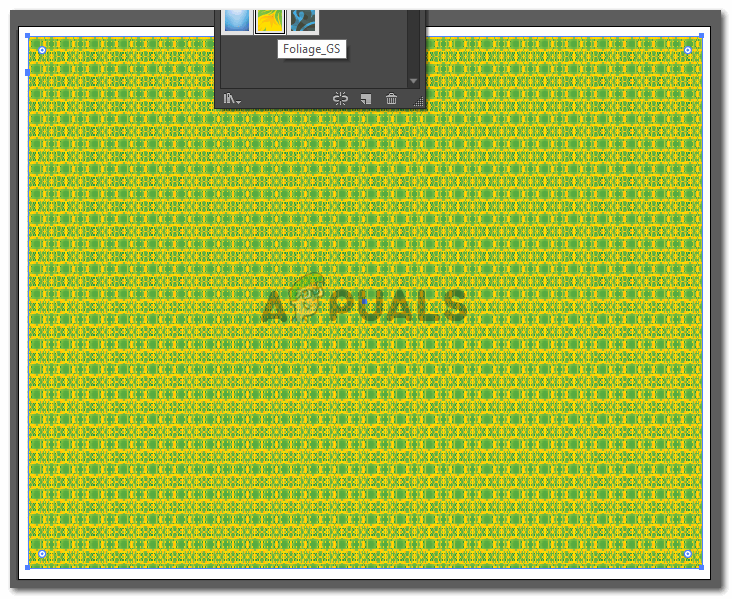
A nice bright background for a day party. If you feel like the color combination is too bright, or does not match the rest of the decor for your party, you can always change the colors using the fill and stroke colors. - Depending on what the occasion is, whether it is a surprise party, a welcome party, an anniversary, birthday or just a random get together of family and friends, you can add a message/greeting on the backdrop. I randomly just wrote ‘welcome back sam’ and changed the font accordingly. I had to increase the font size of the text to make it visible on the screen for a backdrop this big.
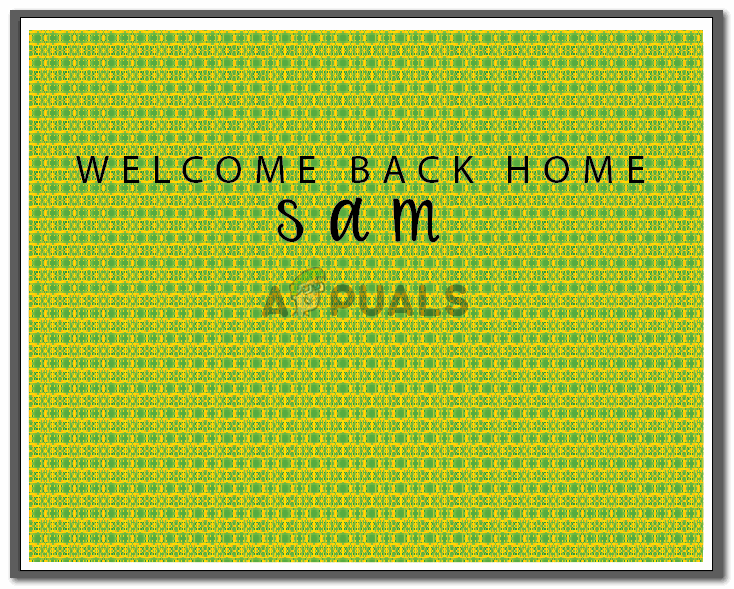
Your banner is ready to be printed now.
Time to get your banner printed. While you can go to the nearest backdrop print houses near you, or, you can check out the services at VistaPrint which is providing its services in a number of countries. I just casually went through the website and it seemed pretty amazing. You can design your own backdrop right there on the website or even upload one from your computer. Since you have already made the backdrop, you can simply upload this design on the VistaPrint and get it printed. Sounds amazing, doesn’t it?
And just in case your design on Adobe illustrator is not turning out the way you wanted it to, don’t panic. You can always check out Shindigz, where you will find yourself some really pretty and affordable backdrops. The variety as Shindgiz is pretty cool. Have a look and decide which backdrop would do perfectly with your arrangements.





