How to Look into Old Conversations on Facebook Chat
It is always super fun and entertaining to go through old conversations on Facebook. You might as well laugh your lungs out reading your old message with friends and family. The best thing about Facebooks messages is that they don’t get deleted even if they are 10 years old. You can access the history of messages and conversations on Facebook, by following the steps as mentioned below.
There are two ways to go about it.
- Scroll Up
- Search Conversation
Scrolling Up the Conversation
When you open a chat on Facebook, whether it’s a small chat box on the right side of your Facebook page or all conversations in a larger version of the chat box, you will find a scrolling tab on the right of every conversation when you click on any of the threads. Through that scrolling tab, you can manually scroll up and read every conversation that you have ever had with anyone.
The Drawback of Scrolling Up the Conversation
The biggest drawback of scrolling up a conversation is that it will consume A LOT of time. There are high chances that you would get tired somewhere in the middle of scrolling up the conversation which is heading back to the year 2010 or even earlier years. And to access the conversations you have had in these years through this process would not be an easy task for you. Scrolling up a conversation can only be fun if you have to read something from recent times and not something old. While you can look for the old conversations through this process, but it would require a lot of patience.
Searching the Conversation
A much easier way to read old conversations from a specific someone is to search the conversation up by typing a certain word and all the messages related to that word will show up. This is something like what we have in Whats App, where you type anything in the search tab for a conversation and you would find the related conversation within instants. This is by far the easiest way for searching a long conversation. Saves you A LOT of time while you can enjoy reading more messages and laughing yourself out reading old conversation.
How to Access Chat History on Facebook?
It is simple. Follow the steps as mentioned below to access the chat history for any conversation on Facebook in your inbox.
- Sign in to your Facebook account and open the chats for which you want to read the history of conversations. There are two ways to access these chats. You either click on the Messenger Icon on the top right space of your Facebook screen, as highlighted in the image below, or click on the name of that person if they are online from the chat tab. Either way, you can access these messages.
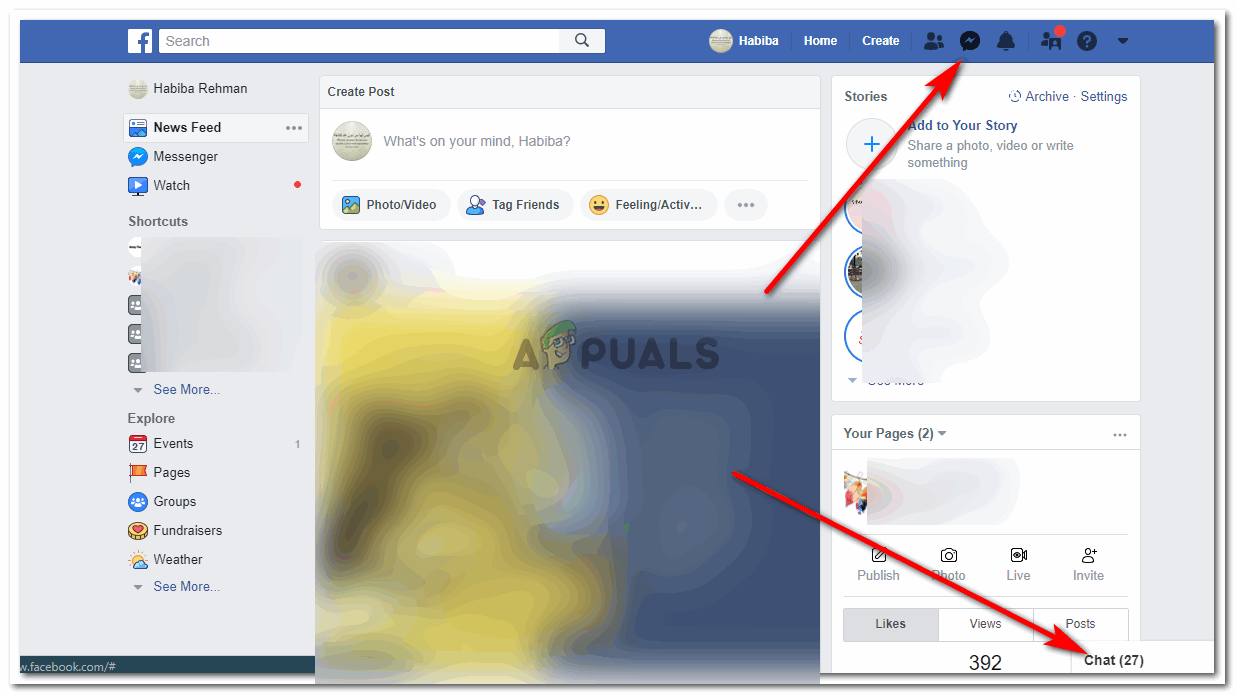
Sign in to Facebook, and open up a chat with your friends and family for which you want to access the chat history 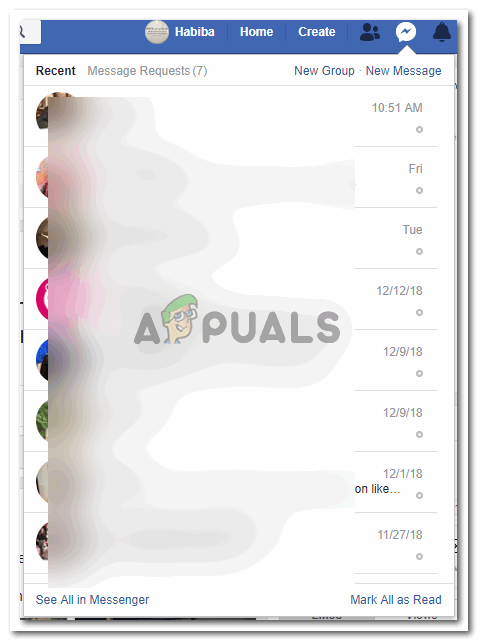
Using the messenger icon which is at the top of the screen 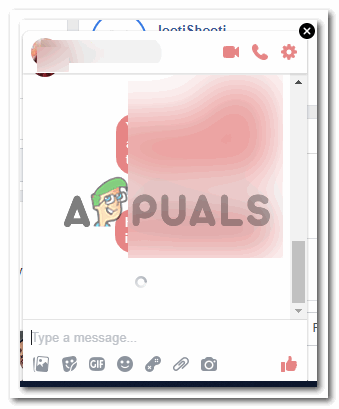
Or the chat bar at the right bottom corner of the screen - To search a conversation, it is important to open it in messenger as it gives a larger view of the chat to the user. So when you click on the tab which says ‘See all in Messenger’, click on that to get a larger view of your chat with anyone.
- Opening the chat in a messenger view will show you the option for ‘Search in Conversation’ towards the right side of the chat, as shown in the image below.
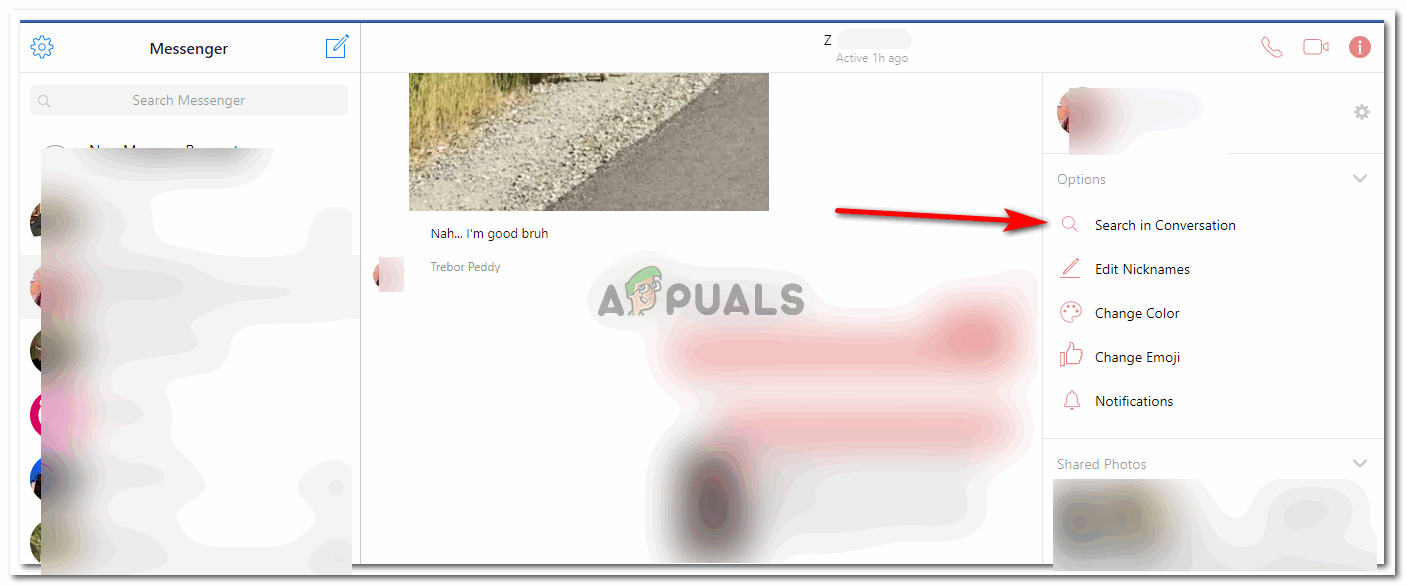
Search the conversation to look for a specific word or phrase in the chat history - Clicking on ‘Search in Conversation’ will now show a search tab at the top of your chat with this specific someone.

This search bar appears right at the top of the chat screen. - Here, you need to type a word, a phrase or anything that will help you find a conversation in this chat. It is up to you what you wish to write here.

Search for anything in this conversation right here I wrote something randomly to read something I spoke to my friend long back. And here is what I was asked next.
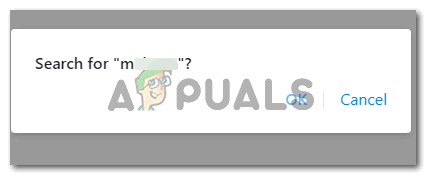
Confirmation: whether you want to look for this word or not Facebook confirms your search and then finds you the word in the conversation.
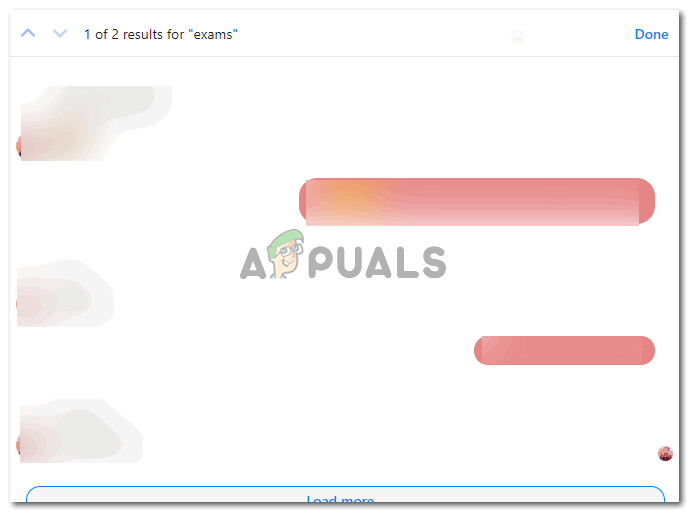
The app would find you multiple searches for the word that you just entered. - The upward and downward facing arrows towards the left side of the search tab are what you can use to look deeper in the conversation. This will work only if the hat history has identified the word that you wrote in the search bar to be present in your chat with this person. Pressing the upward arrow will take you to the previous search for the same word in the same conversation, and the downard arrow will take you to the next.





