How to Log Someone Out on the iPhone/iPad Facebook App
If you ever got the chance to use the Facebook App on an Android or on Apple, you might have noticed the slight difference in the placement of icons for the two. While the application is the same for both type of phones, there is still a slight difference in the way you can approach these options on an Apple iPhone or an Apple iPad. Let’s assume that you want to log yourself or someone else who used your phone or iPad to log in to Facebook, out. The process is simple. Just follow the steps as mentioned below for the two devices.
Logging Someone Out on the iPad
Even though both the iPad and iPhone are the products of the same brand, there is a difference in the way you log out of Facebook on both.
- Open your Facebook application on the iPad, since no one was logged in on my iPad, I logged myself in.
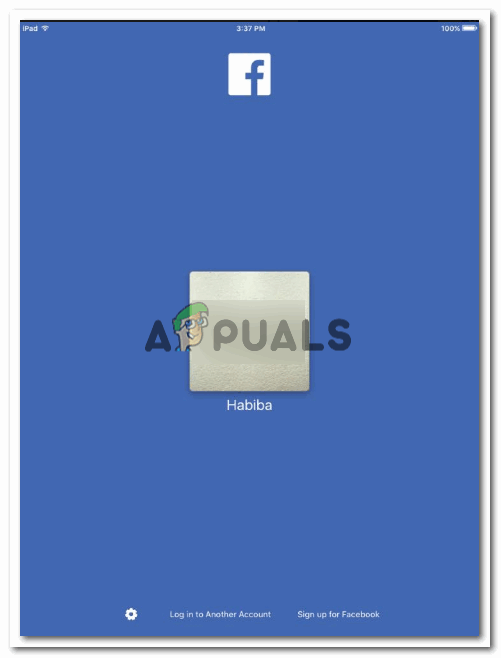
To sign in you just click on this icon showing your name, or, if this is not you, click on the option at the end of the page that says log in to another account. - This is how your screen looks like when someone is logged in.
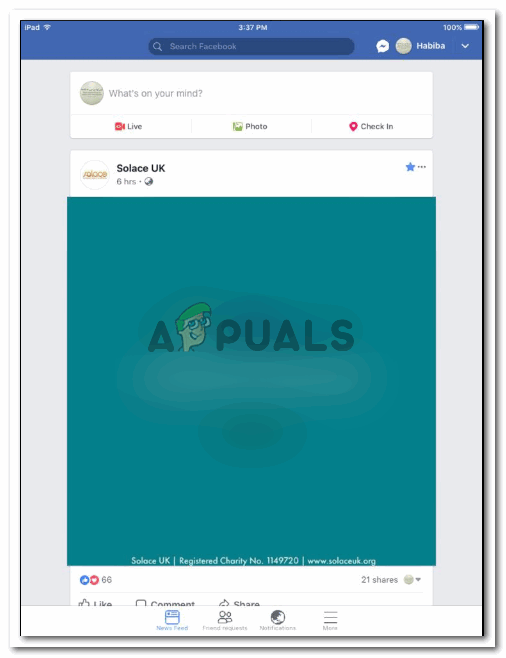
Your newsfeed appears on the screen. - Now to Log out of this account, all you have to do it click on the downward facing arrow like icon on the top right corner which is right next to your name. An extended list of options will open up. From this, locate the tab for Log Out. Click on that now.
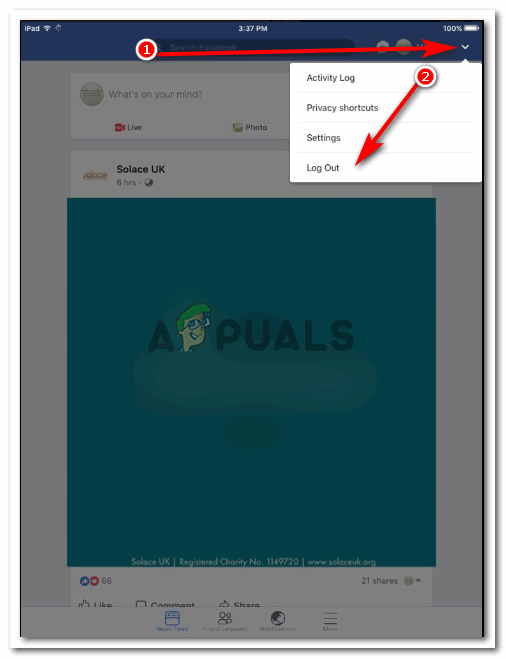
Logging out on an iPad is literally a two-step process. You find the arrow, you click on it, find the logout tab, and click. Confirm. And you are good to go. - Once you have clicked on Log Out, you will be asked from Facebook if you confirm this action. Anybody can tap anything on the app by mistake and that is the reason why applications usually confirm if you really want to take this action. If it is someone else’s account that you want to log out, click on the Log Out tab on the confirmation message that appears.
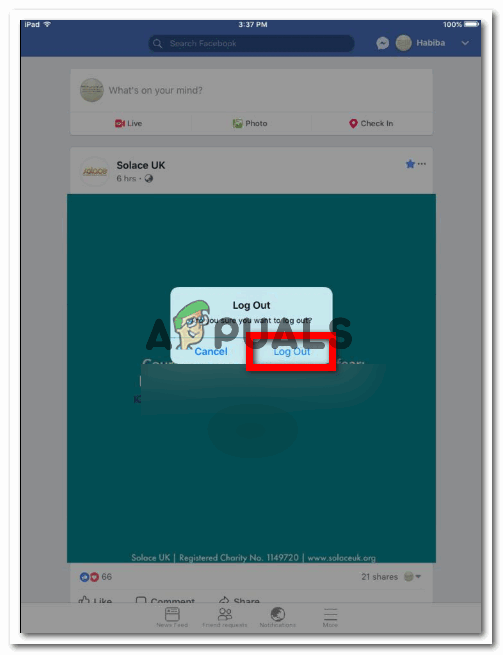
Log Out from their account in an instant. - You will be directed back to the first page, which is the first image which I shared here. The screen where you are asked to sign in. Now, you can log back into your account on your iPad.
Logging Someone Out on the iPhone
You might think that using the iPad and iPhone are pretty much the same things, then why is there a difference in the way these tabs for Facebook could be accessed. The main reason according to my knowledge is that both the devices are different in sizes. While the phone is more compact with a smaller screen in comparison to the iPad, the applications have to cater to all these details when designing their application whether is for iPad, iPhone or even an Apple computer. The size of an iPad is comparatively larger than an iPhone screen, that is why the process to log out on Facebook from the app in the iPad is slightly variant from logging out from the iPhone. Here is how you can log someone out of your Facebook application on your iPhone.
- Open your Facebook application on your iPhone with the newsfeed on the screen. To find the Log Out option you need to click on the three lines that appear on the bottom right corner of your screen as shown by the arrow in the image below.
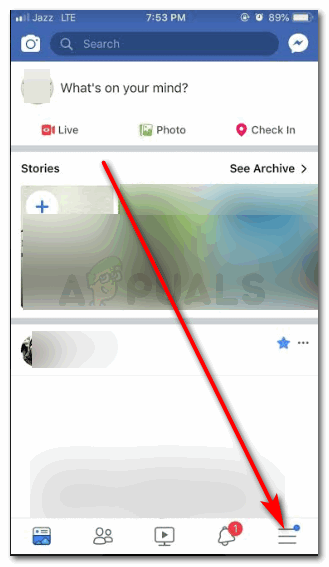
This is where you will find a lot of options for your Facebook application, including the tab for Log Out - After clicking on these three lines icon, you will see a list of options on the screen. You need to scroll down on this same screen till you find the option for logging out. You will have to go right to the end of this list as the Log Out tab is the last one on this list.
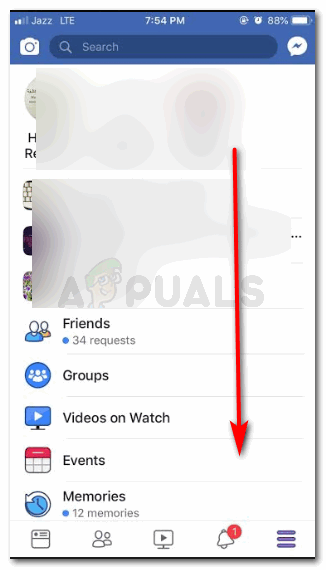
From the screen that appears in front of you, scroll down till you locate the tab for Log Out which is right at the end of this screen. 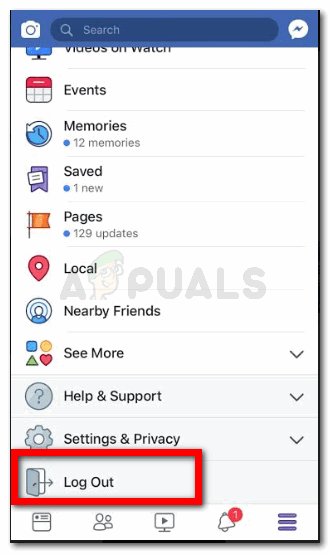
The Log Out tab for you to log out of any account on Facebook app for iPhone - Tap on Log Out now. Just how we were asked for an iPad, we will be asked on an iPhone Facebook application as well, ‘Are you sure you want to log out?’. Since you wanted to log out of someones account on your iPhones Facebook application, Log out written in red, is what you need to tap next for the last step here. You will now be directed back to the blue page, where the application asks you to log in.
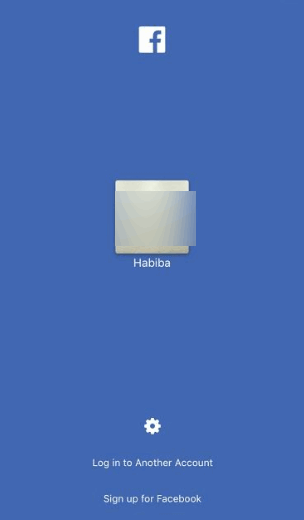
Back to the beginning





