How to Locate All Emails From or To a Certain Address on Gmail
With so many emails coming in, and so many being sent from your Gmail account, you might want to see the ones sent to a few specific contacts. While you can scroll down your inbox and your sent emails on Gmail to view all the emails from or to one certain contact. There is another way that can be very helpful for you to locate all the emails from or to one contact on your Gmail account.
If you send and receive emails often, this could really be a lifesaver for you. Follow the steps as mentioned below to find emails from one particular contact.
- Sign in to your Gmail account. People use more than one accounts and sometimes might confuse as to which account they used to send an email to someone. To avoid this, make sure you are signed in to the account which you used to send an email to contact Mr.XYZ.
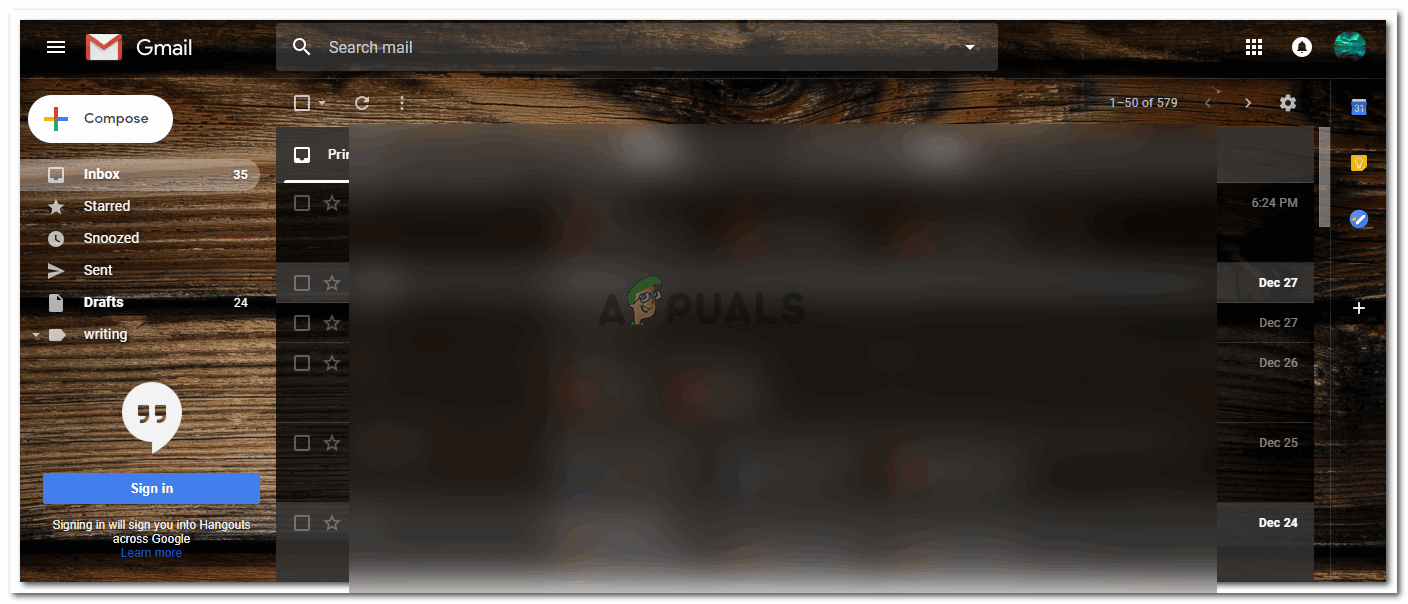
Sign in to your Gmail Account - Scrolling down the inbox, and opening your sent emails, will also help you find emails from a specific contact. But for this, a lot of time is required. As you will manually have to go down a page by page and look for that email ID or their name in both the folders. Another easier way of finding the email is to use the search field on Gmail. The search field is the search bar right at the top of the screen when you open your Gmail account from the computer. Here, you can look for an email address, a specific word in the email, the name of the file, or even a label. All you have to do is type it in the search field and related fields will appear as a dropdown list.
Similarly, to look for all emails from a certain contact, you can either start typing their name in the search field or type their email address in the search field space. Either way, a list of related email IDs or emails will appear in front of you.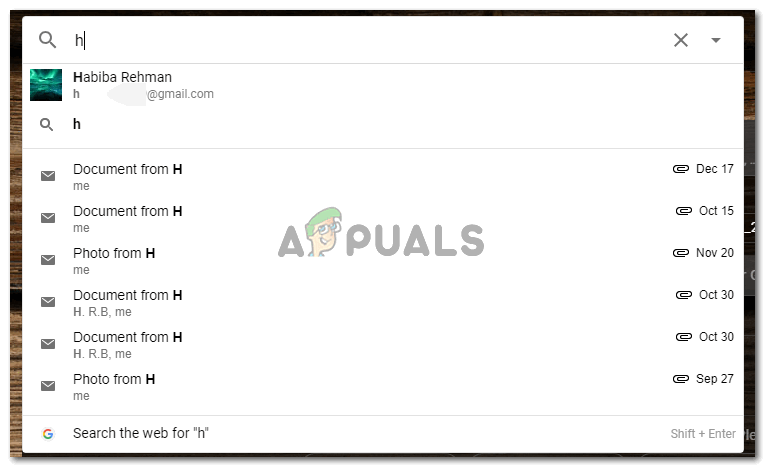
All the Email addresses which can be related or similar to what you are typing in the search field. - Clicking on your required address or name, you will be directed to another page showing you all the emails from that contact. These will include all the emails sent or receive from this email ID.
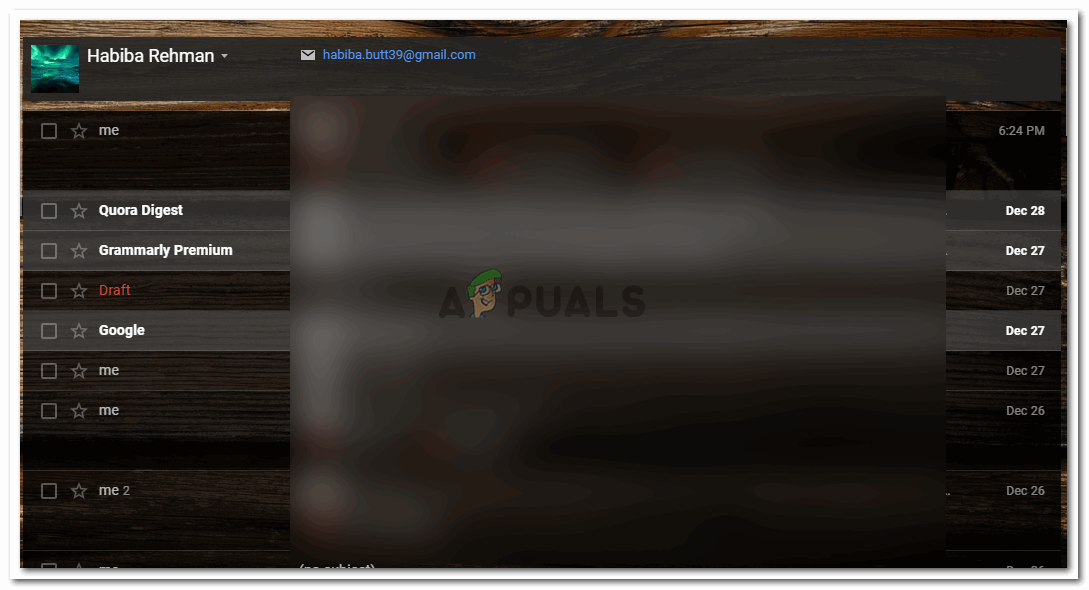
All the emails from or to the email ID you selected from the dropdown list that appeared
This is how you can find all the emails from or to, one single email address on Gmail. As mentioned earlier, people sometimes use more than one email addresses. And to find the emails from the email addresses which belong to the same person or contact, the following are the steps that can be followed.
- In the same search field, to look for emails from or to a person who uses two email addresses, you will write the two email addresses that belong to the same person in the following format.
to: email one OR from : email 2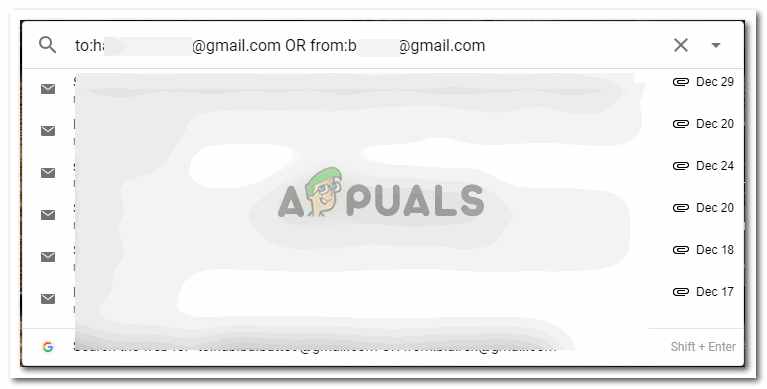
Another way to write in the search field The minute you start typing in the search field on Gmail, you will see suggestions from Google appear under the search field. It is possible that you will find the email that you have been looking for here. But in case you don’t, you can always press the enter button as soon as you are done writing the email addresses in the format as mentioned above. Pressing the enter key will direct you to all the emails from or to these email addresses, making your search even easier.
- In place of email addresses, to make it more quick, you can also write the name of the person as it is on Gmail, instead of writing their entire email address. This will work the same way as it does for email addresses.
Shortcut to Go to the Search Field on Gmail
To use the shortcuts on Gmail, it is important that you enable shortcuts for Gmail. Follow the steps below to enable these.
- Press ‘shift’ and ‘/’ keys from the keyboard at the same time. This will open the following window on your Gmail screen.
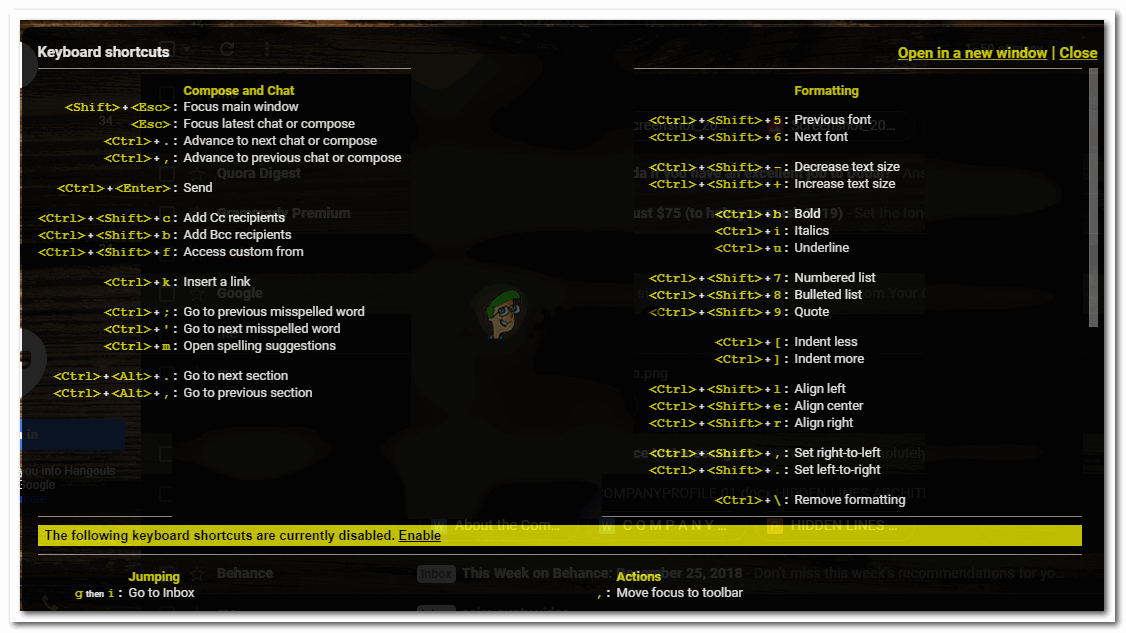
Enable Shortcuts - Notice the yellow tab at the end of the page that says Enable. You need to click on that to make the shortcuts accessible on Gmail. If you don’t enable this setting, the shortcuts will not work for your Gmail account. The minute you click enable, the tab will now change to Disable, which is another option if you want to stop the shortcuts from working on Gmail.
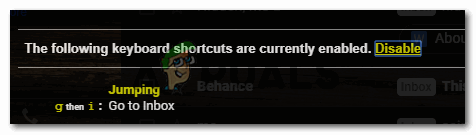
Disable shortcuts
Now, since the shortcuts have been enabled, you can use the ‘/’ key on your keyboard to access the search field on Gmail directly instead of using the cursor and doubling clicking on the search field. Shortcuts for anything always help you save time.





