How to Install TWRP for Galaxy S9 Snapdragon
An exploit in the Samsung Galaxy S9 and S9+ Snapdragon variants has recently been discovered that allows us to flash TWRP. Please note this requires an unlocked bootloader – which means most US versions of the Galaxy S9 / S9+ Snapdragon variant will not be able to take advantage of this exploit.
As an additional note, this version of TWRP is fully touchscreen compatible, with the GUI being completely XML driven, which means you’re able to theme it to your liking.
Warning: This guide involves unlocking your bootloader, which will perform a factory reset on your device. Make backups of all your important user data! Also this will trip Knox to 0x1, which will void your warranty.
Requirements:
- The first step is to enable Developer Options by going into Settings > About Phone > tap on Build Number 7 times, until Developer Mode is confirmed as being activated.
- Next go into Settings > Developer Options > enable both OEM Unlock and USB Debugging.
- Go to the Galaxy Apps Store and download the CROM Service app and run it. This will unlock your bootloader.
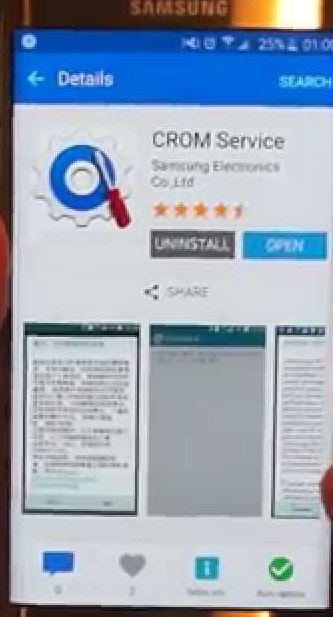
- Next download the Odin for Samsung app on your computer and extract / install it, and save the TWRP file on your computer as well.
- Boot your Galaxy S9 / S9+ into Download Mode by turning it off, then holding Bixby + Volume Down + Power.
- Launch the Odin for Samsung program on your computer, then connect your Samsung Galaxy S9 / S9+ to your PC via USB cable.
- In Odin, click the AP tab and choose the recovery file you downloaded earlier.
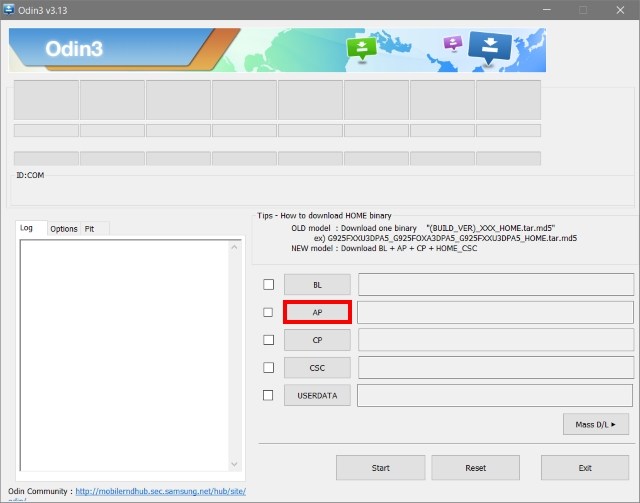
- Untick the “auto reboot” option in Odin, and flash the recovery file.
- After flashing, boot into TWRP and do not allow system modifications, or else your Galaxy S9 / S9+ will be stuck in bootloop. You need to disable DM-verity first – alternatively you can flash the custom kernel from the downloads section of this guide (copy the kernel to your device, then go to TWRP Install > Install IMG > Check Kernel > Check Boot Partition > Flash)
- To disable DM-verity, you need to perform a data formatting in TWRP, and then your Galaxy S9 / S9+ should boot normally.
After TWRP has been installed on your Galaxy S9 / S9+ Snapdragon variant, you can install custom roms, such as:
G9650ZHU2ARE6 (Debloated + DeKnoxed + RMM + DM Verity Removed)





