How to Install Kali Nethunter on the Galaxy S8
Kali Nethunter is an Android ROM that was developed specifically for Nexus devices, but has been ported to various other brands as well. Kali’s main focus is on net security, and thus it’s become known as “The Hacker’s Paradise”, as Kali Nethunter comes with over 600 tools for security testing and exploiting. This guide will walk you through installing Kali Nethunter on the Samsung Galaxy S8.
Please note this guide requires a rooted device. Appual’s offers two root guides for the Samsung Galaxy S8. Please see “How to Root the Galaxy S8 Exynos” or “How to Root the Galaxy S8 Snapdragon”, depending on which Galaxy S8 version you have.
Requirements:
- A rooted device (see above for guides)
- Nethunter-Flo-Marshmallow-3.0.zip
- BusyBox app
- FlashFire app
- So first what you need to do is download the Nethunter .zip file onto your device’s internal SD card, whether by USB transfer from PC, or direct download to your device.
- Now download BusyBox onto your Galaxy S8, grant it root access, and install BusyBox 1.27.2 to the /system/xbin pathway. Turn your screen brightness up to 100%, and reboot your phone.
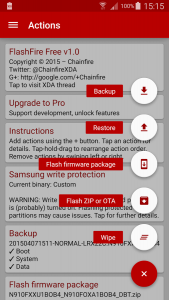
- Open the FlashFire app once your phone has rebooted, grant it root access, and press the plus + sign button in the corner. Choose “Flash ZIP or OTA”, navigate to the Nethunter .zip file you downloaded earlier, and select it. Then enable the “Mount /system read/write” option.
- Verify that FlashFire’s process order goes from first to last: Flash ZIP or OTA, EverRoot (disabled), and Reboot (normal). Then start the flash.
- This will take awhile, and you need to pay attention to your phone, because the process will pause and request user input. A few options will come up during the installation process, and it’s up to you which options you choose. However, the flash process will ask if you want to install any additional apps that are included in the .zip file, I highly recommend choosing all of them (NetHunter, Nethunter Terminal, Nethunter VNC, BlueNMEA, cSploit, DriveDroid, RF Analyzer, Router Keygen, and Shodan).
- When the flash process finishes, it will ask to reboot the phone, so press next.
- Now open NetHunter, Nethunter Terminal, and Nethunter VNC, granting root access to each app.
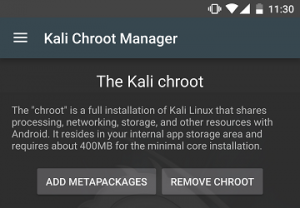
- Switch over to the NetHunter app and wait for the installation to complete. Then choose “Kali Chroot Manager”, and select “Add Metapackages”, and press the “Install & Update” button. When it’s done, reboot your phone.
- Now open the NetHunter app again and choose “Check App Update”, and download the newest version.
- Next go into Settings > Lock Screen & Security > enable “Unknown Sources”.
- Now uninstall the current NetHunter app on your device, and use a root browser to locate the latest.apk that you just downloaded from the NetHunter app update. Install it.
- After the latest NetHunter installs, open it, grant root access, and it will begin to install itself. When it’s done, verify “Kali Chroot Manager” and reboot your phone. You’re done!