How to Install DLC on Steam?
Valve Software owns a digital distribution platform “Steam“. Games bought through Steam are added to a library inside the software. Not so long ago, a game, once downloaded would stay the same unless a major update was released.
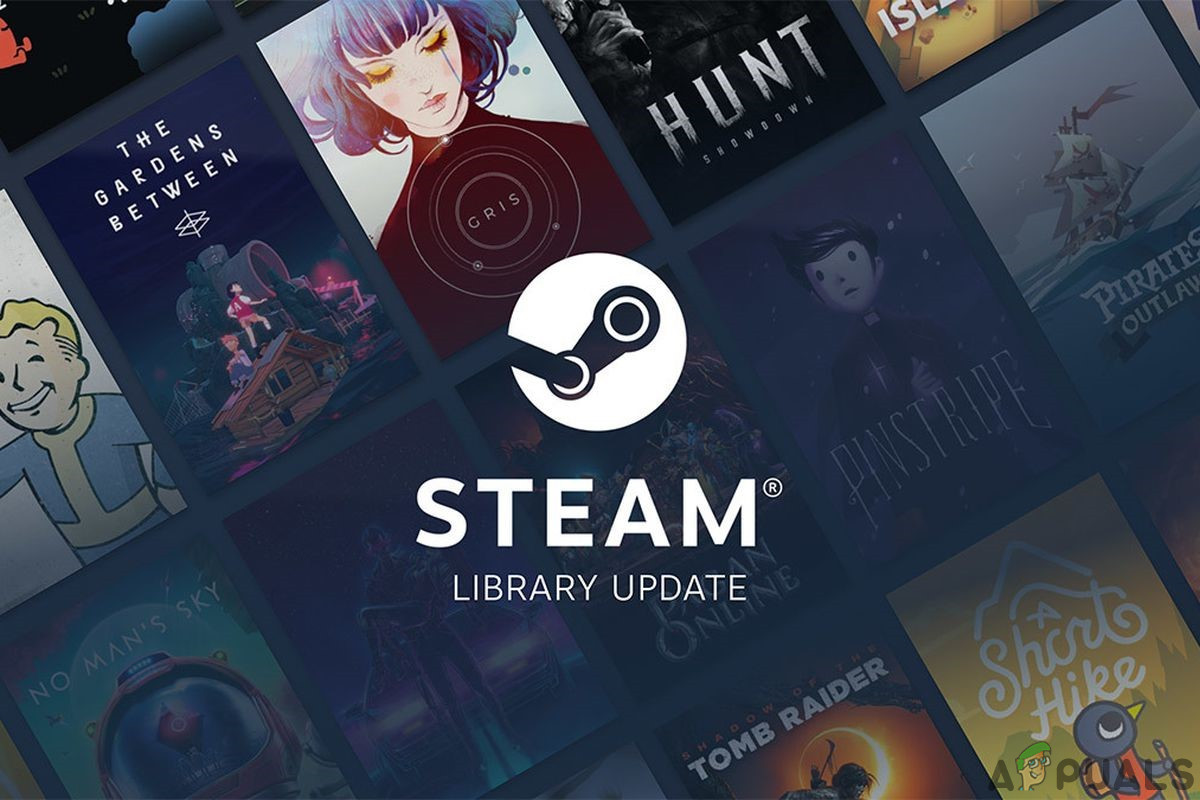
And then the DLC emerged in the gaming industry and now even after a decade, DLC is still a contentious issue and industry only has itself to blame. The DLC is added content to the already released game, distributed through the web by the game’s owner. DLC could be added without any extra cost or it could be a form of game monetization, enabling the game’s publisher to gain extra revenue from a title it had already sold. DLC is of several types from aesthetic changes for a character, new objects, challenges, expansion packs, adding new levels, game modes or a whole new storyline. DLC is now an essential part of gaming. DLC is here to stay in the gaming world.
Installation of DLC on Steam
The DLC is managed in the same way in Steam in which the base game purchase is managed. DLC could be bought from the page of the game under the DLC banner or even directly from the Steam. After the purchase is made the DLC would appear in your Steam Library. DLC can be bought from the Steam Library following these steps:
- Open the Steam library and select the game for which you want to add DLC.
- Select “Find More DLC” from the center panel in the Steam Store.
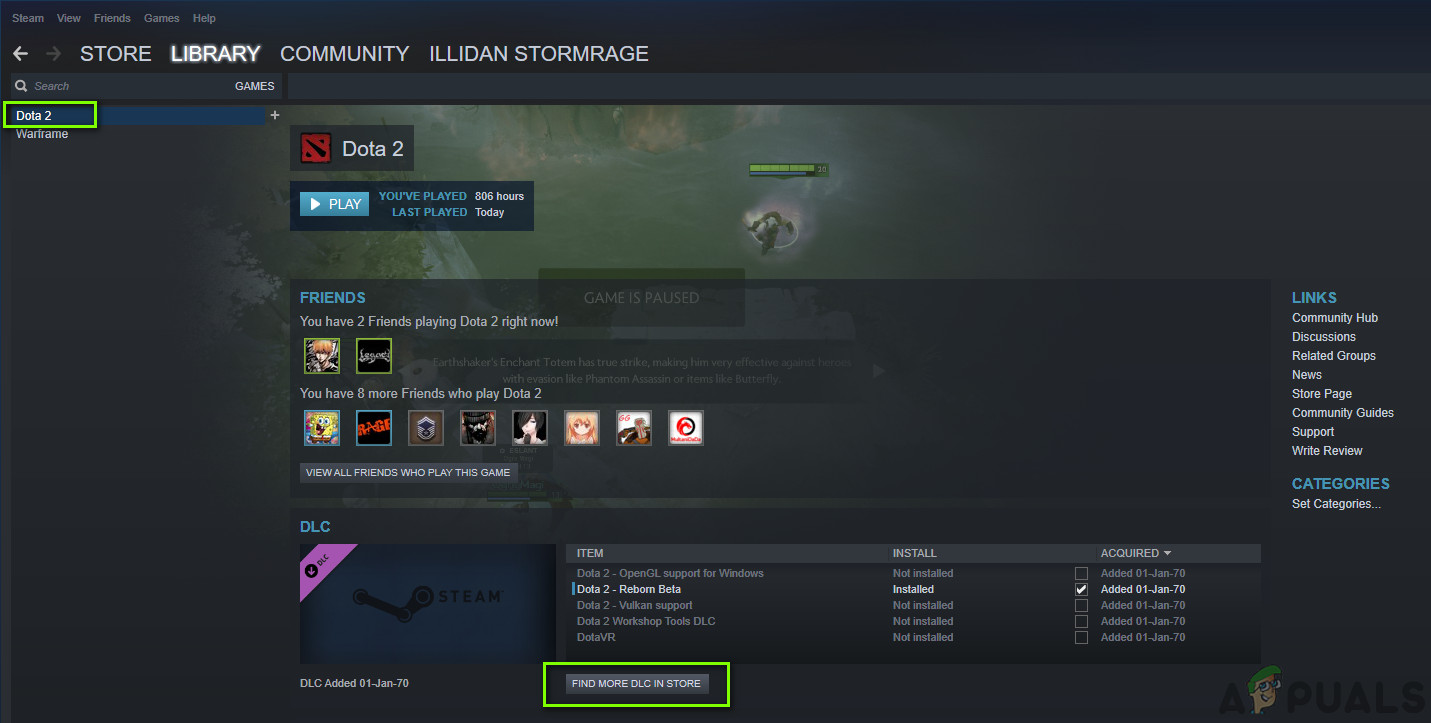
Find More DLC – Steam - Now on the page that opens Select the DLC, you are interested to buy. The purchase process is exactly the same as buying a base game.
- Now Go back to the Steam library and the purchased DLC should appear in the center under DLC.
- After being downloaded, DLC will be showing the status of “Installed” in the DLC panel.
- If you don’t yet see Installed, it may be downloading. Select the Library from the top menu and then Downloads it. You should see your DLC downloading there. Depending on your connection or the size of the DLC, this may take a while but there is a progress indicator in the downloads window. After download, the status would change in the DLC pane in the game window.
- The installed DLC could also be viewed from the “game properties window“.
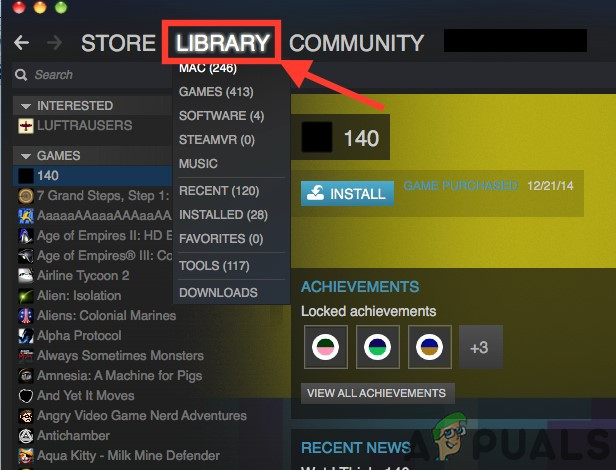
Game Properties Window - When in the Steam library Right-click on the game and then select Properties.
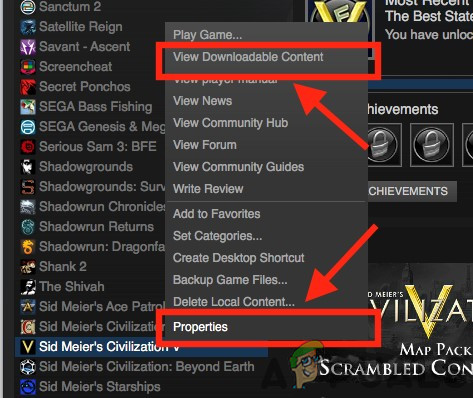
Right Click the Game - Click on the DLC tab in the windows that pop-ups to see installed items.
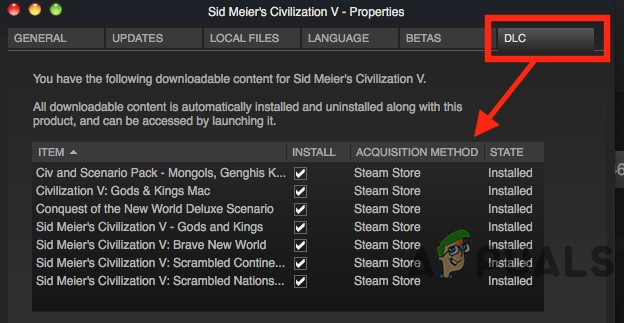
DLC Tab
When you will open the properties menu, all the registered DLC for the game will be listed in the DLC tab in the properties window. Check or uncheck individual boxes to install or remove selected DLC from the game.
Game Codes
Although DLC can be purchased directly from “Steam” but you can also buy DLC from other sources as well. And the DLC purchased from other sources has to be manually added to your Steam game. Moreover, users can redeem Steam keys, also called codes, acquired from other online vendors. If you purchased the DLC key or game code separately, from a retail or online store, your code may be printed on a card or a receipt, or in an email. DLC keys consist of numbers & letters that have to be input into Steam to get access to additional content in the games. Keys must follow key guidelines of each game to be activated in Steam and those keys which are not as per these formats will not be activated on Steam.
- Open Steam.
- In the lower-left corner of the “Steam” window Click on “Add a game”
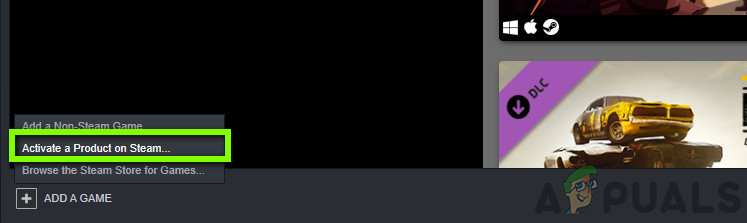
Adding a game – Steam - A small menu will pop up just above the button Click on “Activate a Product on Steam.”
- Then click on the “Next“
- Now read the agreement and click on the “I AGREE” if you agree (why you would have been here if not agreed.)
- Type in the product code in the “Product Code” box as received in the email, receipt or card.
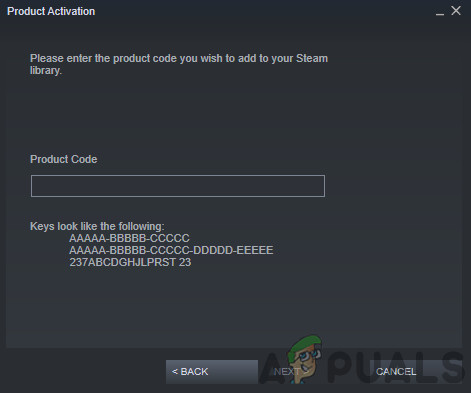
Entering Product Code - Now Click “Next,” which activates your DLC.
- And The DLC will automatically be downloaded and added to the game in your Steam library and will be installed automatically with the game if you have not yet installed the game.
In Steam, each DLC is identified by its app ID, not like the base game, the DLC uses the app ID as the depot ID. After download, the Steam will store all DLC in the game’s directory and the game has to choose to distribute each DLC in one of two ways:
- The content will be included with the game files that will be distributed.
- The content will be stored in a new depot so it will only be downloaded by owners of the content.
Configuring Additional DLC Depots
To add additional depots to DLC for the support of alternate languages, architectures, or OS’s, follow the undermentioned steps
- Open the base Game in the Steam All depots are managed in the base game, not in the DLC.
- Navigate into Steamworks Settings> SteamPip> Depots.
- Click on the “Add New Depot“,
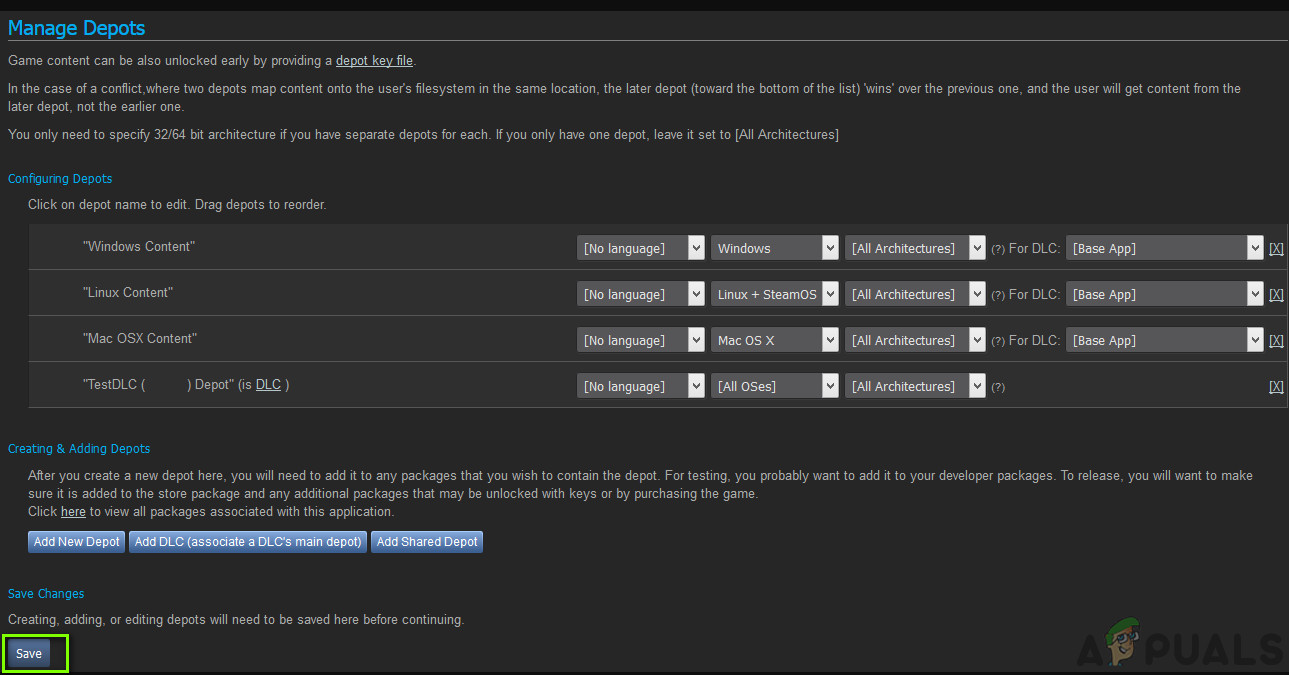
Adding new Depot - Set the name for the depot and then click OK.
- Set the language, architecture, or OS.
- Select the correct DLC from the dropdown menu to associate the depot with DLC.
- Click Save Changes so, Steam client should know about the new depot.
- Add the depots to any packages.
- On the build machine, add a “new depot build script” for the depot.
- Add the new depot build script to your base game build script.
- Finish any remaining tasks to upload the new Depot files, set the build live, etc.
Troubleshooting DLC in Steam
Steam is usually a reliable platform in downloading DLC but sometimes it occasionally refuses to download DLC. Some steps can enable Steam to load DLC although there are some DLCs that don’t download automatically.
- Some base games require 3rd-party apps to authorize DLC, such as Uplay or even the base game’s website. so confirm that the DLC you bought is not of this type of setup.
- Also, Make sure if Steam is not in the downloading process of the DLC.
- If not, then Restart Steam and look if it downloads the DLC.
- Check if Steam Servers are having issues. In that case, at least wait for an hour or two.
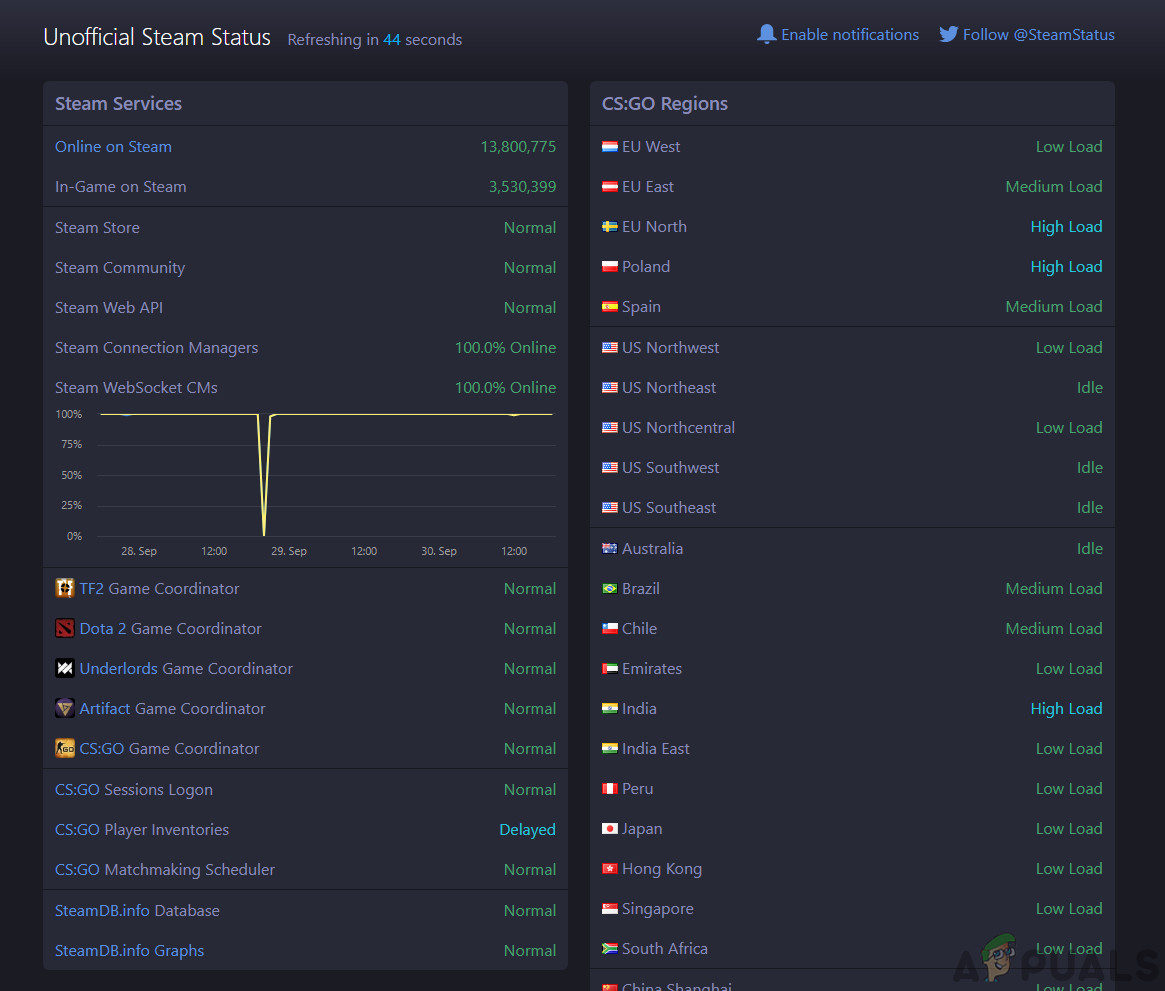
Steam server status - Now Right-click the base game in Steam Library,
- Select Properties
- Then select the Local Files tab
- Then Verify the Integrity of Game Files.
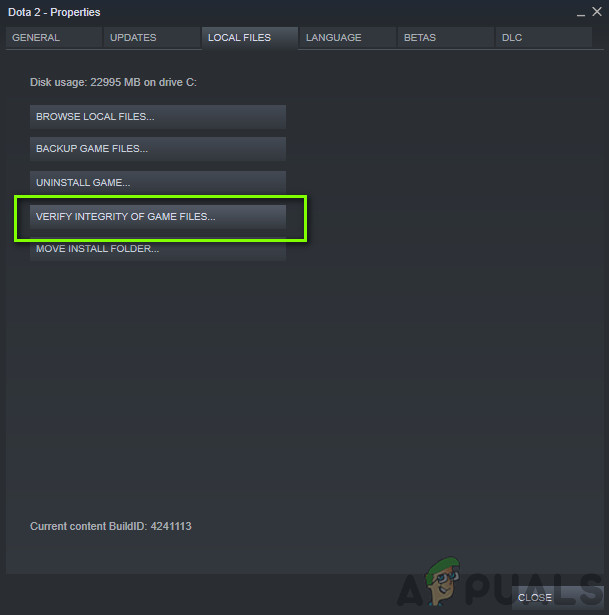
Verifying integrity of local game files
- Log out and then log in back into Steam.
- Reboot (restart) your system.
- Verify if the base game itself is not having issues with the DLC. Use the Community Hub or News for information.
- Also, check the game developer’s forum for the issue you are facing.
Whenever having DLC issues you will have to use any of the above-said methods at one time or another to address delays or issues with DLC. Usually, it is a good idea to wait for a while until the steam servers catch up.





