How to Install All Updates on Windows 7 At Once
Important Security Notice: As of January 14, 2020, Windows 7 has reached its end-of-life (EOL). This means that Microsoft no longer provides updates or support, including crucial security updates. Continuing to use Windows 7 may expose your system to security vulnerabilities and risks.
Risks of Using Windows 7 After EOL
Staying on Windows 7 without updates can make your system vulnerable to malware, ransomware, and other security threats. Businesses are especially at risk, as data breaches could result in significant financial losses and damage to reputation.
For Enterprise Users: Extended Security Updates (ESU) Program
For enterprise users, Microsoft offers the Extended Security Updates (ESU) program for an additional cost. However, even with ESU, it’s wise to consider upgrading to a newer, supported version of Windows to keep your system secure and fully supported.
To learn more about the potential risks and your options, visit the official Microsoft support page on Windows 7 End of Support.
Steps to All the Windows 7 Updates at Once
To keep your Windows 7 system up-to-date before upgrading, follow these steps to install the SP1 Convenience Rollup.
Step 1: Find out if you have a 32-bit or 64-bit version of Windows 7
- Open the Start Menu.
- Right-click on Computer and click Properties.
- Check if the System type: says 32-bit Operating System or 64-bit Operating System.
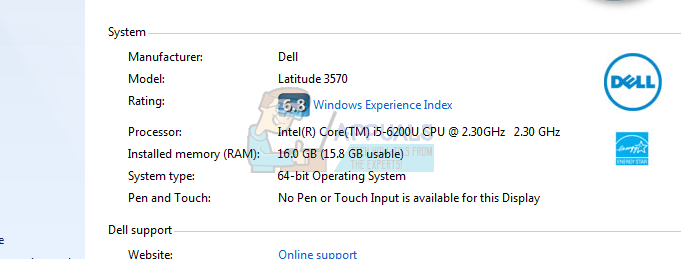
Step 2: Download and install the April 2015 “Servicing Stack” update
In April 2015, Microsoft rolled out a “Servicing Stack” update for Windows 7. This update must be installed before the Convenience Rollup.
- Click here to visit the official download page, and scroll to Method 2: Microsoft Download Center.
- If you use a 32-bit version of Windows 7, click on Download the package now in front of All supported x86-based versions of Windows 7. If you use a 64-bit version, click on Download the package now in front of All supported x64-based versions of Windows 7.
- On the next page, click the Download link to start the download.
- Wait for the update package to download.
- Once downloaded, navigate to the file, double-click it to run, and follow the wizard to install the update.
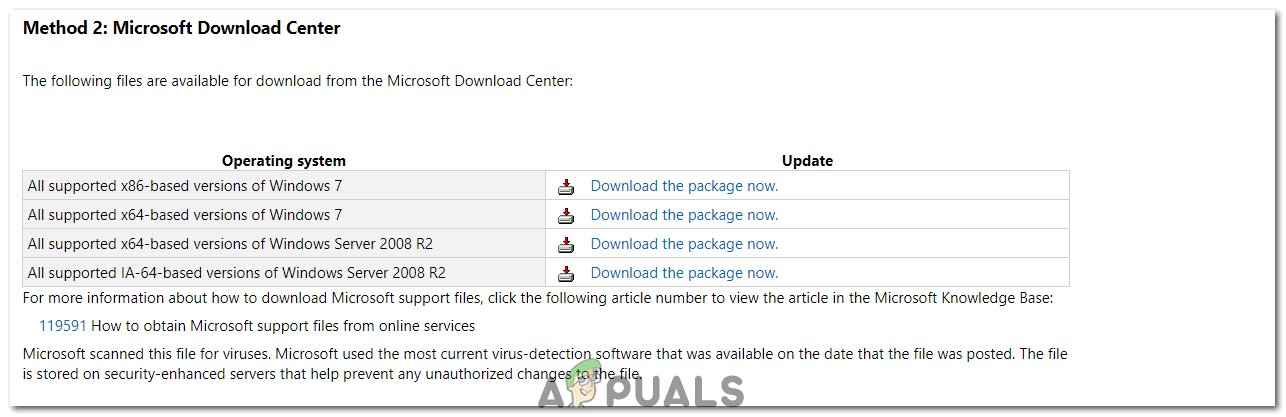
Step 3: Download and install the Convenience Rollup
- Click here to download the 32-bit version, or here to download the 64-bit version.
- Wait for the package to download.
- Once downloaded, navigate to the file, locate it, and double-click to run it.
- Follow the wizard to install the Convenience Rollup, and with it, the majority of updates for Windows 7. Note: Installation may take some time.
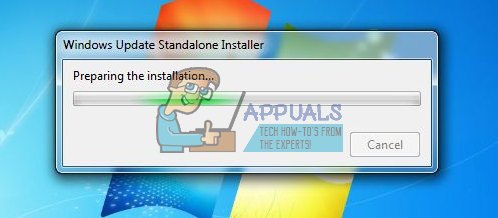
Note: The Windows 7 Service Pack 1 Convenience Rollup includes updates from February 2011 to May 16, 2016. You will need to manually install updates released after May 16, 2016, through Windows Update. Microsoft also releases a large update for Windows 7 each month, containing bug fixes and stability improvements, plus occasional updates for security problems and patches. Keep checking Windows Update often.
If you have any issues downloading the update, see our guide on fixing Windows 7 updates not downloading.