How to Import e-mails into Thunderbird
Thunderbird is an open-source email application built by Mozilla and supported by millions of users around the globe. Unlike Outlook, it has its add-ons and plugins coming from the community supporting it, and that is the beauty of Thunderbird. There are thousands of add-ons and plugins to choose from, making it possible to do whatever you want with Thunderbird.
Importing emails from other email clients already installed on your computer is one of the best features of Thunderbird. It makes the entire migration process from one email client to another extremely easy, and there is no heavy-duty technical stuff involved.
How to Import Emails into Thunderbird
First, download Thunderbird if you haven’t already, and install it. You can download Thunderbird from here. Once it has been downloaded and installed, open the program. Click on ‘Tools‘ at the top of the screen and select ‘Import‘ from the drop-down options.
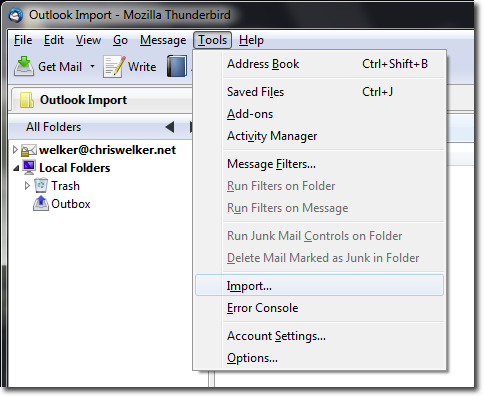
It is better to choose ‘Import Everything’ since it will bring in all the data from your other email clients. Click ‘Next,’ then select your previous email application from which the data needs to be imported.
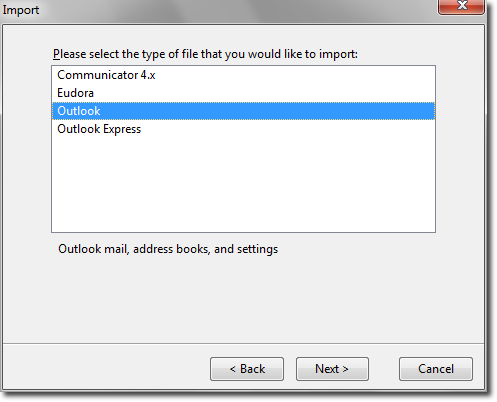
Click ‘Next’ and wait for the import (the green bar) to finish. Continue following the prompts to close the import process as stated on the screen. You should now have all the data imported into Thunderbird; check in the left pane. You can also easily add a new account to Thunderbird.