How to Identify USB Ports by their Symbols?
USB 3.0 was introduced in 2008, but many people still find it challenging to tell it apart from USB 2.0. The USB Implementers Forum (USB-IF) announced the USB 3.0 specification on November 17, 2008, but it took a few years before it became common in consumer gadgets.
Over the years, USB technology has become the standard for connecting devices. The widespread use of micro USB in phones used to help standardize charging ports, making it easier to charge different devices.
However, USB-C has now mostly replaced micro USB in modern gadgets. USB-C is popular because it can be plugged in both ways and delivers more power, making it even more of a global standard for charging ports.
Though USB ports look and act similarly, there are key differences. For example, your phone might charge faster when connected to a specific USB port on your computer, or only one port might charge your phone when the computer is off. These differences could be due to the variations between USB 2.0 and USB 3.0 ports.
USB 2.0 vs. USB 3.0
USB 3.0 quickly became popular due to its much faster speeds compared to USB 2.0. USB 3.0 can transfer data at speeds up to 5 Gbps, which is about ten times faster than USB 2.0’s 480 Mbps.
In real-world use, USB 3.0 achieves around 300 MB/s, while USB 2.0 manages about 40 MB/s. However, these speeds can vary based on factors like device quality, cable condition, and system setup. For example, using poor-quality or damaged cables can slow down the transfer speed significantly.
USB 3.0 also allows for more power delivery, up to 900 mA compared to USB 2.0’s 500 mA, which can reduce charging times for mobile devices. Newer standards like USB 3.1 and USB-C can deliver even more power, up to 100W using USB Power Delivery (USB-PD).
How to Check if Your Computer/Laptop has a USB 3.0 Port?
If you bought a computer recently, it likely has at least one USB 3.0 port. Older laptops usually have one USB 3.0 and two USB 2.0 ports. To confirm if you have a USB 3.0 port, follow these steps:
On Windows
- Press Windows key + R to open a Run dialog. Type devmgmt.msc and hit Enter.

- In Device Manager, expand Universal Serial Bus Controllers. If you see a USB 3.0 entry and a Host Controller driver, you have at least one USB 3.0 port.
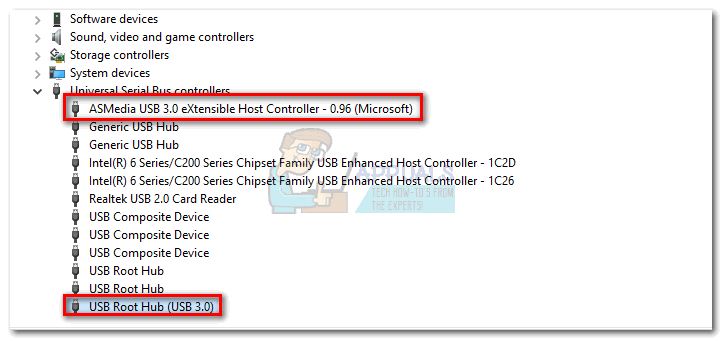
On Mac
- Click the Apple icon in the top left-hand side section of the screen. Then, select About This Mac.

- In the About This Mac window, select System Report.
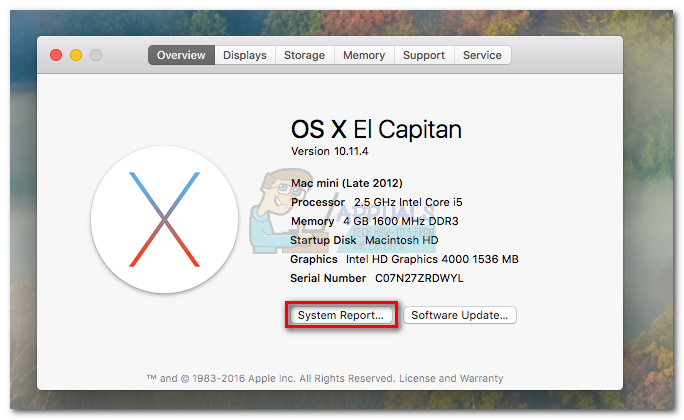 Note: If you’re still on OS X 10.9 (Mavericks) or below, click on More Info.
Note: If you’re still on OS X 10.9 (Mavericks) or below, click on More Info. - In System Information, click on Hardware, then expand the USB tab.
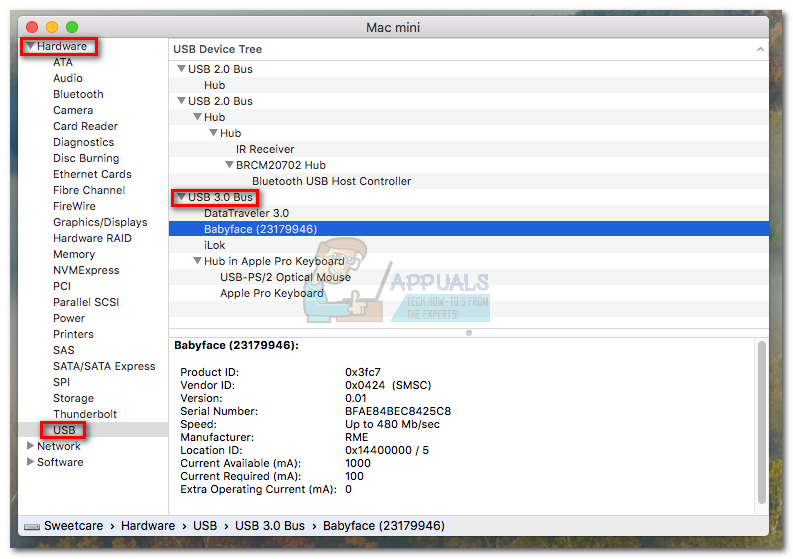
- Similar to Windows, the USB ports are listed based on their type. Confirm that you have a USB 3.0 port by checking if an item has “USB 3.0” in the title.
Now that you have confirmed that you have a USB 3.0 port on your computer, let’s figure out which one it is.
Identifying the USB 3.0 Port on Your Laptop/Computer
To recognize the USB 3.0 port on your system, look for the following:
- Logo: A USB 3.0 port often has an “SS” (SuperSpeed) logo.
- Port Color: USB 3.0 ports typically have a blue interior.
- Manufacturer Documentation: Refer to your laptop or computer’s user manual or manufacturer’s website for port locations and specifications.
By Logo
USB 3.0, marketed as SuperSpeed USB, can be identified by the SuperSpeed USB logo or the “SS” prefix in front of the regular USB logo.
Note: On new laptops or PCs, the manufacturer might have removed the SS prefix from the icon because it’s common for all ports to be USB 3.0. Also, some USB 2.0 ports may have the same blue color as USB 3.0 ports, making visual identification unreliable at times.
You might also see a USB logo followed by a charging icon, indicating that the port can use USB 3.0 for faster charging. Some computers may even charge your devices when off, allowing you to charge mobile devices without turning on the computer.

Note: Even normal ports without the lightning symbol can charge your devices. However, if they are USB 3.0, their power is limited, and the overall charging time will be longer.
By Color
The official guidelines suggest using a blue color for the inside of USB 3.0 ports to differentiate them from USB 2.0, which usually have a black or white inside.

Note: Most manufacturers follow these color guidelines, whether the USB 3.0 port is male or female. But some manufacturers don’t strictly adhere to these rules. In some cases, USB 2.0 ports may also be colored blue, and newer USB 3.0 ports may not have the blue hue.
USB 3.0 is compatible with USB 2.0 ports but will operate at USB 2.0 speeds and power. Note that some early USB 3.0 devices may have compatibility issues with older USB 2.0 ports due to initial implementation differences.
USB 2.0 is being phased out in favor of newer standards like USB 3.2, introduced in 2017, which supports faster transfer speeds due to multiple data lanes. USB-C is expected to become the universal port for charging and connectivity across all types of devices.
To check your computer’s ports, visit your laptop or motherboard’s product page for specifications. If your computer lacks a USB 3.0 port, you can buy PCI cards to add USB 3.0 functionality.