How To Fix Your iPhone’s Non Working Home Button
Several iPhone users have reported that their device’s home button is not working. If you are also experiencing this non-working home button issue on your iDevice, and you are out of warranty, here you can find a way to fix it.
There is one rule in technology that says: “Moving parts make the devices prone to defects.” And, as we can see, these last years, mobile manufacturers add great value to it. Only a couple of years ago we used flip phones, with qwerty mechanical keyboards. Now, we are rocking all-screen smartphones with almost no physical buttons. Apple is one of the pioneers in integrating the touchscreen-smartphone concept, including only one button on their devices’ front, starting with the original iPhone. However, having one front button does minimize the tactile issues, but it does not exclude them entirely. So, if you are one of the “luckiest” iFolks out there whose iPhone button doesn’t work, you deserve to know these easy tricks for resolving your problem. Let’s begin with the first one.

Method 1: Using a Native iOS App
The first method for solving the non-working home button issue for your iDevice is pretty simple.
- Open one of the native iOS app (the ones that come preinstalled on your device). You can use the Calendar app for example.
- Press and hold the Power button, and the “Slide to Power Off” message will appear.
- Release the Power button, and DO NOT slide the screen to power off your device.
- Hold the home button anywhere from 5 to 10 seconds. Do it until your device goes back to home screen.
Check if your home button works. If it doesn’t, do not worry, and continue to the next method.
Method 2: Rotate Your Screen
- While your iDevice is in a portrait mode, press and hold the home button.
- Continue holding the button and rotate your iPhone or iPad to a landscape mode.
- Make sure your iOS layout also turned in a landscape mode (Turn off the Portrait Orientation Lock if it didn’t).
- Turn your device back to a portrait mode and release the home button.
Try if your problem still exists. And if it does, try the next method.
Method 3: Home Button Cleaning
Our devices accumulate a lot of dust and debris in their ports and moving parts from the ordinary everyday use. Usually, this may be the cause for many iPhone issues. So, here is what you can do.
- Get a soft, lint-free cloth and carefully clean your iDevice’s home button. Make sure you remove all the debris and dirt accumulated.
- Try to blow the charging port to remove the tiny particles from inside. You can also use a Q-tip to make sure that the opening is entirely
Method 4: Push The Lightning Connector
In some cases, the non-functional home button is a cause of misaligned charging port. To fix this, you can use your lightning cable.
- Plug your cable into your iDevice.
- Gently, push down the lightning connector (lifting it up towards the glass). This should put pressure on the area behind the home button.
- While performing this process, click on the home button and check if it shows any improvements.
If none of the methods above didn’t give the desired results, your iPhone’s home button might be physically damaged. However, you can still use your iPhone with a virtual home button which can be easily adjusted to your needs. Here is the procedure for enabling it.
How to Enable a Virtual Home Button
If you want to enable a virtual home button on your iDevice, you don’t need to install any 3rd party apps. iOS has native support for a virtual and adjustable home button.
- To enable it, Go to Settings, open General, and tap on Accessibility.
- Search for the section Assistive Touch and open it. Enable the ticker next to Assistive Touch, and a gray rectangle with a white circle in the middle will appear on your screen.
- Click on it, and the menu will pop up.
- Among the other options, there is a virtual home button which performs just like your physical home button.
- Additionally, if you want to change the options in the Assistive Touch menu, you can click on Customize Top Level Menu and add or remove other functionalities.
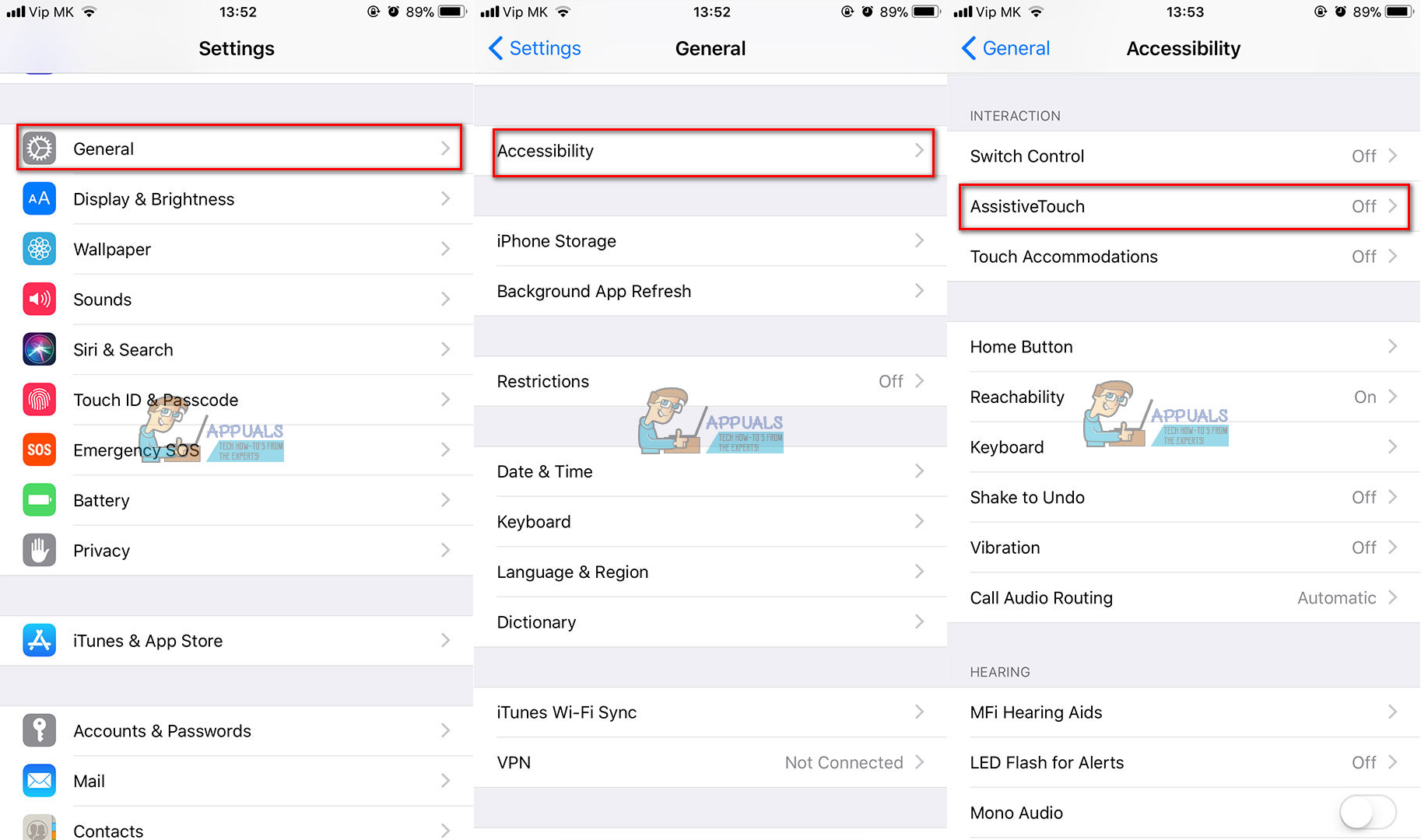
Wrap Up
Sometimes solutions to our problems might be simpler than we can imagine. And, that is the case in most of the iPhone’s non-working home-button scenarios. I hope that this article helped you fix your iDevice’s issue. Or, at least it made your device’s use more comfortable.
And, one more thing. If you permanently want to get rid of the home button problems and prevent them from happening, buying a new iPhone X would definitely help. You can’t have home button problems on your iPhone if it doesn’t have a home button, right? However, this “solution” is the most expensive on our today’s list, so keep that in mind before making any decision.
Feel free to share this article with anyone whom you think it may be useful. Additionally, let us know if you are familiar with any other tricks for fixing iPhones’ home button issues.