How to Fix Your account wasn’t changed to this Microsoft account. Code: 0x80070057
With Windows 8, Microsoft introduced Microsoft accounts, which were accounts that had Microsoft email accounts associated with them. These accounts utilized the email addresses as logon usernames. This feature has been a part of every version of the Windows Operating System released since then. People using Windows 8 or later also have the option to switch from local user accounts to Microsoft accounts by linking Microsoft email accounts to them. Alternatively, they can switch from Microsoft accounts to local user accounts by removing the affiliated Microsoft email accounts. Unfortunately, many users of Windows 8.1 encounter a problem when they try to switch from a Microsoft account to a local user account, or vice versa. They may see an error message containing the error code 0x80070057.
The error message that users affected by this issue see is not very informative – all it really does is state that something went wrong and that 0x80070057 is the error code for the problem. This issue has been found to be most common in Windows 8.1 users who have recently upgraded from Windows 8. Whether you want to switch from a Microsoft account to a local account, or from a local account to a Microsoft account, being denied your objective and seeing an error message that is as clear as mud instead can be pretty infuriating.
It has been discovered that this problem is caused when the local machine permissions for the Microsoft email account in question have somehow been corrupted. Thankfully, this issue can be resolved by simply deleting the offending account and then deleting specific registry keys. If you want to fix this problem, you need to:
- Navigate to PC settings > Accounts.
- Locate the offending account in the list and then delete.
- Press the Windows Logo key + R to open a Run.
- Type regedit into the Run dialog and press Enter to launch the Registry Editor.
- Once in the Registry Editor, press Ctrl + F to open the Find.
- Type the complete Microsoft email address that is attached to the Microsoft account you want to convert into a local account, or that needs to be attached to the local account you wish to convert into a Microsoft account. Input this information into the ‘Find what:’ field. Click on ‘Find Next‘. Continue to click repeatedly until you encounter the following registry keys. Once you find them, delete them one by one.
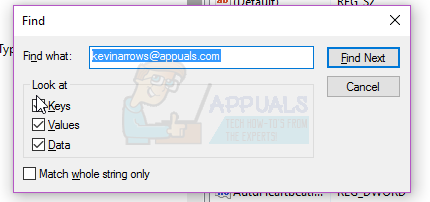
HKEY_LOCAL_MACHINE > SOFTWARE > Microsoft > IdentityStore > Cache > GlobalStore > IdentityCache > S-1-(whichever key contains the offending Microsoft email address)
HKEY_USERS > .DEFAULT > Software > Microsoft > IdentityCRL > StoredIdentities > (Offending Microsoft email address)
- Close the Registry Editor.
- Restart your computer.
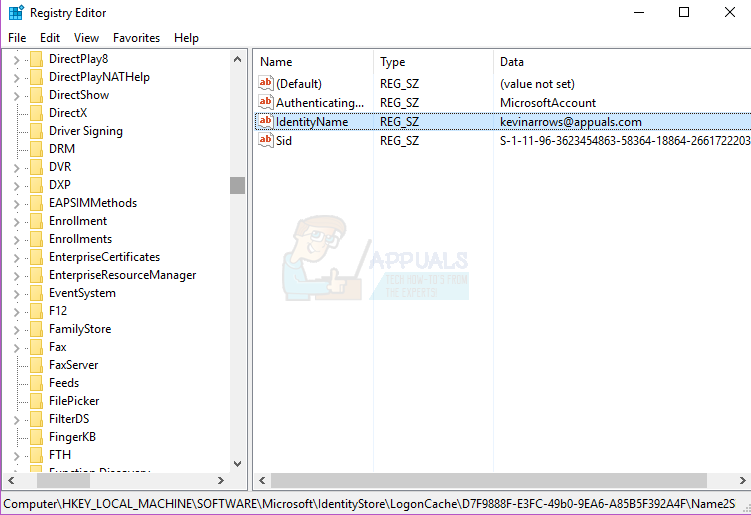
When the computer boots up, try switching your Microsoft account into a local user account or your local user account into a Microsoft account and see whether or not you are able to successfully do so.