How to Fix ‘Your Account Cannot Play on this Platform’ Error on Fortnite?
Fortnite is one of the most popular multiplayer game right now and has more than 250 million registered users. These are huge numbers and have been consistently increasing throughout the year. Developers at Epic Games regularly administer updates to the game which include many bug fixes. However, many users have been experiencing the “Login Failed-Your Account Cannot Play on this Platform. Please contact Customer Support” Error while trying to login.
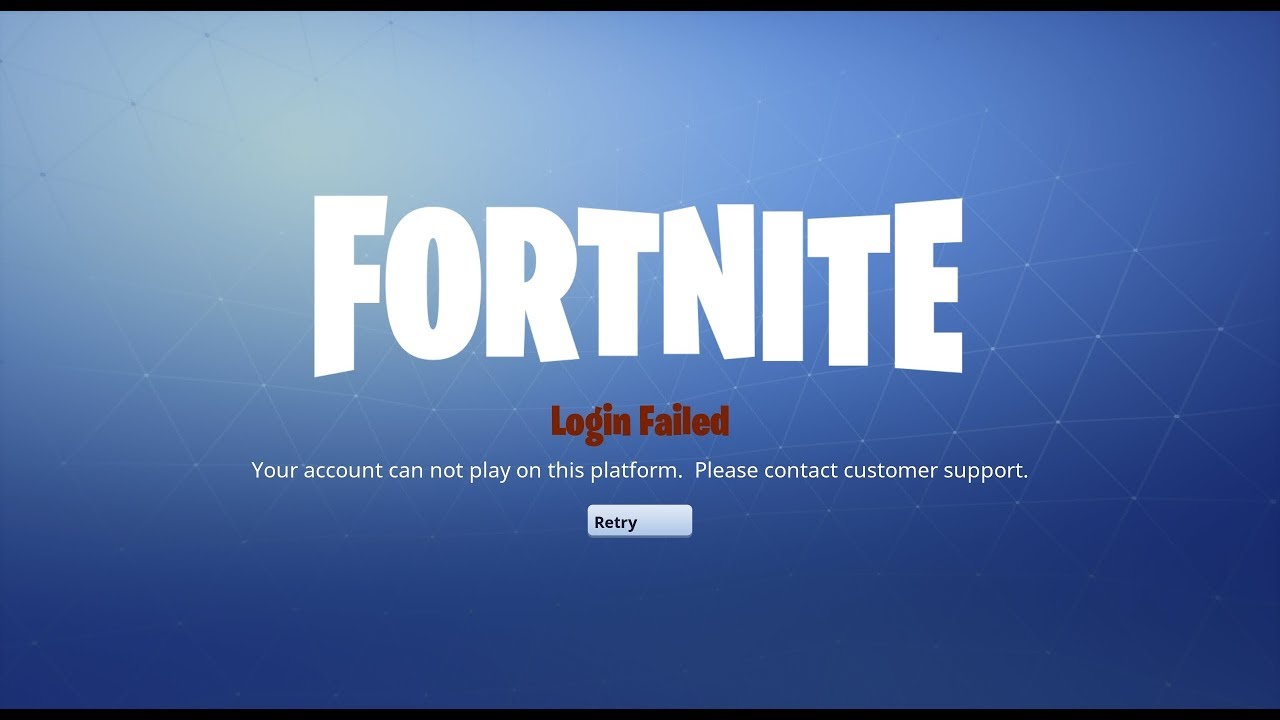
What Causes the “Your Account Cannot Play on This Platform” Error?
After receiving numerous reports from multiple users, we decided to investigate the issue and devised a set of solutions to eradicate it completely. Also, we looked into the reason due to which it is triggered and listed it as follows.
Multiple Logins: The issue is caused when the user logs in to multiple consoles with the same account. Many consoles permanently save the information and use it to log in to the game every time. This causes an issue with the game’s database and it only lets you log in on the same console. It means that if you try to login to the game from a different console it will trigger this error.
Now that you have a basic understanding of the nature of the problem, we will move on towards the solutions. Make sure to implement these in the specific order in which they are presented to avoid conflict.
Solution 1: Disconnecting Consoles
If you are trying to login to Fortnite from your PC after having logged in to Xbox or PS4, this error might be triggered. Therefore, in this step, we will be disconnecting the account from the consoles. For that:
- On your computer, launch a browser and open a new tab.
- Click here to navigate to the epic games page.
- Click on the “Sign in” option and enter your account information.
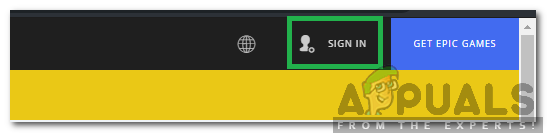
Clicking on the “Sign in” button - Select the “Sign In” button to sign in to your account.
- Hover the pointer on the account’s name in the top right corner and select the “Account” option.
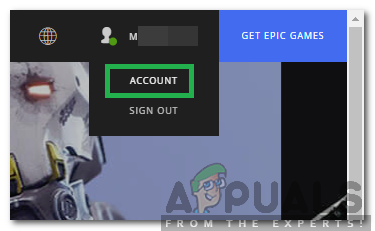
Hovering the pointer on the account name and selecting “Account” - Select the “Connected Accounts” option in the left pane.
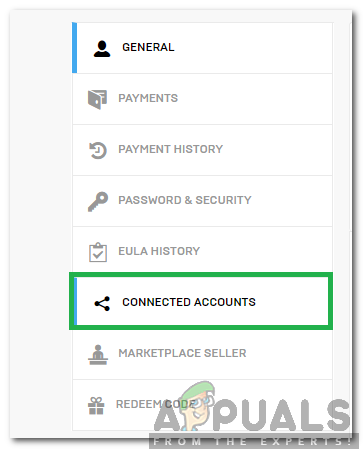
Clicking on “Connected Accounts” from the left pane - Click on “Disconnect” under the “Xbox” and “PlayStation” option.
- This will disconnect the account from Xbox and PlayStation.
- Try to login to Fortnite from your computer and check to see if the issue persists.
Solution 2: Creating a New Account
This option might not be feasible for most users. Fornite has a ton of in-game progress stats and even the skins that you buy are limited to the account. Therefore, by creating a new account you will be resetting all the progress and the in-game purchases. This will, however, solve the problem for sure. In order to create a new account:
- Navigate here and click on the “Sign in” button in the top right corner.
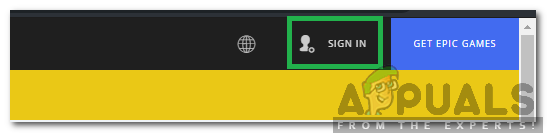
Clicking on the “Sign in” button - Click on the “Sign Up” link provided in the bottom.
- Enter the information with which you want to create the account and follow the onscreen instructions.
- Login in with this account into the Epic Games Client and check to see if the issue persists.
Note: Logout from the Epic Games Client beforehand.




