How to Fix Xbox One Controller not Connecting to Console
Gaming is really fun and entertaining as long as you are not facing any issues. However, the moment an issue appears, it can turn out to be really frustrating. The disconnection of controllers comes in the same category. This can be due to a variety of reasons depending on different scenarios. These include other wireless peripherals interfering with the connection, obsolete controller drivers, range issues, etc.

Nonetheless, you do not have to stress about anything as most of the controller related issues can be resolved pretty easily. Thus, relax and go through this article where we will be discussing the causes of the disconnection in detail and afterward providing a list of solutions that you can apply to fix your issue. Of course, all the solutions might not work for you as they are situation dependent. Hence, please go through them all until your issue has been isolated.
What causes the Xbox One Controller to Disconnect?
After looking into the problem, we have found the following reasons to cause the Xbox One Controller to disconnect frequently or not connect at all.
- Another Wireless Device Intervening: The controller might not be able to connect to your console because another wireless device in your home is interfering with the connection. This is because most of the electronics used in our homes use the same spectrum; thus preventing the connection.
- Controller Out of the Connection Range: The problem might also occur if you are too far away from your console. This is due to the fact that every console has its own connection region. Therefore, if you move too away from your console, your controller won’t be able to connect to your console.
- Dead Batteries: Xbox One controllers might malfunction when the battery life of the batteries inserted into the controller is on the verge of death. Using weak batteries will prevent the controller from operating properly.
- Obsolete Controller Drivers: Like every other device, your controllers operate using the drivers installed into them. Out of date or corrupt drivers might result in the malfunctioning of the controller.
- Limit of Connected Controllers Reached: You can only connect eight controllers to an Xbox One console at a time. Thus, if there are already eight controllers connected to the console, you won’t be able to connect any more controllers.
Now that we have discussed the possible causes of the disconnection of the controller, use the solutions given down below to circumvent your issue.
Solution 1: Check the Batteries
The first thing you need to do if your controller disconnects frequently or doesn’t connect is to check the batteries inside the controller. Several issues are often caused by weak batteries inside the controller which also include weak connection strength. Therefore, take out the batteries and replace them with new fully charged ones.

Solution 2: Reduce the Distance
Being too far away from the console might also cause connection issues. Every console has a specific connection field or range within the proximity of which, controllers are allowed to connect to the console. However, if you are out of the connection range i.e the distance between the controller and console is relatively large, you won’t be able to establish a connection. Therefore, get closer to the console and then try establishing a connection.
Solution 3: Turn off Other Wireless Devices
If you have any electronic devices near the console, that might also be a factor in the disconnection of the controller. Most of the electrical devices use the same spectrum for communication due to which interference can be caused by other devices. Henceforth, you are unable to connect your controller to the console. In such a scenario, please make sure to either turn the other devices off or just move them away from the console so that the interference being caused is removed. Afterward, try connecting again to see if it fixes the issue.
Solution 4: Disconnect Other Connected Controllers
Everyone fancies having lots of exquisite controllers. If you have many controllers connected to your console at the same time, then you won’t be able to connect any more controllers after the eighth one. In such a case, you will have to disconnect the other controllers by pressing the Xbox button and selecting Controller Off on the screen. Afterward, continue with connecting the controller you have been trying to connect.

Solution 5: Update the Drivers
Connection issues can also be caused by the outdated drivers of the controller. Thus, make sure you are running the latest version of the firmware for your respective controller. Here’s how to update the drivers:
- Turn on your Xbox One and connect to Xbox Live.
- Press the Xbox button.
- Afterward, select System > Settings and then go to Kinect and Devices.
- Then, navigate to Device and accessories and choose the controller you want to update.
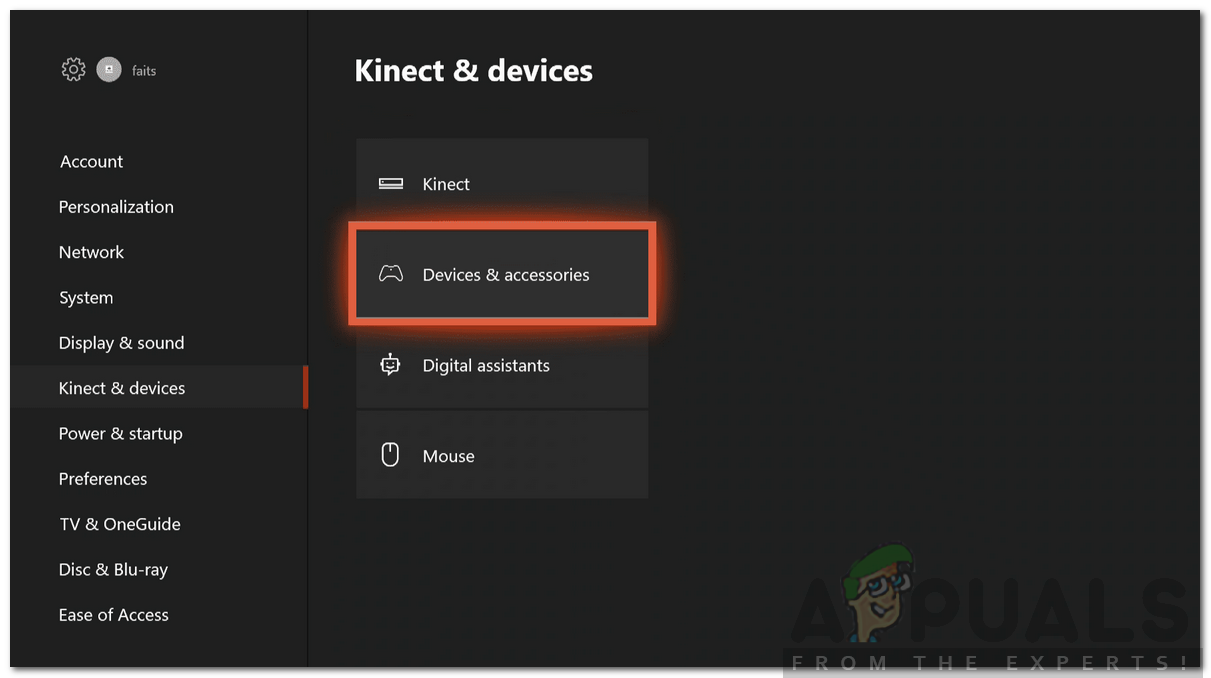
Kinect & Devices - Select Device Info or the three dots.
- Now, select the Firmware version dialog box and then select Update now.
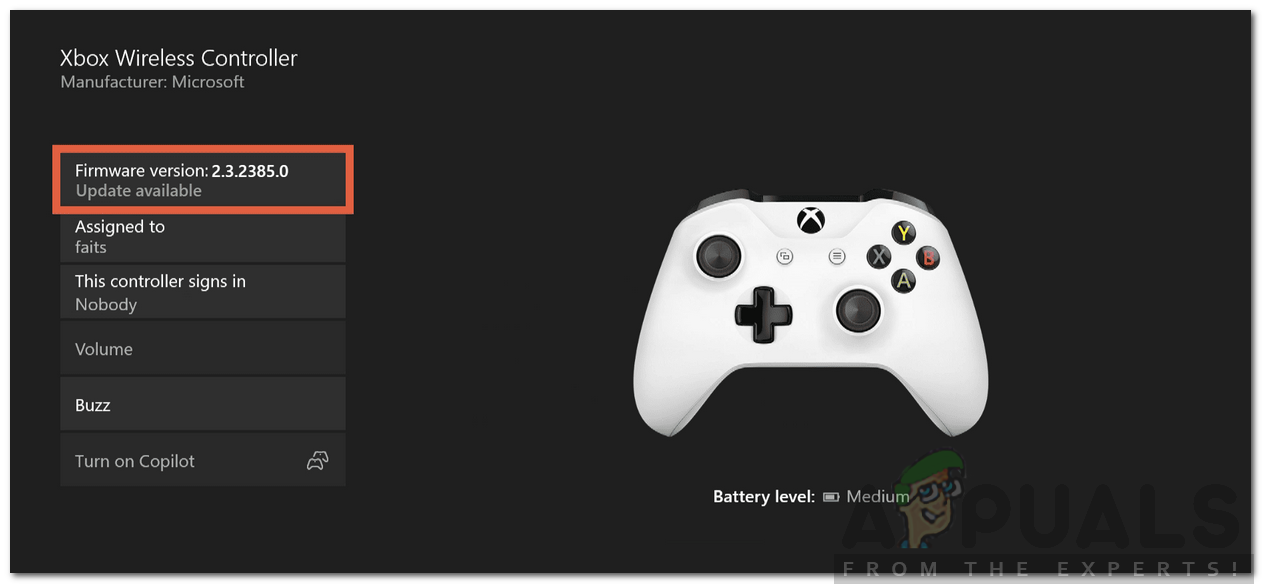
Updating the Controller - Wait for it to complete.
Solution 6: Using a USB Cable
If your issue persists even after trying the solutions given above, then in such a case you will have to give up the wireless functionality of your controller and use a USB cable to connect it to the console. If it works just fine, then there is some problem with either your controller or your console.
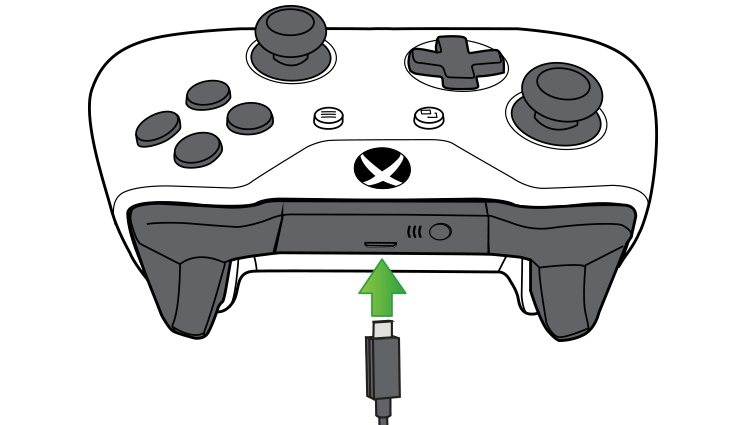
If you are curious, you can try connecting your controller to another console to locate the issue. In case the controller connects just fine, then this means there’s some issue with your console. If it doesn’t, then the problem is with your controller.





