How to Fix Xbox not connecting to Wireless Network ?
Xbox is one of the most famous gaming consoles out there which has been created and distributed by Microsoft. It has numerous exclusives and provides the conventional Controller gameplay. The console’s gaming service “Xbox Live” hits more than 50 million monthly active users. The console provides two options to connect to the internet, either through the ethernet port or through Wifi.

However, most users have been complaining that their Xbox has been facing issues while connecting to their Wireless Network and for some a “Can’t Connect to your Wireless Network” Error has also been observed. In this article, we will discuss some of the reasons due to which this error can be triggered and also provide viable solutions to fix it completely.
What Prevents Xbox from Connecting to a Wireless Network?
After receiving numerous reports from multiple users, we decided to investigate the issue and devised a set of solutions to fix it completely. Also, we looked into the reasons due to which it was being triggered and listed them as follows.
- Router Issue: In some cases, the issue might be related to the router that you are using. Sometimes, routers might malfunction and prevent devices from connecting to the Wifi. Therefore, it is recommended to check if other devices can connect to the router. If no device can connect to the router, it means that the issue is with the router itself. Call your ISP to get it fixed to replace it with another one.
- Mac Address: A Mac Address is a unique address that is assigned to each device to identify it on a network. This Mac address can sometimes cause issues with connectivity with the internet and prevent the connection from being established.
- Cache: In some cases, the launch configurations and other data that have been cached by the device might be corrupted and it might be preventing the connection from being established. This cached data can be erased and it is automatically reproduced after restarting the device.
Now that you have a basic understanding of the nature of the problem, we will be moving on towards the solutions. Make sure to implement these in the specific order in which they are represented to avoid conflict.
Solution 1: Clearing Mac Address
The Mac Address is used to identify the device on a network but sometimes if there is a conflict between the devices, the alternate Mac Address can prevent the connection from being established. Therefore, in this step, we will be clearing the Alternate Mac Address. For that:
- Launch your Xbox and wait for it to startup.
- Press the “Xbox” button on your controller and scroll to the right to select the “gear icon”.
- Scroll down and click “All Settings”.
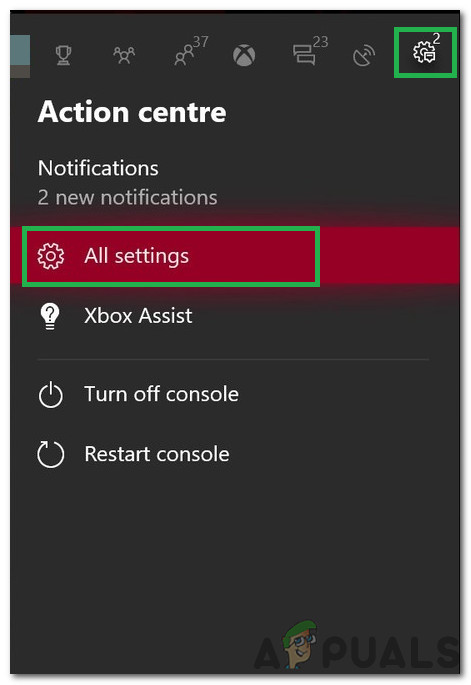
Clicking on “All Settings” - Once in settings, scroll down and select the “Network” option.
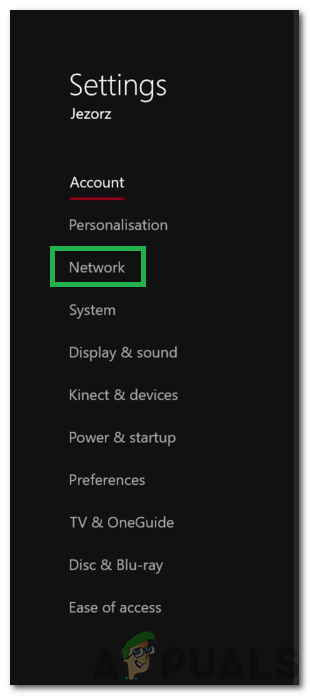
Selecting Network - Click on “Network Settings”.
- Once in Network Settings, scroll down and click on “Advanced Settings”.
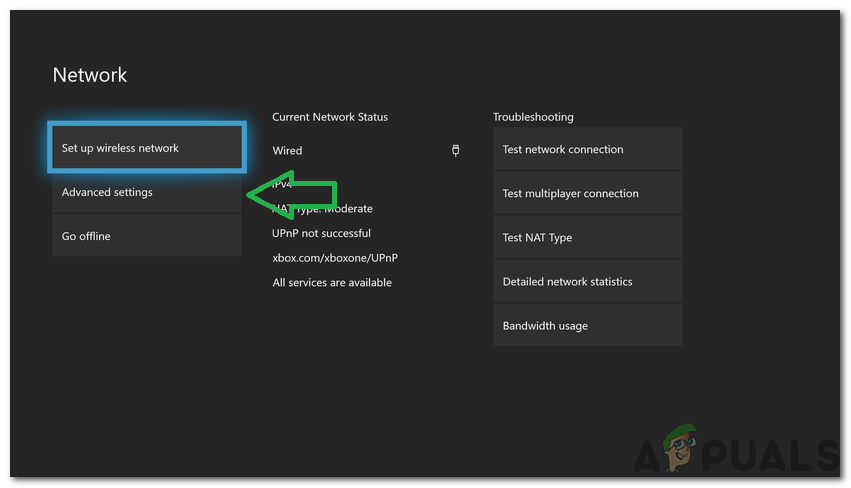
Selecting “Advanced Settings” - Scroll down and click on the “Alternate Mac Address” option.
- Click on the “Clear” option.
- Select the “Restart” option.
- This will clear the alternate Mac Address and restart the console.
- Try to connect to the network after the Xbox starts and check to see if the issue persists.
Solution 2: Power Cycling Devices
In some cases, the launch configurations that are cached by the devices might be corrupted. These corrupt configurations might be the reason due to which the internet connection isn’t being established. Therefore, in this step, we will be power-cycling all the devices involved in the connection to get rid of the cache. For that:
- Unplug the power to the devices.

Unplugging - Press and hold the power button on the devices for at least 10 seconds.
- Plug the power back in.
- Turn on the devices and check to see if the issue persists.
Note: If the issue persists after these troubleshooting steps, contact Xbox support and check if they can solve the issue.





