How to Fix Windows Update Error 0xc8000222
The Windows System Update Readiness Tool, is a software package developed by Microsoft to aid in fixing issues preventing Windows Updates from applying. This tool runs a health check on the Operating System to ensure that The Windows Update process is able to proceed successfully.
Error code 0xC8000222 is a Windows Installer Error Code. This can happen when trying to install specific updates or the Readiness Tool itself. Even the Readiness Tool has some dependency on the Windows Update process. A virus or malware infection should always be ruled out as it can cause many unexpected errors with an operating system. Other times, essential shared libraries can become corrupt, sometimes due to a virus or malware issue. Other times the Windows Update Configuration or Download Cache can become corrupt and clearing that out resolves the issue.
Listed below are a few methods to assist in resolving this issue. Please run through them in the order listed, testing the Windows Update in between. These solutions should not require a reboot in between unless prompted to do so by the commands run.
How to Run the Command Prompt as Administrator
A couple of these methods require commands to be run as administrator at the command prompt. Here are instructions for doing so. In Windows 8 and higher, right click on the “Start Menu” and choose “Command Prompt (Admin)”. If User Account Control (UAC) is enabled, you will be prompted to allow the Windows Command Processor to run with escalated access. Please select “Yes”.
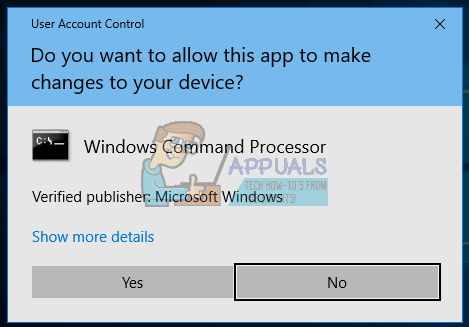
Method 1: Run MalwareBytes and/or SuperAntiSpyware
For Malwarebytes, ensure the Database Version is the latest and click “Update” on the main screen before running the scan. The version should indicate the current date. Once it is up to date, click “Scan Now”. It may take a fair amount of time to complete depending on the size of your harddrive and number of files. Once completed, remove any of the threats indicated with the results. It may prompt you to reboot afterwards in order to successfully remove. Please do at that time.
Next, run SUPERAntiSpyware. In the bottom right hand corner, ensure that it has been recently updated. It will indicate the time in the bottom right hand corner but for best practice click “Click here to check for updates” regardless. Next click, “Scan This Computer”. You can leave the defaults and click “Complete Scan”.
Method 2: Run SFC (System File Checker)
At the Command Prompt as Administrator run the command “sfc /scannow”. This process can take from 10 minutes to an hour. It will list the steps along the way with a percent complete. At the end, it will indicate whether it found any issues and if so, whether any issues were repaired.

Method 3: Clear Windows Update Configuration and Cache
In Windows 8 and higher, right click on the “Start Menu” and choose “Command Prompt (Admin)”. If User Account Control (UAC) is enabled, you will be prompted to allow the Windows Command Processor to run with escalated access. Please select “Yes”.
Next run “net stop wuauserv” at the command prompt and wait for the message that indicates “The Windows Update service was stopped successfully”.
Run “ren c:windowsSoftwareDistribution softwaredistribution.old” in order to rename the old directly and cause the Windows Update service to recreate this folder.
Finally, run “net start wuauserv” and wait for the message that “The Windows Update service was started successfully”.
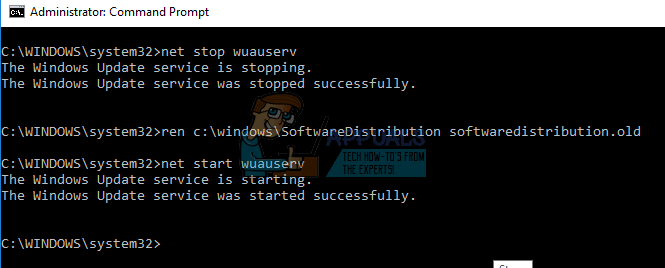
At this point, please attempt to run the readiness tool again.
Method 4: Reboot
Should none of the above methods work and you have not rebooted, please reboot at this point and attempt again.