How to Fix Windows Application Error 0xc0000906?
Several Windows users have been reaching us with questions after encountering the Application Error 0xc0000906 when trying to open up various third-party applications. Some users are reporting that the majority of applications that they try to open are triggering this error code, while others say that it only happens with a select selection of games. As it turns out, the issue is occurring on Windows 7, Windows 8.1 and Windows 10.
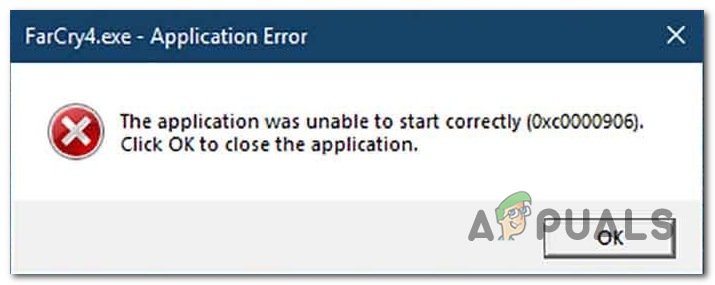
What’s causing the Application Error 0xc0000906 on Windows?
We investigated this issue by looking at various user reports and by testing out the most popular fixing strategies that affected users have successfully deployed to resolve the 0xc0000906 error code. As it turns out, there are several different potential culprits that might trigger this error code. Here’s a shortlist with potential culprits:
- System File Corruption – In most cases, this particular issue is caused by some type of system corruption that is interfering with a couple of DLLs responsible for launching applications. If this scenario is applicable, you can resolve the issue by trying to repair the corrupted files via DISM or SFC or by refreshing each OS component via a repair install or a clean install procedure.
- Recent system change – As it turns out, it’s also possible that a recent machine changes such as some 3rd party installation or a driver update might end up interfering with some DLLs responsible for launching 3rd party apps. If this scenario is applicable, you should be able to fix the issue by using the System Restore utility to restore your machine state back to a healthy state.
Method 1: Running DISM and SFC scans
As it turns out, in the vast majority of cases, this error is occurring due to some type of system file corruption. The 0xc0000906 error code is often linked to instances where the system previously suffered some alterations (like an OS upgrade, a security scan that ended up quarantining some items or an unexpected machine interruption).
If this scenario is applicable, the most efficient way of resolving the issue is to run a series of built-in utilities that are capable of fixing logical errors and system file corruption among the operating system files. When it comes to achieving this, both DISM (Deployment Image Servicing and Management) and SFC (System File Checker).
Although they operate a little differently, both will ultimately help you achieve the same goal. DISM is better at fixing system processes while SFC is superior when it comes to fixing logical errors.
In order to maximize your chances of resolving the issue, we encourage you to run both types of scans in order to improve our chances of fixing every corrupt instance that might end up causing the 0xc0000906 error.
Here’s a quick step-by-step guide that will guide you through the entire process:
- Press Windows key + R to open up a Run dialog box. Next, type ‘cmd’ inside the text box, then press Ctrl + Shift + Enter to open up the Command prompt with admin access. When you’re prompted by the UAC (User Account Control) prompt, click Yes to grant administrative privileges.
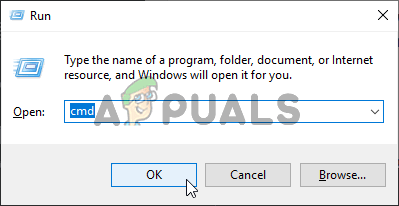
Opening the Command Prompt - Once you manage to get inside the elevated CMD prompt, type the following command in the same order and press Enter to initiate a DISM scan:
Dism.exe /online /cleanup-image /restorehealth Dism.exe /online /cleanup-image /scanhealth
Note: Ensure that your Internet connection is stable before you initiate this procedure before initiating this procedure. This happens because DISM is actively using WU to download healthy copies that will later be used to replace corrupted items. And just so you know what each command does, the first (scanleath) analyses your system for system inconsistencies while the second (restorehealth) will start the repair procedure.
- Wait until this procedure is complete, then restart your computer and wait patiently until the next startup procedure is complete. Once this is done, follow step 1 again to open up another elevated CMD prompt. But this time, type the following command and press Enter to initiate an SFC scan:
sfc /scannow
Note: Under no circumstances should you interrupt this procedure before it completes (even if you see the operation freezing for a couple of minutes). Doing this puts your system at risk, and you might end up facing other logical errors in the future.
- Once the second scan is finished, restart your computer once again and see if the issue is resolved at the next system startup.
If you followed the instructions above and you’re still encountering the same 0xc0000906 error, move down to the next method below.
Method 2: Performing a System Restore
In case you only started to experience this behavior recently, there’s a high chance that the issue is happening due to a recent system change. as some affected users have confirmed, 3rd party services or services might very well be responsible for the apparition of this problem.
In this case, using the System Restore utility is one of the most convenient ways that will allow you to resolve the issue. Keep in mind that by default, Windows is configured to regularly save snapshots at important landmarks (critical update installation, 3rd party installations, etc.)
But before you start following the instructions below, keep in mind that any changes you made since the restore point was created will be lost if you use it to restore your machine. This includes every installed app, driver, 3rd party application, game, and everything else.
If you understand the consequences of this method, follow the instructions below to initiate the restoring process:
- Press Windows key + R to open up a Run dialog box. Then, type ‘rstrui’ inside the text box and press Enter to open up the System Restore menu.

Opening the System Restore wizard via Run box - Once you arrive at the initial System Restore screen, click Next to advance to the next menu.

Using System Restore - At the next screen, start by checking the box associated with Show more restore points. Once you complete this step, start comparing the dates of each saved restore point and select one that was created previous to the apparition of the 0xc0000906 error. Once the correct restore point is selected, click on Next to advance to the final menu.

Restoring your system to a previous point in time - Once you arrive at this point, the utility is ready to go. All that’s left to do now is to initiate the restoring process by clicking on Finish.
- As soon as you do this, your PC will restart and the previous state will be mounted. Once the process is finished attempt to launch the applications again and see if the 0xc0000906 error is resolved.
If you’re still struggling with the same problem, move down to the next method below.
Method 3: Refreshing every OS component
If none of the instructions above have allowed you to resolve the 0xc0000906 error, it’s very likely that that you’re facing some type of system corruption issue that cannot be resolved conventionally. In this case, you can resolve the issue by following a procedure that will refresh every Windows component.
A complete system file reset can be achieved in two different ways – via a clean install or via a repair install (in-place repair).
A clean install is an easier procedure, but the major downside is that you will not be allowed to keep any personal data (media, apps, games, etc.) unless you back them up in advance.
A more focused but more tedious approach is to go for a repair install (in-place upgrade). It’s a much longer operation, but it will allow you to keep all your personal data including applications and games without the need to create a selective backup.




