How to Fix Windows 10 Error 0xA0000400
Some Windows 10 users are encountering the error 0xA0000400 when attempting to install a pending update conventionally or when attempting to use the Windows Update Assistant. Most commonly, this error is reported when users attempt to update their Windows 10 version to build 1903.
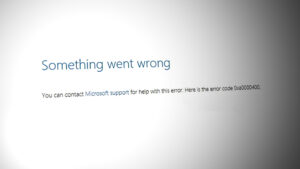
After investigating this particular issue, it turns out that there are several different underlying scenarios that might be triggering this error code on a Windows 10 computer. Here’s a list of potential culprits:
- Generic WU issue – As it turns out, this particular issue can occur due to a series of generic predispositions that might make the WU service unreachable. In the majority of these cases, you should be able to fix the issue by running the WU troubleshooter and applying the recommended fix.
- A problem with the local WU component – If the Windows Update doesn’t let you install the pending feature updates automatically, you should be able to bypass the issue altogether by installing the failing update using the Microsoft Update Catalog or by using the Media Creation tool.
- Corrupted WU download folder or disabled WU service/s – If the problem occurs due to a service dependency that is disabled or due to corruption inside the SoftwareDistribution and Catroot2 folders, you should be able to fix the issue by running the automated fix-it agent or by running a series of commands inside an elevated CMD prompt.
- OS-related system file corruption – Under certain circumstances, your system might be dealing with some type of system file corruption that makes the main WU component unreachable. In this case, you should perform a repair install procedure.
Now that you are aware of every potential culprit that might be causing this issue, here’s a list of methods that should allow you to resolve the 0xA0000400 error code:
Method 1: Running the Windows Update Troubleshooter
Before you go for the more advanced repair strategies capable of resolving the 0xA0000400, you should start by seeing if your Windows is not capable of resolving the issue automatically. If the scan finds a viable repair strategy, the utility will automatically recommend a viable fix that you can apply with a simple click.
Here’s a quick guide on deploying the Windows Update troubleshooter to resolve the 0xA0000400 error code on Windows 10:
- Open up a Run dialog box by pressing Windows key + R. Inside the text box, type “ms-settings-troubleshoot” and press Enter to open up the Troubleshooting tab of the Settings app.
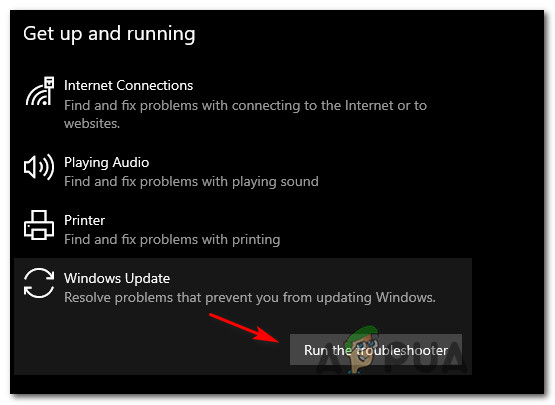
Opening the Troubleshooting tab - Once you’re inside the Troubleshooting tab, move over to the right section of the Settings screen, then move down to the Get up and running section.
- Inside the Get Up and running section, click on Windows Update, then click on Run the troubleshooter from the newly appeared context menu.
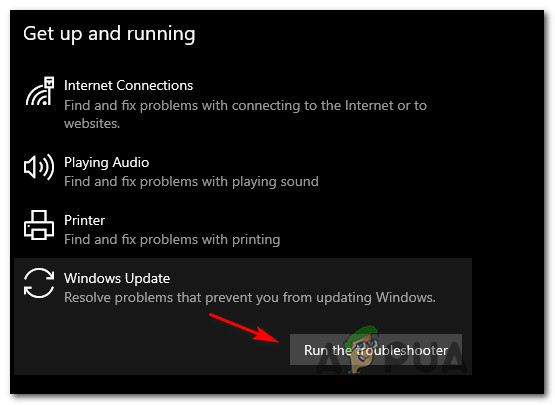
Running the Windows Update troubleshooter - Once you start the Windows Update Troubleshooter, it will automatically begin to scan your system of any inconsistencies. Wait patiently until the initial scan is complete.
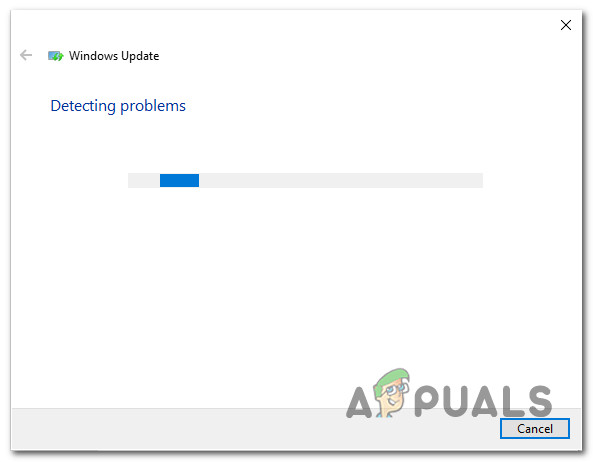
Detecting a problem with Windows Update Note: This scan will determine whether any of the repair strategies included with it are a match for the updating problem you’re currently dealing with.
- In case a viable repair strategy is found, you will be presented with a new window in which you can click on Apply this fix to apply the recommended fix.
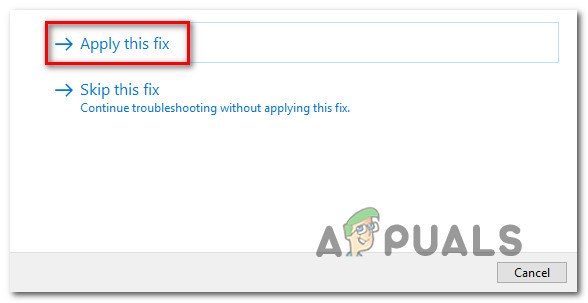
Applying the recommended fix Note: Depending on the type of fix, you might need to follow the on-screen instructions to enforce the recommended fix.
- After the fix is successfully applied, restart your computer and see if the issue is resolved once the next startup is complete.
If the 0xA0000400 is still occurring when you attempt to install the pending update (or the troubleshooter didn’t find a viable repair strategy), move down to the next potential fix below.
Method 2: Installing the Failing Update Manually
There is a quick fix that will bypass this error, as this error is caused by Microsoft’s update utility you can update the Windows manually by using Windows Update Catalog to install the update that is giving you this error code. This operation was confirmed to work by a lot of affected users – This process might be a little tedious (especially if you’re dealing with multiple updates that are all failing with the same error), but it’s worth it if you want to completely bypass the reliance on the built-in Windows Update component.
Note: If you have a lot of pending updates (over 10), it might be better to bypass this method and move directly to Method 3.
If you decide to go through with this fix, follow the step by step instructions below:
- Open your favorite browser on the affected computer and access the root address of the Microsoft Update Catalog.
- Next, use the search function in the top-left corner of the screen to search for the update that is failing with the 0xA0000400 error code.
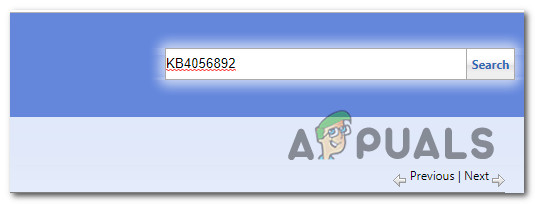
Searching for the update that is failing - Once the results are successfully generated, go ahead and look for the appropriate update while keeping in mind your current OS architecture and the Windows version that you’re using.
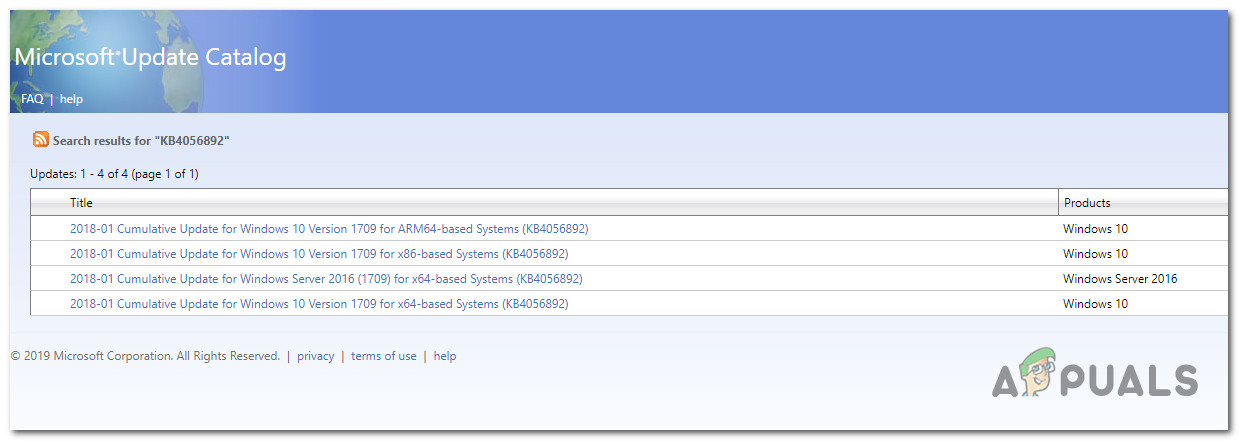
Searching for the correct Windows Update - After you managed to locate the correct update, go ahead and click on the Download button associated with the correct driver.
- Next, open File Explorer and navigate manually to the location where the driver was downloaded. When you get to the location where you downloaded the driver that was previously failing, right-click on the .inf file and choose Install from the context menu that just appeared.
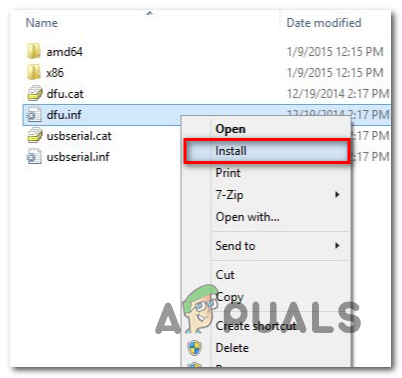
Installing the INF driver Note: In case multiple updates are failing with the same error code, repeat steps 3 to 5 with every Windows Update that was previously failing.
In case you’re still seeing the 0xa0000400 error when you try to install the updates via the Windows Update catalog, move down to the next potential fix below.
Method 3: Updating using the Media Creation tool
If so far nothing has helped you, you can download the Windows Media Creation tool and try to update your Windows using that tool it will download the fresh Windows ISO and take files from that ISO to update your Windows. Several affected users have confirmed this method to be effective in instances where the Windows Update Troubleshooter was ineffective.
Follow the instructions below to use the Media Creation tool to install every pending Windows feature update that might be triggering the 0xa0000400 error code:
- Open your default browser and navigate to the official Microsoft download page of the Media Creation tool.
- Once you’re inside, scroll down to the Create Windows 10 installation media tab and click on the Download tool now button.
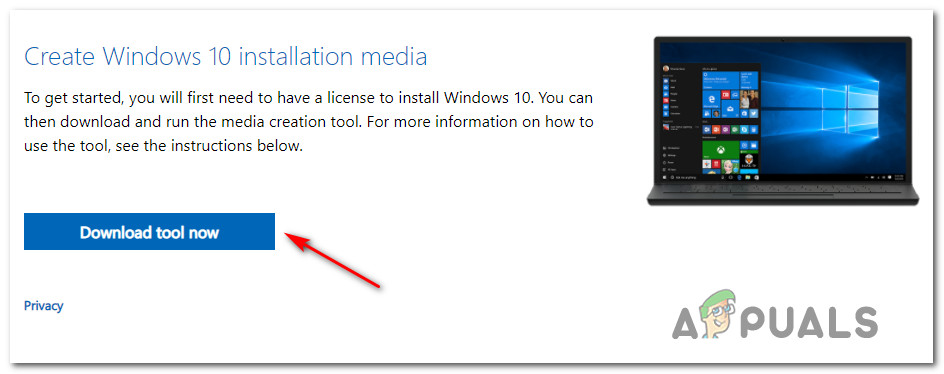
Downloading the Windows 10 installation media tool - After the download is complete, double-click on the MediaCreationTool executable and click Yes at the UAC (User Account Control) prompt.
- At the first prompt, click Accept at the EULA prompt and wait for the tool to initialize.
- Once the tool is initialized, select the Upgrade this PC now toggle and click Next to advance to the next menu.
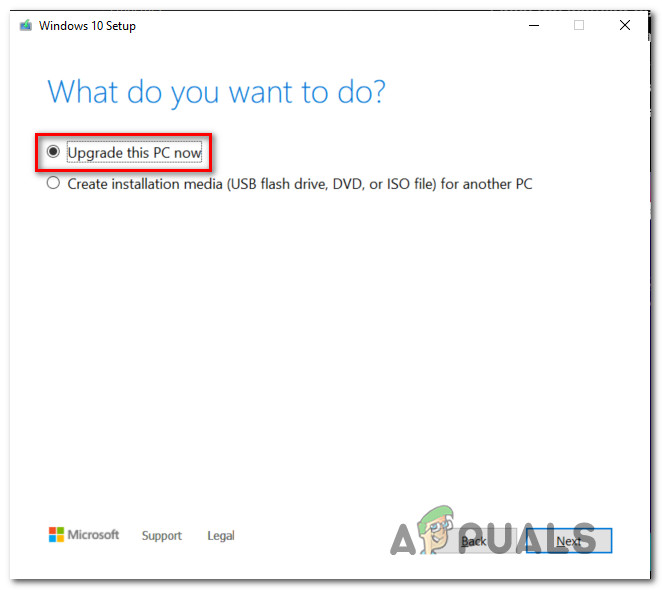
Upgrading this PC - Once the utility is started, wait for the download is complete and see if the Windows feature update installs without the same 0xa0000400.
In case the very same error still appears, move down to the next potential fix below.
Method 4: Enabling every Windows Update Dependency
In case the Media Creation tool returned the same error message, there’s a big chance you’re dealing with some type of inconsistency with certain Windows Update dependencies needed to complete the installation of new Windows 10 updates.
In this case, your next attempt at resolving the 0xa0000400 issue should be to deploy a series of repair strategies in order to reset every Windows Update component that might be causing issues with your pending Windows updates.
Most commonly, this type of issue occurs because of one or more WU (Windows Update) components that are currently stuck in a limbo state (they’re neither open nor closed). In this case, you will be able to fix the problem by resetting all WU components that are involved in the updating process.
You can either do this automatically (with the Fix-It agent) or manually. Follow whichever one you feel more comfortable with:
A. Resetting WU via the WU Agent
- Start by opening your default browser and access the Microsoft Technet download page to download the Reset Windows Update Agent script.
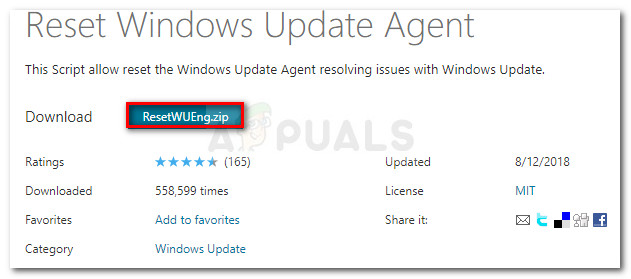
Downloading the Windows Reset agent - After the download is finally complete, go ahead and unzip the archive with a utility like WinRar, WinZip, or 7Zip and paste it into an easy-to-access location.
- After the executable is unzipped, double-click on the ResetWUENG.exe file, click Yes at the User Account Control.
- At the next prompt, follow the instructions to run the script on your computer. Once the operation is complete, this fix will reset all your WU components.
- Finally, restart your computer and see if you’re able to install the update without seeing the same 0xa0000400error once the next startup sequence is complete.
B. Resetting WU via Elevated CMD
- Press Windows key + R on your keyboard to open up a Run dialog box. Then, type “cmd” inside the text box and press Ctrl + Shift + Enter to open up an elevated Command Prompt.
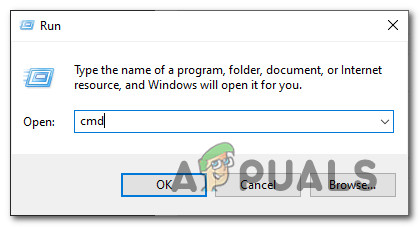
Opening a CMD prompt Note: Once you see the UAC (User Account Control) prompt, click Yes to grant administrative privileges.
- Inside the elevated Command Prompt, type the following commands in order and press Enter after each one to stop all WU related services:
SC config wuauserv start= auto SC config bits start= auto SC config cryptsvc start= auto SC config trustedinstaller start= auto
Note: These commands will set the Windows Update Services, MSI Installer, Cryptographic services, and BITS services to AUTO.
- Once every relevant service has been stopped, run the following commands to clear and rename SoftwareDistribution and Catroot2 folders:
ren C:\Windows\SoftwareDistribution SoftwareDistribution.old ren C:\Windows\System32\catroot2 Catroot2.old
Note: Keep in mind that these two folders are holding updated files use by the WU component. Renaming these folders will force your OS to create new healthy equivalents that will not be affected by corruption.
- Restart your computer once again and see if the problem is now fixed.
If the same issue is still occurring even after you have successfully refreshed every Windows Update component, move down to the final potential fix below.
Method 5: Deploying a Repair Install
If none of the methods above have proven to be effective in your case, you should consider the fact that the 0xa0000400 error might be occurring due to an underlying corruption issue.
If this scenario is applicable, you should be able to resolve the issue by performing a repair install. Some users have confirmed that this method was successful in helping them install every pending update after successfully refreshing every corrupted Windows element.
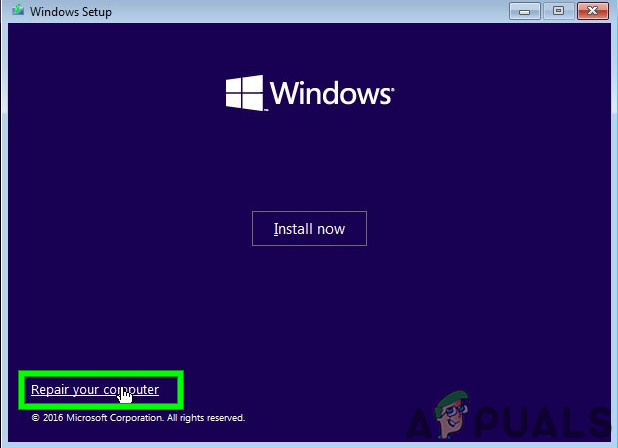
This procedure is superior to a clean install since it will only refresh Windows components and booting-related processes and allow you to keep all personal data including photos, applications, games, videos, and any other type of personal files.
Here are the step-by-step instructions on deploying a repair install procedure.





