How to Fix Windows Activation Error 0xc004f034?
Several Windows users have been reaching us with questions after they try to activate their genuine Windows 10 license without success. Most affected users are reporting that they see the Activation error 0xc004f034 whenever they try to activate their Windows version. As is it turns out, the issue seems to be exclusive on Windows 10.
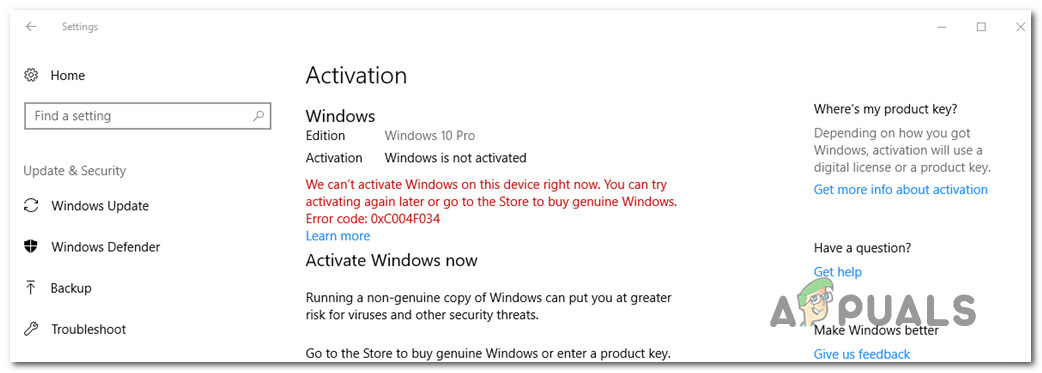
What’s causing the Activation Error 0xc004f034 on Windows 10?
We investigated this particular issue by looking at various user reports and testing out the various repair strategies that other affected users have successfully used to resolve this particular problem. As it turns out, several different culprits might be responsible for the apparition of this error code:
- Busy Microsoft Activation servers – As it turns out, this particular error code often occurs whenever the activation servers are busy or undergoing a maintenance period. A lot of users reports that we’re unable to activate their Windows 10 copy reported that the procedure was finally successful after they retried the process a couple of times. But keep in mind that this will only work if your license key is valid.
- Licensing restriction – In the majority of cases, this error code is thrown due to your Os believing that it’s dealing with a case of licensing restriction. This problem is common, so it’s already covered by the Activation troubleshooter. If this scenario is applicable in your case, you can resolve the issue by running the Activation troubleshooter and applying the recommended fix.
- 3rd party interference – Under certain circumstances, the issue might occur due to an overprotective 3rd party security suite that is filtering the connection between the end-user computer and the activation servers, so the process is interrupted. In this case, you can resolve the issue either by disabling the real-time protection or by uninstalling the security suite altogether.
- Underlying license key problem – In rare cases, Microsoft servers might determine that your license key is invalid, even if it is. This typically happens with free OS migrations from Windows 7 or Windows 8.1 to Windows 10. If this scenario is applicable, the only viable fix is to contact Microsoft support team and ask them to activate the license remotely.
If you’re encountering the Activation error 0xc004f034 and you’re looking for a fix that will allow you to activate your Windows version, this article will provide you with several troubleshooting strategies. Down below, you’ll find a collection of potential fixes that other users in a similar situation have successfully used to get the issue resolved.
For the best results, we advise you to follow the methods below in the same order that we arranged them in (by efficiency and difficulty). Eventually, you should stumble upon a fix that will end up resolving the issue regardless of the culprit that’s responsible for the activation error.
Let’s begin!
Method 1: Retrying the procedure
As it turns out, the activation process is not that reliable, so you might want to retry the activation a couple of times before migrating towards a repair strategy.
Depending on your region, the activation servers might be busy and will not complete the operation on your first try. We managed to identify a lot of user reports that we’re saying that they finally managed to activate their Windows 10 copy conventionally after retrying the activation process multiple times.
Note: This procedure will only be successful in instances where your Windows 10 license key is valid.
The activation process has gotten better over these past few years, but this activation fix is still effective in 2019. Here’s a quick guide on retying the Activation procedure via the Update & Security tab:
- Press Windows key + R to open up a Run dialog box. Inside the Run text box, type “ms-settings:activation” and press Enter to open up the Activation tab of the Settings app.

Accessing the Activation troubleshooter tab - Once you’re inside the Activation tab, move down to the right-hand pane and click the Activate button. Don’t be discouraged if you get the error message once again. Click it for 5 or more times consecutively and see if the procedure is successful.
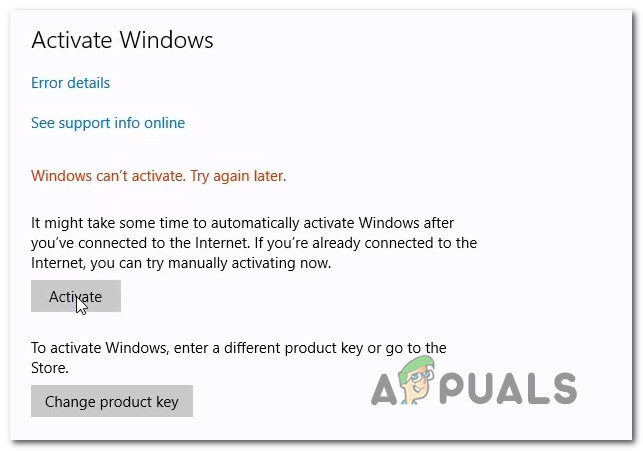
Retrying the activation procedure - If all goes well, the procedure will eventually be successful and your Windows 10 copy will become activated.
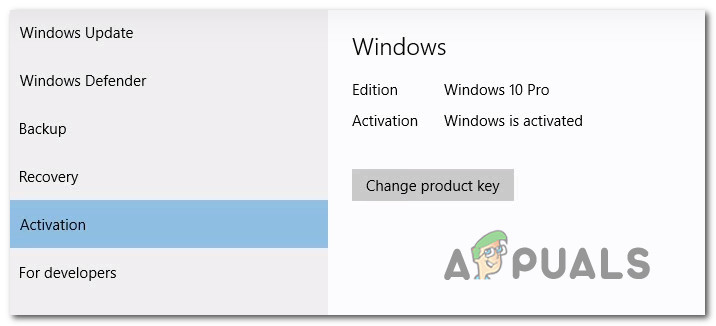
Example of a successful Windows 10 activation
If you’ve re-tried the process multiple times and you’re still getting the Activation error 0xc004f034, move down to the next method below for a different repair strategy.
Method 2: Running the Activation troubleshooter
Before we explore any other repair strategies, let’s see if your Windows 10 computer is not equipped to resolve the issue automatically. If you’re encountering the 0xc004f034 error due to some kind of licensing restriction, you can typically correct it by running the Activation Troubleshooter.
This built-in tool contains a selection of repair strategies that will automatically resolve the issue if your activation status in a state that’s already covered by a repair strategy. You may be encountering this issue due to a specific situation like re-installing the OS from recovery environment or after you booted from a cloned drive for the first time on a different configuration.
Several affected users have reported that they managed to resolve the Activation error 0xc004f034 by running the Activation utility and restarting their computer. Here are some step-by-step instructions on doing this:
- Open up a Run dialog box by pressing Windows key + R. Next, type ‘ms-settings:activation’ and press Enter to open up the Activation tab of the Settings screen.

Accessing the Activation troubleshooter - Once you’re inside the Activation tab, move over to the right pane and scroll down to the Activate windows menu, then click on Troubleshoot.
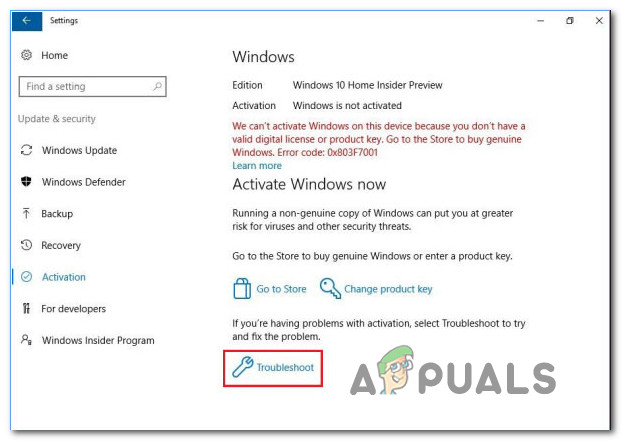
Accessing the Troubleshooting tab of the Activation menu - As soon as you launch the utility, it will begin inspecting your activation for any inconsistencies. If any problems are encountered and a viable repair strategy is applicable, you will be presented with a repair strategy. You can apply the repair strategy automatically by clicking on Apply this fix.

Apply this fix - Follow the on-screen prompts to apply the fix, then restart your computer and wait for the next startup sequence is complete. Once the procedure is complete, try to activate your Windows license again and see if the issue is now resolved.
If you’re still encountering the Activation error 0xc004f034, move down to the next method below.
Method 3: Disabling 3rd party AV during the Activation
As it turns out, the activation process can also be inhibited by an overprotective 3rd party security suite. As some affected users have reported, there are several 3rd party AV suites (including Sophos, AVAST and McAfee) that might stop the connection between the end-user computer and MS servers – if this occurs, the activation data will not get through, so the process will fail with the error code error 0xc004f034.
Some other users that were also encountering this issue have reported the activation was successful after they disabled the real-time protection of their 3rd party suite or after they uninstalled it completely.
Keep in mind that Windows Defender doesn’t cause the same incompatibility issues with the activation process.
If you don’t want to get rid of your 3rd party suite, you should start by disabling the real-time protection before re-trying the activation process. Of course, this procedure will be different depending on the 3rd party security suite that you’re using. Luckily, most suites will allow you to do this directly from the taskbar menu.
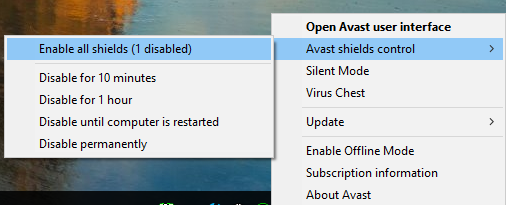
After you disable the real-time protection, retry the activation procedure and see if the process is now successful.
If the procedure fails with the same error 0xc004f034 or you’re using a security suite that includes firewall protection, you should try to uninstall the security program and ensure that you’re also removing any remnant files that might still enforce the same security rules. In case you decide to go this route, follow this article (here) to learn how to uninstall your 3rd party security suite and delete all remnant files.
Method 4: Contacting Microsoft Support
If none of the methods below have allowed you to resolve the issue, the issue may be beyond your control. In case there’s a problem with how MS servers view your license key, the best course of action is to contact Microsoft’s support and ask them to activate the license key remotely.
There are multiple ways of contacting a Microsoft agent, but the fastest & most convenable way of getting in contact with them is to call the free toll number that’s specific to your country or region.
Here’s a full list (here) with free tool Microsoft Support numbers ordered by their region.
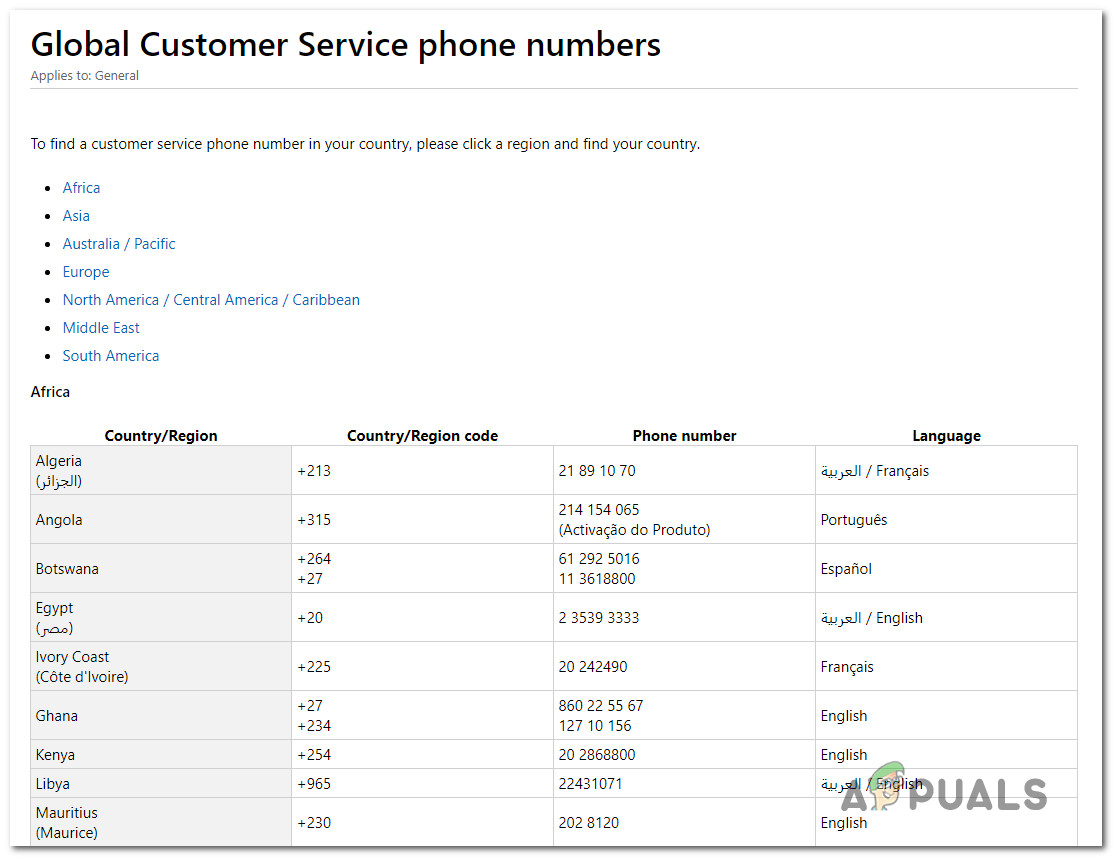
Keep in mind that depending on the region and the number of available support agents, it might take some time until you are allocated to a support agent. Expect to be asked several security questions that will confirm whether you’re the owner of the license. But after you do so, they will activate the license remotely.




