How to Fix Windows Activation Error 0xc0020036
Several Windows 10 users have been reaching us with questions after seeing an error message with the error code 0xc0020036, telling them that activation failed. In most cases, this issue seems to occur in situations where users have previously upgraded from an older Windows version to Windows 10. The issue is not related to piracy since the vast majority of affected users have confirmed that they are using a genuine Windows 10 license.
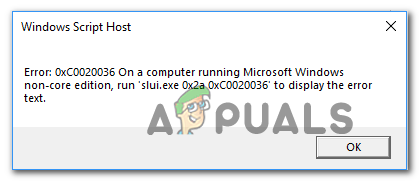
What is causing the Windows 10 Activation Error 0xc0020036?
We investigated this particular issue by looking at various user reports and at the repair strategies that are reported to be successful by most affected users. As it turns out, there are several potential culprits that might be responsible for this error message:
- The license Product key is incorrect – As it turns out, this particular issue can also occur due to an incorrect license product key. There’s also user speculation that the product key might change when converted to a digital license, which might end up causing this issue. In this case, you should be able to resolve the issue by finding and re-entering the correct product activation key or by contacting Microsoft Support.
- Bad Windows 10 update – There’s one particular Windows update that is known to cause this issue for users that previously upgraded to Windows 10 from an older Windows version. If this scenario is applicable, you should be able to resolve the issue by updating your Windows build to the latest via WU.
- Corrupted license key – It’s also possible that you’re encountering this issue because your old license key cannot be deleted by the Activation wizard conventionally. If this scenario is applicable to your particular situation, you should be able to resolve the issue by using an elevated CMD window to uninstall and clear the existing registry key before activating again.
- System File Corruption – Based on several user reports, this particular issue can also occur due to some degree of system file corruption. In this case, you should be able to resolve the activation error by using the built-in Windows utilities capable of resolving system file corruption (SFC and DISM).
- License Key is hard-wired inside the Registry – If you’ve obtained your legitimate Windows 10 copy by taking advantage of the free upgrade, chances are your license key is hardwired on your Registry. This might end up producing this error in situations where you switch to a different type of license. In this case, you will be able to resolve the issue by adjusting the value of the sppsv key via Registry Editor.
If you’re encountering the same error message, this article will provide you with several different troubleshooting steps that might allow you to resolve the issue. Down below, you’ll find a collection of potential repair strategies that other users in a similar situation have successfully used to resolve the issue.
For the best results, we advise you to follow the methods in the order that they are presented since they are ordered by efficiency and severity. One of the potential fixes below should allow you to fix the problem regardless of the culprit that’s causing it.
Important: The potential fixes below are only aimed to help users that have a genuine Windows 10 copy. If you have a pirated copy, none of the methods below will allow you to bypass the activation error code 0xc0020036.
Method 1: Re-entering your product activation license
The majority of users that have started encountering this error started having issues right after they installed the 1803 update for Windows 10. As it turns out, this update ended up effectively breaking the activation on a lot of Windows 10 computers that were previously upgraded from Windows 8.1 or Windows 7 (benefiting for the free upgrade).
Most affected users that have encountered this issue have reported that they were able to resolve the issue by re-entering the Activation key using the Update and security tab. If you don’t know the activation key, you can use a 3rd party utility that will automatically find your Windows 10 product key.
Here’s a quick guide on discovering the Windows 10 activation license and re-entering it to re-activated Windows 10:
- Visit this link (here), scroll down to Windows OEM Product Key Tool Links and click on Download now. Then, on the next screen, type your name and email and click the Download button to initiate the download.
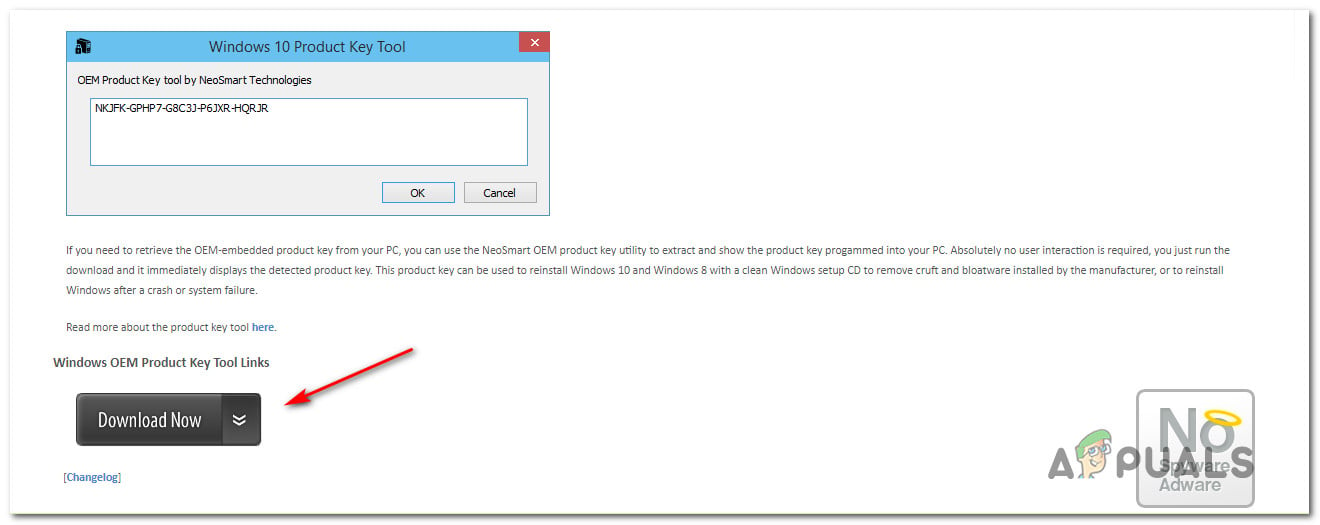
Downloading the OEM Product Key tool by NeoSmart Note: If you already know the product activation key of your Windows 10 license, skip this step and the next one altogether.
- Once the tool is downloaded, double-click on the installation executable and click Yes at the UAC (User Account Control) to grant administrative privileges to the OEM Product Key Tool. After a couple of seconds, you should see your activation key – Note it down or copy it to your clipboard as you’ll end up needing it later on.
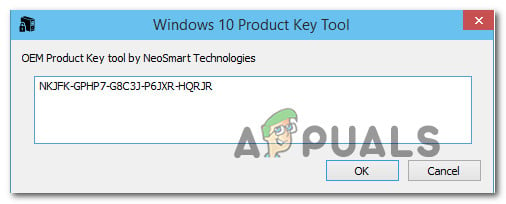
Discovering the Windows 10 product key using the Windows OEM Product Key tool - Now that you know your Windows 10 product key, press Windows key + R to open up a Run dialog box. Then, type ‘ms-settings:activation‘ inside the text box and press Enter to open the Activation tab of the Windows 10 settings app.
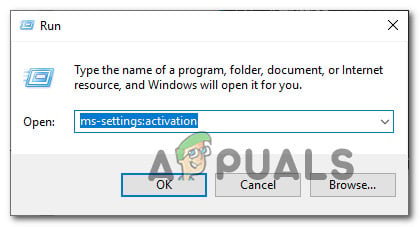
Accessing the Activation tab of the Settings app on Windows 10 - Once you’re inside the Activation tab of the Settings app, click on Add Product key (Change Product Key) and enter then enter the key you previously fetched at step 2. Click Next, then follow the on-screen instructions to complete the activation process.
- Restart your computer and see if Windows 10 is activated once the next startup sequence is complete.
If you’re still getting the error code 0xc0020036 when trying to activate your Windows 10 copy, move down to the next method below.
Method 2: Installing every pending update
If your 0xc0020036 activation error is being caused by the bad Windows Update released on November 2018, you will be able to fix the issue by any pending update. Microsoft was fairly quick in releasing a hotfix for the problem, so if the issue is being caused by this update, bringing your Windows 10 build to the latest should allow you to resolve the issue automatically.
Update: Microsoft has confirmed that by updating your Windows 10 built to version 1803 or above, you should be able to resolve the 0xc0020036 activation error.
Several affected users have confirmed this procedure as being successful in allowing them to resolve the 0xc0020036 activation error. Here’s what you need to do to bring your Windows 10 build up to date:
- Press Windows key + R to open up a Run dialog box. Then, type “ms-settings:windowsupdate” and press Enter to open up the Windows Update tab of the Settings app on Windows 10.

Opening the Windows Update screen - Once you’re inside the Windows Update tab, click on Check for updates and follow the on-screen instructions to install every pending update and bring your Windows build up to date.

Installing every pending Windows update Note: If you’re prompted to restart before every pending update is installed, do so but make sure to return to the same screen at the next startup and continue with the installation of the remaining updates.
- When you manage to bring your Windows 10 build up to date, try to activate your license one again.
If you’re still getting the 0xc0020036 activation error, move down to the next method below.
Method 3: Uninstalling & clearing existing license key
As it turns out, this particular issue can also be caused by an inconsistency in the way that your activation key is viewed by the activation wizard. Although this is not confirmed officially, there’s speculation that this might also be caused by a bad Windows update.
Several affected users have reported that they managed to circumvent the 0xc0020036 activation error code by opening an elevated CMD prompt and running a series of commands to uninstall and clear the registry key. After doing so, restarting their computer and re-entering the correct key, some affected users have reported that the issue was fixed indefinitely.
Here’s a quick guide on uninstalling & clearing the existing registry key from an elevated Command Prompt:
- Press Windows key + R to open up a Run dialog box. Then, type “cmd” inside the text box and press Ctrl + Shift + Enter to open up an elevated Command Prompt window.

Typing cmd in the Run Prompt and pressing Shift + Alt + Enter to open an elevated Command Prompt Note: When you’re prompted by the UAC (User Account Control), click Yes to grant administrative privileges to the CMD window.
- Once you’re inside the elevated Command Prompt, type the following command and press Enter to uninstall the current product activation key:
slmgr /upk
- After you get the success message, type the following command in the same Command Prompt window and press Enter to clear the current activation key:
slmgr /cpky
- Once the procedure is complete, close the elevated Command prompt and reboot your computer.
- When the next startup sequence is complete, press Windows key + R to open up a Run dialog box. Next, type ‘ms-settings:activation‘ and press Enter to open the Activation tab of the Windows 10 settings app.
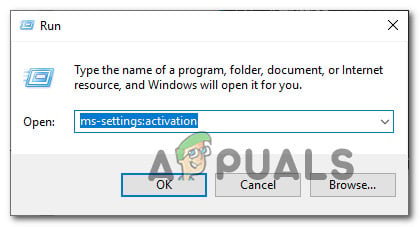
Accessing the Activation tab of the Settings app on Windows 10 - Inside the Activation tab of the Settings app, click on Add Product key and insert your Windows 10 license key once again
If the same error message is still occurring, move down to the next method below.
Method 4: Performing SFC & DISM scans
As suggested by several users, this particular issue can also occur due to system file corruption. Several affected users have reported that they managed to resolve the issue by running a couple of built-in utilities capable of resolving corruption instances capable of causing the 0xc0020036 activation error.
Both SFC (System File Checker) and DISM (Deployment Image Servicing and Management) are capable of repairing system files, but they do this in different ways. SFC will scan and repair affected system files using a locally stored archive while DISM is relying on Windows Update to replace corrupted occurrences.
But since the two complement each other, we advise you to follow the procedure below in order to ensure that you fix every possible corrupted file that might be causing this issue. Here’s a quick guide on running SFC and DISM scans on the affected PC:
- Press Windows key + R to open up a Run dialog box. Then, inside the text box, type ‘cmd’ and press Ctrl + Shift + Enter to open up an elevated Command Prompt.
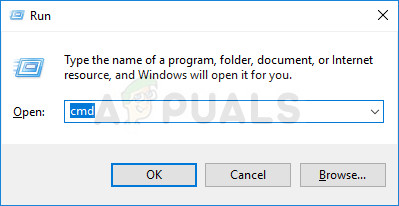
Running administrative Command Prompt from Run dialog box Note: When you’re prompted by the UAC (User Account Control), click Yes to grant administrative privileges.
- Inside the elevated Command Prompt, type the following command and hit Enter to start an SFC scan:
sfc /scannow
Note: Once the procedure is initiated, wait until the scan finishes without closing the CMD window or restarting your computer
- Once the process is complete, close the elevated Command prompt and restart your computer. After the next startup sequence is finished, try to activate your Windows 10 key once again and see if the issue has been resolved.
- If the same issue is still occurring, repeat step 1 again to open another elevated command prompt and type the following command before pressing Enter to perform a DISM scan:
DISM /Online /Cleanup-Image /RestoreHealth
Note: Before performing this scan, make sure that you are connected to a stable Internet network – DISM relies on WU (Windows Update) to replace corrupted files with clean instances, so it needs Internet access.
- Once the DISM scan is finished, restart your computer once again and see if the issue has been resolved by trying to activate your product key once again.
If you’re still encountering the same 0xc0020036 activation error, move down to the next method below.
Method 5: Contacting Microsoft licensing activation center
If you want to take a hands-off approach, the easiest way to resolve this issue is to get in contact with Microsoft’s support team and ask them to help you re-activate your Windows 10 build. The most convenable way of doing this is to call the free toll number specific to your country or region. You can consult this list (here) of Global Customer Services phone numbers.
Note: Depending on your region, expect to spend some time waiting until you are able to talk to a live agent. Typically, you’ll be asked to answer a few security questions and they will activate your Windows 10 copy remotely if everything checks out.
If you’re still encountering the same issue, move down to the next method below.
Method 6: Adjusting the value of the sppsv key via Registry Editor
Several affected users that we’re also encountering this issue have reported that they managed to resolve the issue by using the Registry Editor utility to modify a file related to the sppsvc utility. After doing this and re-entering the license key, affected users have confirmed that the Windows 10 0xc0020036 activation error was no longer occurring.
Here’s a quick guide on adjusting the value of the sppsv key in order to resolve the 0xc0020036 activation error:
- Press Windows key + R to open up a Run dialog box. Then, type “regedit” inside the text box and press Enter to open up the Registry Editor utility.
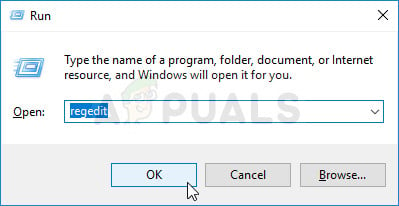
Running the Registry Editor Note: If you’re prompted by the UAC (User Account Control) window, click Yes to grant administrative access to the Registry Editor.
- Once you’re inside the Registry Editor, use the left-hand side pane to navigate to the following location:
Computer\HKEY_LOCAL_MACHINE\SYSTEM\CurrentControlSet\Services\sppsvc
Note: You can paste this location directly in the navigation bar at the top to get there quicker.
- When you arrive at the correct location, move over to the right-hand pane and double click on the value called Start.
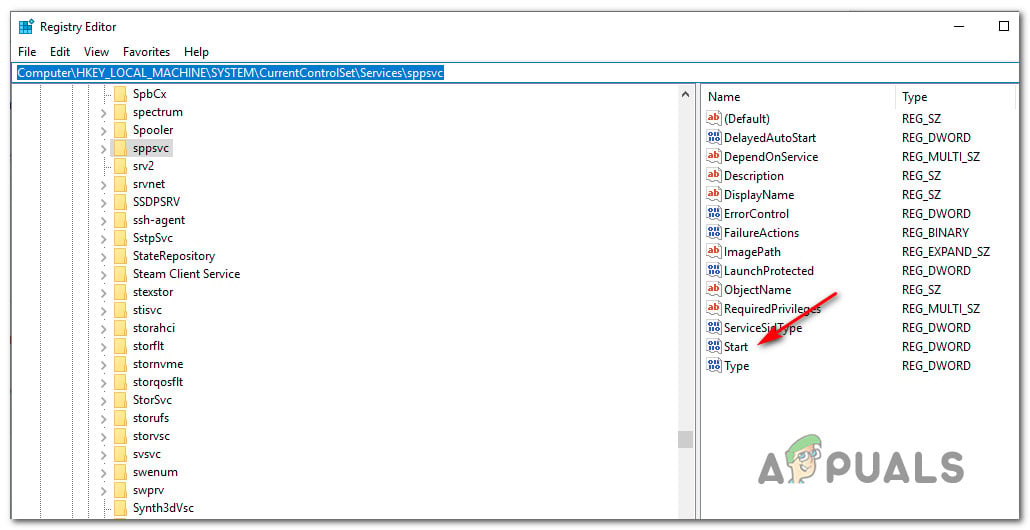
Accessing the Start value of sppsvc - Inside the Properties screen of the Start value, make sure the Base is set to Hexadecimal, then change the Value Data to 2.
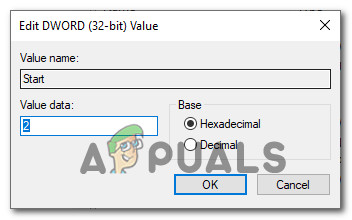
Setting the Value data of Start to 2 - Once the modifications have been made, close Registry Editor, restart your computer and see if you’re able to re-activate your Windows 10 license without getting the 0xc0020036 activation error.




