How to Fix War Thunder Keeps Crashing?
War Thunder is a cross-platform vehicle combat game that is available on macOS, Windows, PlayStation 4, and Xbox One. The game revolves around the ability of users to fly aircraft, boats, and helicopters. The game focuses on World War vehicles, Vietnam and other Cold Wars. It is an active contributor to vehicular games and continues to thrive in the market as well.

Despite its popularity and huge support, we came across instances where the game crashed in several instances on Windows OS. The game either crashes upon startup, keeps crashing when you open it or crashes whenever there is a graphics-intensive scene. In this article, we will go through all the different causes as to why this issue occurs and what the possible workarounds are to solve it.
What causes War Thunder to Crash on Windows?
After receiving numerous user reports and combining our research into the issue, we came to the conclusion that the crashing occurred due to several different reasons ranging from a weak PSU to outdated graphics drivers. Here are some of them:
- Minimum system requirements: The system requirements should be seen first before the game is even played because if these requirements are not met, you will not be able to play.
- Ryzen CPU Platforms: We also encountered a problem of Ryzen CPUs being unable to play War Thunder properly. More about this scenario is explained down below.
- Weak PSU: Your power supply unit is the main component in your PC setup which provides power to all modules in your computer including your CPU. If your PSU isn’t delivering the required power, you will experience numerous problems including the crashing.
- NVIDIA Highlights: NVIDIA Highlights utility was seen to be clashing with the in-game mechanics. Disabling the Highlights usually fixes the crashing problem.
- Switching to OpenGL: We came across instances where users reported positive feedback if they switched to the OpenGL library in their computers instead of the default one.
- Vertical sync disabled: By default, the vertical sync in the game is disabled. Even though majority users consider it an ‘optional’ setting, we saw reports that unless it was enabled, users kept experiencing crashing problems.
- Outdated graphics drivers: Perhaps the most obvious cause of the crashing of War Thunder is that your graphics drivers are either corrupt or outdated. If either one is true, the game will not be able to transmit information properly and will cause numerous errors.
- Launcher problems: Even though the outcome of starting the game directly or through the launcher is the same, we saw cases where the launcher was unable to launch War Thunder. Launching the game directly might help in this case.
Before we start with the solutions, make sure that you are logged in as an administrator and are connected with an active connection. Also, make sure that you have your credentials at hand as you might be required to input them.
Pre-requisite: System Requirements
Before we move on to other troubleshooting techniques, we will first make sure that our system specifications are according to the requirements needed to run the game. Usually, the minimum requirements are enough but we always recommend to our users to have at least the recommended ones.
Minimum requirements: OS: Windows XP/Vista/7/8/10 Processor: 2.2 GHz Memory: 1.5 GB Video Card: Radeon X26XX / GeForce 7800 GT Network: Broadband Internet connection Hard Drive: 3 GB
Recommended requirements: OS: Windows 7 64bit / 8 64bit / 10 64bit Processor: Dual-Core 2.4 GHz Memory: 8 Gb Video Card: Nvidia GeForce 460 or higher, AMD Radeon 55XX series or higher Network: Broadband Internet connection Hard Drive: 11 Gb
Solution 1: Enabling OpenGL
The very first step which we will perform in fixing War Thunder is changing the render engine to OpenGL. Open Graphics Library is a cross-platform API who has the main task of rendering 3D and 2D animations. This is a very successful library and is used by loads of games and applications around the world. Usually, the rendering is set as Auto in War Thunder. However, we noticed that changing the rendering to OpenGL usually fixed the problem.

Open your in-game (or launcher) settings and change the Render from Auto to openGL. If you see (beta) or (test) in brackets, ignore them and move on. After changing the settings, save changes and restart your computer completely. After restarting, launch the game again and check if the issue is resolved.
Solution 2: Checking for Ryzen Problems
Another instance where we saw that War Thunder kept crashing was where the users had Ryzen CPUs installed on their computer. It seemed that even though Ryzen supported War Thunder, it could not play it either due to architecture differences or the BIOS not responding to the game.

This issue was reported numerous times by users until Ryzen and War Thunder took notice of the issue and released subsequent updates to fix the problem. Hence, we recommend that you make sure that you have the latest version of the game available and your BIOS is also updated to the latest version.
Note: Updating the BIOS is not a task for beginners as the CPU can get bricked if the process is not followed properly. Here, you can either seek the supervision of an experienced individual. Also, try following other solutions and back to this at the end once all other options are exhausted.
Solution 3: Checking PSU
Another point you should consider is your PSU. PSU (power supply unit) converts the AC to low-voltage regulated DC power for the functioning of internal components of your computer. It distributes the power to all the modules through specific wires and ports.

If the PSU is not functioning correctly or there isn’t enough power for your GPU, the game might fail to render properly and will cause the crash. This solution isn’t common for most of the users as it is on a very rare occasion that the PSU gets broken and doesn’t transmit power. You can follow the tips below:
- Make sure the PSU has enough wattage output to power all the hardware on your system. Especially when the GPU is taking the full load of the game.
- Make sure that all the power cables are correctly attached to all other modules.
If you think that your PSU is causing trouble, consider replacing the PSU with another one and check if the game still crashes. If it doesn’t crash, it means you have to replace your PSU with a newer one.
Solution 4: Disabling NVIDIA Highlights
NVIDIA Highlights allows the automatic capture of clutch kills, key moments, and other plays. It is a very nifty feature that is appreciated by the gaming community in every way. If we look inside its mechanics, NVIDIA Highlights keeps recording your game internally and upon the execution of some triggers, it saves a clip which it later shows you.
After our research, we concluded that NVIDIA Highlights was one of the reasons why the game was crashing. It seemed that NVIDIA Highlights conflicted with War Thunder every now and then which caused it to crash. Here in this solution, we will disable NVIDIA Highlights and see if this fixes the problem.
- Press Alt + C when you are in-game to open the in-game overlay and click the gears icon to open the settings or navigate to NVIDIA’s GeForce Experience and click the triangular icon.
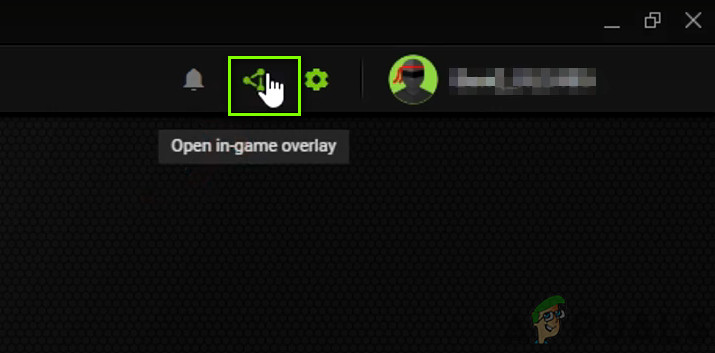
Opening in-game overlay - Now, select Highlights from the drop-down.
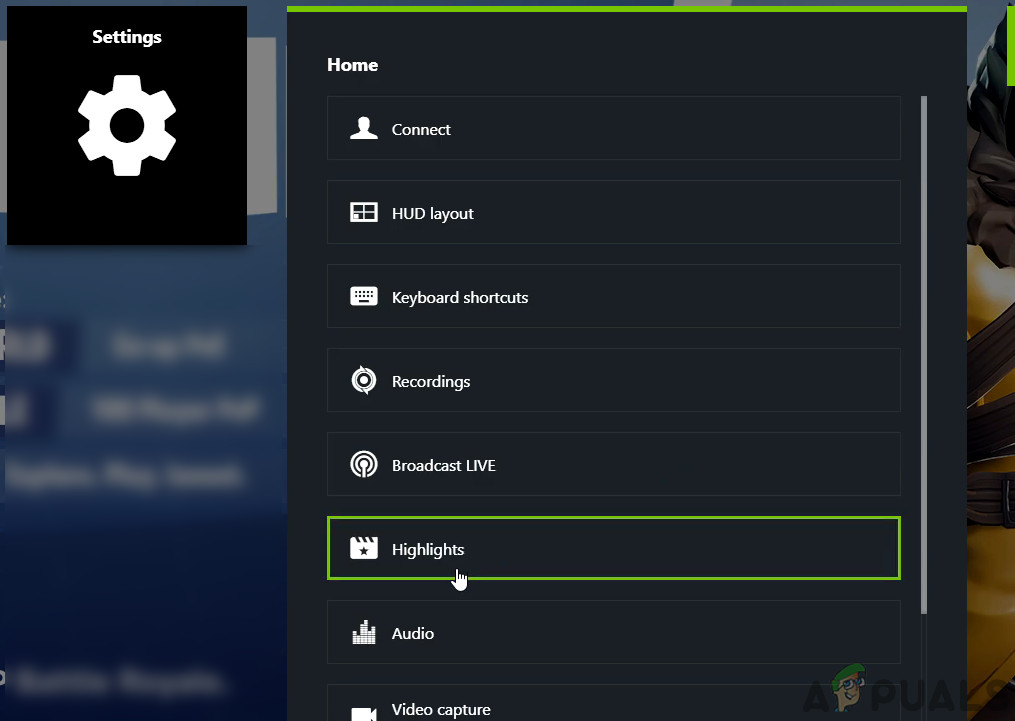
Highlights in In-game Overlay - Locate War Thunder, and toggle the switch to disable the NVIDIA Highlights.
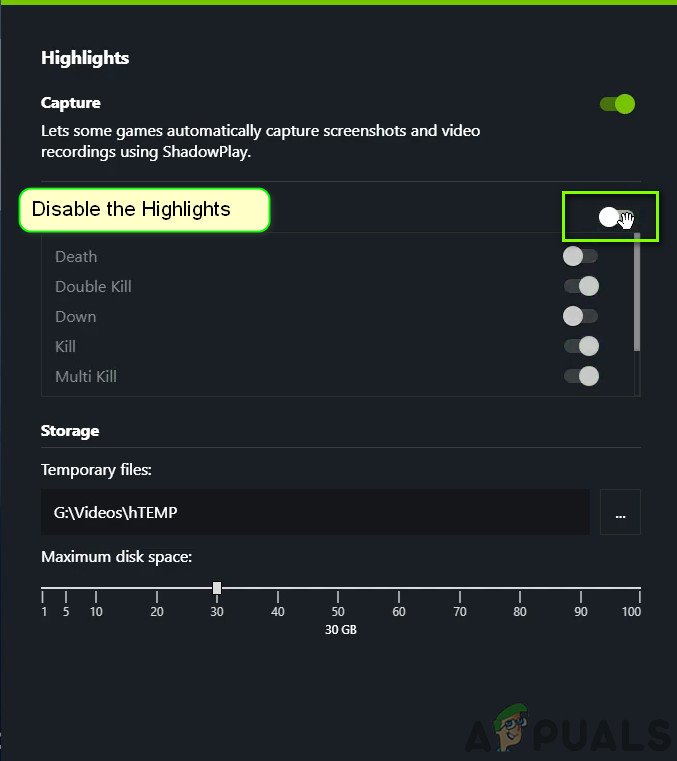
Disabling NVIDIA Highlights - Save changes and exit. Restart your computer completely and then check whether this solved the problem.
Solution 5: Enabling Vertical Sync
V-sync (Vertical Sync) is a nifty feature that allows users to sync the framerates of the game and the monitor. When both of these entities have a fixed rate, numerous benefits come by. This helps in achieving greater stability and improved graphics in the game. This feature is disabled (by default) for many users. We got multiple reports from people who showed a positive response after enabling the V-Sync option. In this solution, we will navigate to your settings and change the V-sync settings to enabled and see if this fixes the problem.
In this solution, we will navigate to the settings of the game and disable the option.
- Launch War Thunder and click on Options from the main menu. Now, click on
- Once in Graphics options, click on VSync and turn the option On.
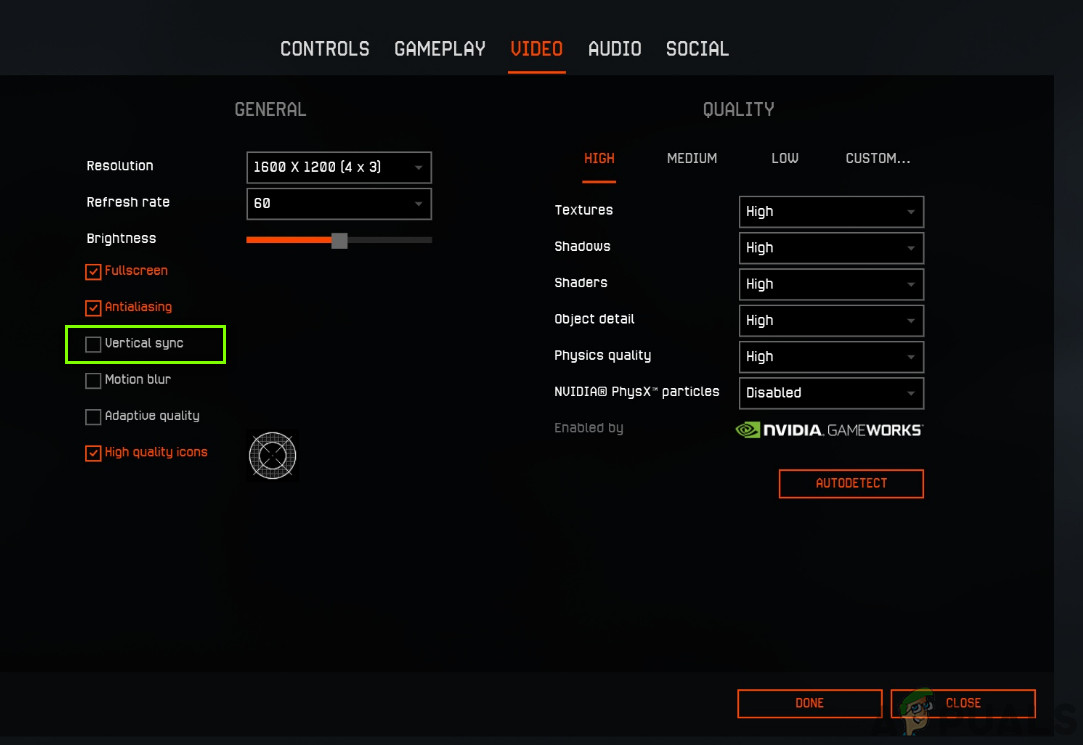
Note: You can also tweak other graphics settings from here if this doesn’t work.
- Save changes and exit. Restart the game and see if the issue is resolved.
Solution 6: Launching the Game Directly
Another workaround which we can try is launching the game directly through its executable instead of launching it through the launcher specified. Usually, when we launch the game using the launcher, the same executable gets opened by the system. However, since that game is launching ‘through’ the launcher, you might experience numerous problems if the sync isn’t perfect like the crashing problem.
Here, you can easily navigate to the installation files of the launcher and once inside, look for the game files. Once you encounter the game folder, navigate inside and you will find the executable. Right-click on it and select Run as administrator. By launching the game directly, you may not have full access to your friend’s network if the launcher was handling that for you.
Note: Make sure that your game and launcher, both are updated to the latest builds available and the latest patches should be installed.
Solution 7: Updating Graphics Drivers
If you still encounter the crashing issue even after performing all the above-mentioned methods, it only leaves your graphics drivers behind. Drivers are the main components that transmit information between the software (including the OS and the game) and the underlying hardware (like the graphics card). If the drivers are not updated to the latest build and do not have the latest updates installed, you will experience numerous problems including the one where War Thunder keeps crashing.
In this underlying solution, we will first use the DDU (display driver uninstaller) to uninstall the current drivers and then try installing the default ones. If the default drivers do not work, we will install the latest ones available on the internet.
- Install the utility Display Driver Uninstaller. You can continue without this step but this ensures that there are no remnants of the drivers.
- After installing Display Driver Uninstaller (DDU), launch your computer in safe mode. You can learn how to boot your computer into safe mode by reading our article on it.
- After booting your computer into safe mode, launch the application which was just installed.
- After launching the application, select the first option “Clean and restart”. When you do this, the currently installed drivers will automatically be uninstalled.
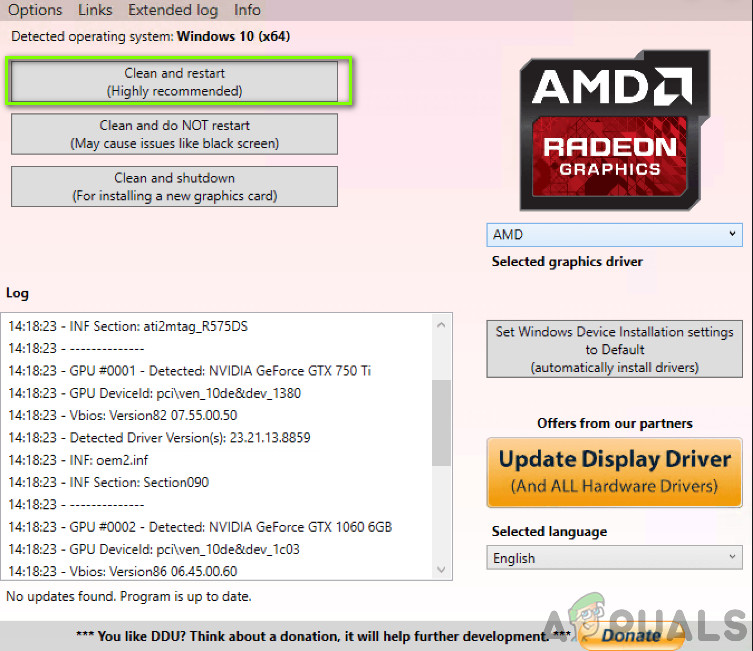
- Boot your computer into normal mode, press Windows + R, type “devmgmt.msc” in the dialogue box and press Enter. Most probably the default drivers will be installed. If you don’t see the drivers installed, right-click on any empty space and select Scan for hardware changes. Now try launching the game and see if the default drivers fix the crashing issue.
- Now there are two methods to update the graphics drivers; either you can update them automatically using Windows update or manually by browsing to the file where your graphics drivers are located. If automatic updating fails, you have to navigate to your manufacturer’s website and download the drivers first.
To update, right-click on your hardware and select Update driver. Now select any one of the two options according to your case.
- Restart your computer after installing the drivers, launch the game and check if this solves the problem.





