How to Fix iPhone Update Error 4000 in iTunes?
When encountering “Update Error 4000” on an iPhone, the update process via iTunes stops unexpectedly, often leaving the device stuck without completing the update. This error usually means that iTunes failed to update the iPhone because of a screen lock passcode, especially when updating through a Windows computer.
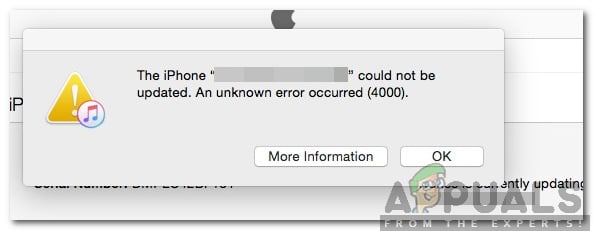
One of the main causes of Error 4000 is the device being locked during the update process, which interferes with iTunes’ ability to update the iPhone. Other potential causes include outdated iTunes software or problems with the USB connection.
Now that you understand the problem, we will move on to the solutions.
Before proceeding with troubleshooting, it’s important to keep your iPhone unlocked during the update process to prevent Error 4000. Here’s how you can do it:
- Go to Settings > Display & Brightness.
- Set Auto-Lock to Never.
- Make sure your iPhone remains unlocked during the update.
- Proceed with the update via iTunes.
Once the update is successful, you can reset Auto-Lock to your preferred time setting.
If the problem persists, you can try to download the iPhone update directly from the Software Update section on the mobile.
- Navigate to Settings and click on General.
- Click on the Software Updates option.
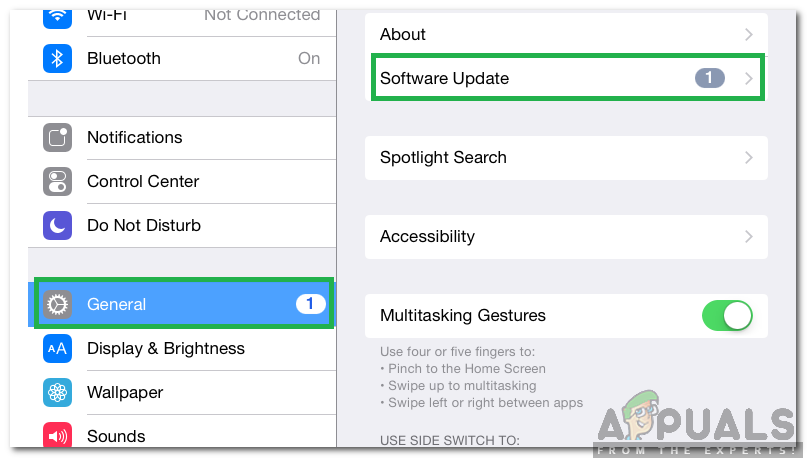
Clicking on General and selecting “Software Updates” - The iPhone will check if there is a new update available for your mobile. Click on the Download and Install Now button if an update is available.
In some cases, the error is triggered if iTunes is outdated. Therefore, it is recommended to update your iTunes application to the latest version.
- Open iTunes and click on the Help option in the top right corner.
- Select Check for Updates from the list.
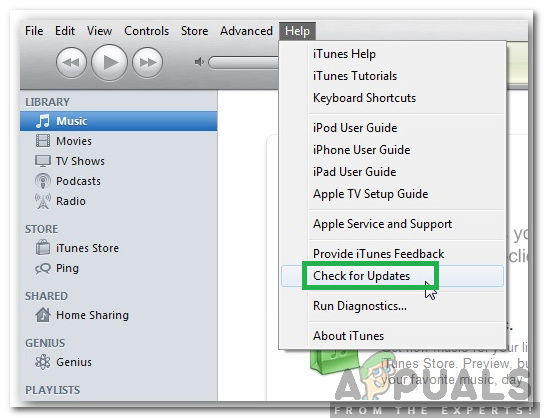
Clicking on the “Check for Updates” option - iTunes will now automatically check and download updates.
- Try to update your phone and check to see if the issue persists.





