How to Fix ‘Unfortunately Google Play Services Has Stopped’ Error on Nox Player?
NoxPlayer is an Android emulator that allows users to play Android games on a PC. Mobile gaming has recently been picking up due to huge advancements in mobile specs and many games have become quite trendy. Along with this, many people like to play mobile games on PC emulators. However, quite recently, a lot of reports have been coming in where users have been experiencing the “Unfortunately Google Play Services Has Stopped” Error on Nox Player.
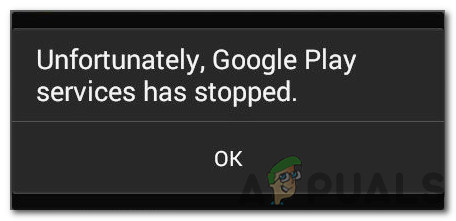
In this article, we will discuss some of the reasons due to which this error might be triggered and also provide viable solutions to eradicate it. Make sure to follow the steps carefully and accurately in the exact order in which they are provided.
What Causes the “Unfortunately Google Play Services Has Stopped” Error on Nox Player?
After receiving numerous reports from multiple users, we decided to investigate the issue and devised a set of solutions to fix it completely. Also, we looked into the reasons due to which it is triggered and listed them as follows.
- Find My Device: There is a “Find My Device” feature which can sometimes glitch out and prevent the Google Play Services from functioning properly. This is a security feature that is common in Android but it doesn’t have any functionality in an emulator and therefore, can be disabled without any side effect.
- Corrupt Google Play Service: In some cases, the Google Play Service can get corrupted due to which the issue might be triggered. Google Play Service on the Nox Player emulator isn’t perfect and gets glitched most of the time. However, it can be reinstalled through an APK.
Now that you have a basic understanding of the nature of the problem, we will move on towards the solutions. Make sure to implement these in the same manner in which they are represented to avoid conflict.
Solution 1: Disabling the “Find My Device” Feature
The “Find my Device” Feature is commonly known to cause issues with many important system processes inside the Nox Player Emulator. Therefore, in this step, we will be disabling this feature. For that:
- Launch Nox Player and click on “Settings”.

Clicking on “Settings” - Click on the “Security” option under the “Personal” tab.
- Scroll down and click on the “Device Administrators” under the “Device Administration” tab.
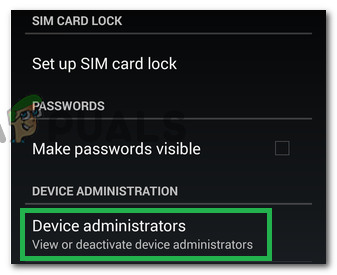
Selecting “Device Administrators” option - Uncheck the “Find My Device” option and navigate back to the home screen.
- Check to see if the issue persists.
Solution 2: Reinstalling Google Play Services
In some cases, Google Play Services might be corrupted or out of order. Therefore, in this step, we will be downloading an APK from the internet and installing it. For that:
- Launch Nox Player and open the inbuilt browser.
- Navigate to this address.
- This will begin the download of the apk.
- Click on it once the apk is downloaded.
- Select the “Install” option.
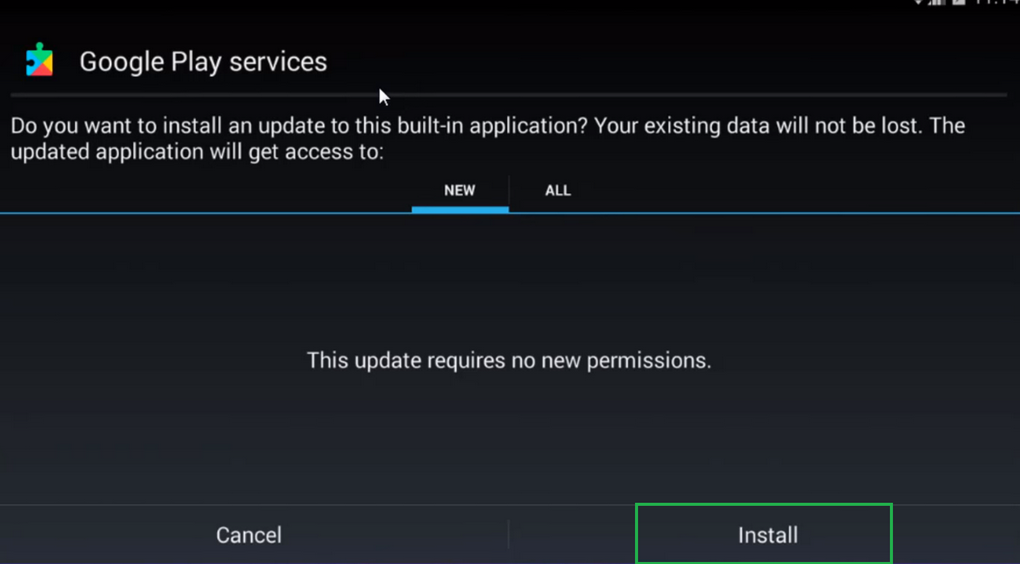
Clicking on the “Install Option” - Navigate to “Settings” and then into “Apps”.
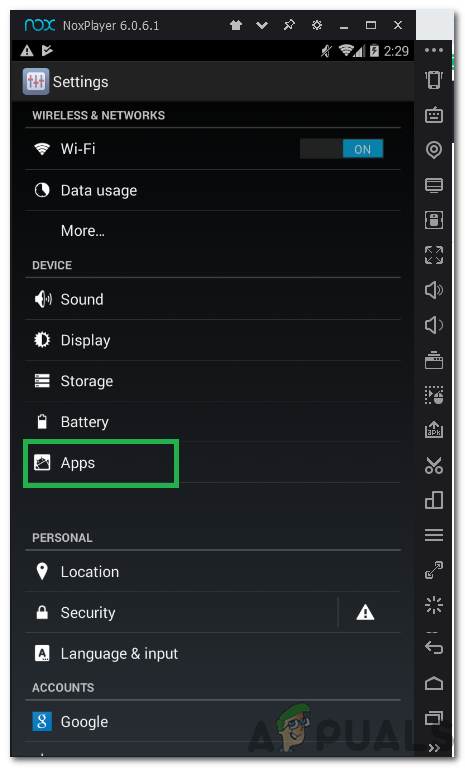
Clicking on the “Apps” option - Click on “Google Play Services” and select “Clear Cache”.
- Check to see if the issue persists.





