How to Fix Ubisoft Login Error When Trying to Login
Login error!
This error appears when trying to login on any Ubisoft site or some of the tools you may have installed on your computer. To be more precise, the problem appears when trying to log into your Ubisoft account and the problem will prevent you from playing any games or using your account at all.
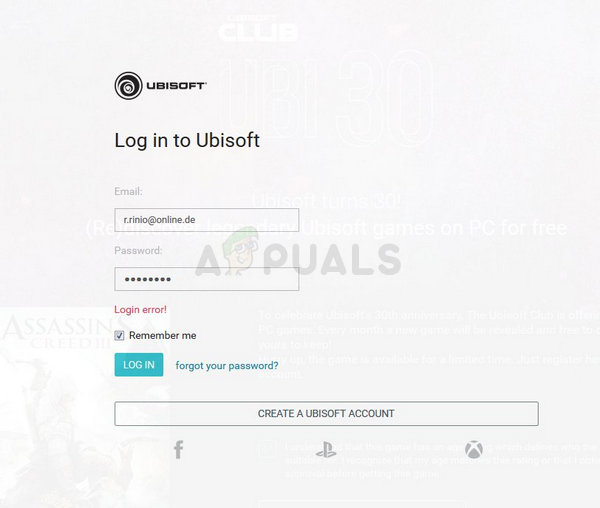
There are a few methods available for this problem but you should know that it may as well be the problem with Ubisoft websites or their servers. If the servers are not to blame, you might find other helpful methods below!
What Causes the Ubisoft Login Error?
The error is often caused by your browser cookie settings. Ubisoft, as many other sites and companies, uses cookies to store certain data important for them and you must enable the use of third-party cookies in order to get rid of the Ubisoft login error when navigating to their sites or using their programs.
Another problem which may cause the error is having an old networking driver which can’t support Ubisoft’s servers. This is a rare occurrence but you should know it’s possible as it has happened to people online!
Unblock Third-Party Cookies in Your Browser
The option to block third-party cookies is enabled by default on some browser but plenty of users choose to turn this option on themselves because of privacy and security reasons. However, this may cause instability and problems with plenty of websites and online services and we highly recommend you keep them unblocked on the browser you use!
Google Chrome:
Make sure you double-click the Chrome shortcut or its icon from the Quick Access bar and click on the three vertical dots in the top right corner of its window and choose Settings.
- Scroll down to the bottom and expand the Advanced settings.
- Under the Privacy and Security section, click on Content Settings and scroll down to the Cookies entry. Turn the “Block third-party cookies” option off
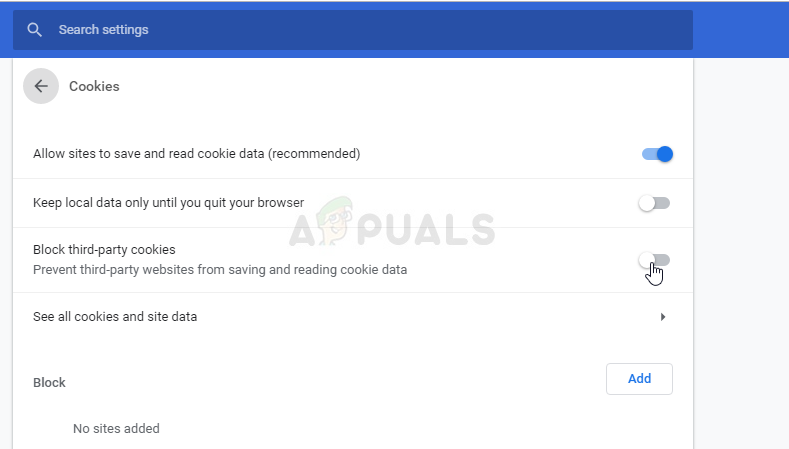
- Restart the browser and check to see if the Ubisoft login error still appears.
Mozilla Firefox:
- Open the browser and click on the menu button located at the top right part of the browser’s window and click on Options. Navigate to the Privacy & Security panel and navigate to the History section.
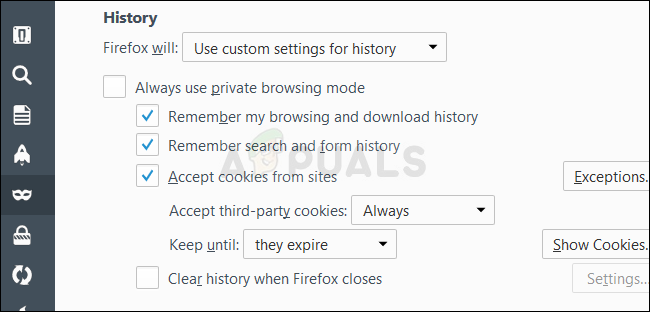
- In the drop-down menu next to the “Firefox will” entry, choose the “Use custom settings for history”. Make sure that the “Accept third party cookies” option is not set to Always.
- Restart the browser and check to see if the Ubisoft login error still appears.
Internet Explorer:
- Open Internet Explorer on your computer by searching for it on the Desktop or the Start menu. Click on the Gear icon located in the top right corner. From the menu which opens, click on Internet options in order to open a list on related connection settings.
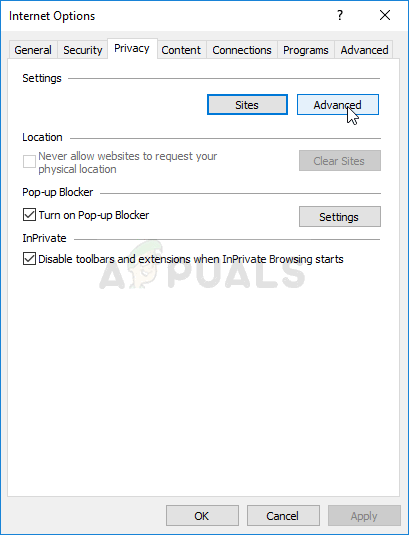
- Navigate to the Privacy tab and click on Advanced under Settings.
- Under the Third-party Cookies option, make sure that the option selected is Accept.
- Make sure you Apply the changes you made and restart your browser before you check to see if the Ubisoft login error still appears.
Microsoft Edge:
- Open the Edge browser on Windows 10 by searching for it in the Start menu or the search button next to it. You can also click the Edge icon at the Quick Access bar if there is any.
- Click on the three dots button at the top right corner of the browser and click on the Settings option and scroll down to the Advanced Settings section. Click on View advanced settings and scroll down to Cookies.
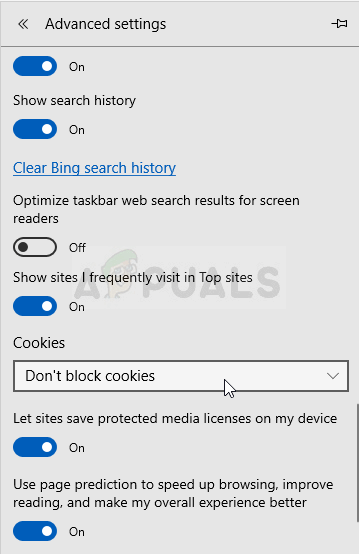
- Select the Don’t block cookies option and restart Edge in order to apply the changes and see if the error still appears.
Fix for Software Problems – Update Your Network Driver
The method above is great for users who experience the problem on their browser and it will solve the problem in at least 90% of cases. However, tweaking your browsers won’t help if you struggle with the problem when opening Uplay or a Ubisoft game. That is why you can use this method where you update the network driver on your PC!
- First of all, you will need to uninstall the network driver you currently have installed on your PC.
- Type “Device Manager” into the search field next to the Start menu button to open the Device Manager utility. You can also use the Windows Key + R key combination in order to start the Run dialog box. Type “devmgmt.msc” in the box and click OK or Enter key.
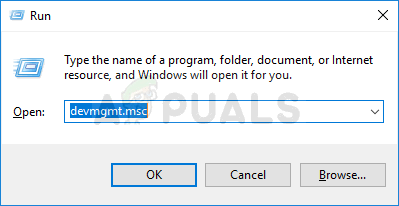
- Expand the “Network Adapters” section. This will display all network adapters that the PC has running at the moment.
- Right click on the network adapter you want to uninstall and select “Uninstall device”. This will remove it from the list and uninstall the device. Click “OK” when prompted to uninstall the driver completely.
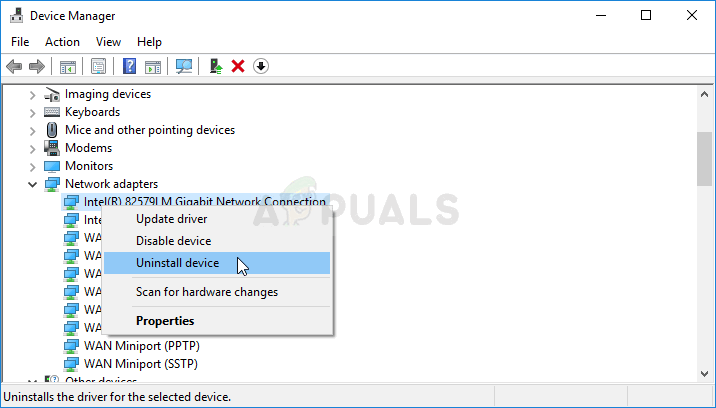
- Remove the adapter you are using from your computer and navigate to your manufacturer’s page in order to see the list of available drivers for your operating system. Choose the latest one, save it, and run it from the Downloads folder.
- Follow the instructions on-screen in order to install the driver. If the adapter is external such as a Wi-Fi dongle for desktop PCs, make sure it stays disconnected until the wizard prompts you to connect it to your computer. Restart the computer and check to see if the Ubisoft Login error has disappeared.





