Fix: ‘This version of this file is not compatible’ Error
The “This version of this file is not compatible with the version of Windows you’re running” error means the software doesn’t match your Windows version. This often happens when trying to run a 16-bit or 32-bit program on a 64-bit Windows, which doesn’t support 16-bit apps.
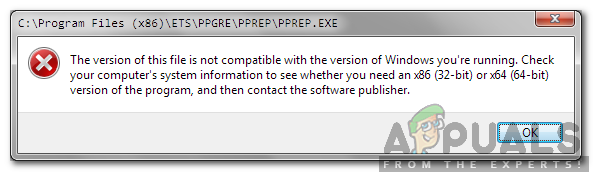
Similarly, trying to install a 64-bit program on a 32-bit system can cause this error.
In this article, we will discuss different ways to solve this error.
1. Change Compatibility Settings
Sometimes, older applications don’t work well on modern Windows systems, but changing compatibility settings can help. By setting the application to run as if it’s on an older version of Windows, you allow the system to mimic the environment the program was designed for, which can fix issues related to architecture or running conflicts.
- Navigate to the program’s installation folder.
- Right-click the “.exe” file.
- Select “Properties” and go to the “Compatibility” tab.
- Click “Run Compatibility Troubleshooter” for Windows 10/8 or “Help me choose the settings” for Windows 7.
- Choose “Try Recommended Settings” and click “Test.”
- If it works, select “Yes, save these settings,” otherwise, choose “No, try different settings.”
- Continue as directed until the program functions properly.
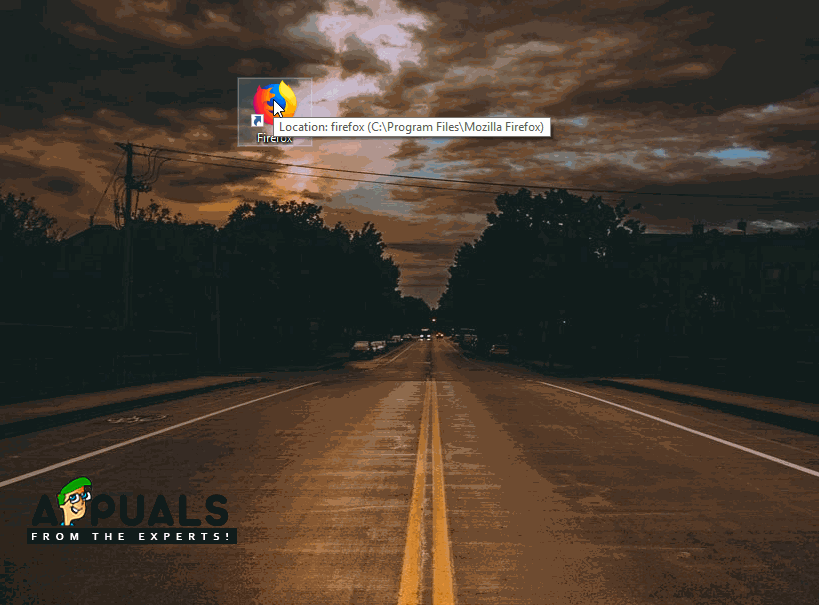
Running Compatibility Troubleshooter




