How to Fix There was a Problem Acquiring a Personal Certificate Error?
Skype, developed by Microsoft, is a telecommunication application that provides audio, video calls to its users along with a chatting interface. Skype was introduced back in 2003 and it has been through a lot of changes through these years and newer features have been introduced along the way. In some cases, logging in to Skype becomes an ordeal because of numerous errors that pop up while doing so. One of these is the ‘There was a problem acquiring a personal certificate’ error which appears when you are trying to log in to your Skype Business Account. This error appears due to many reasons, one of which is junk in your Skype’s cache. Since Skype is a widely used video conferencing application and many businesses use it for holding their meetings etc. so this error is quite a common one and you don’t need to be worried about it. The solutions listed in this article will surely help you get rid of the error.
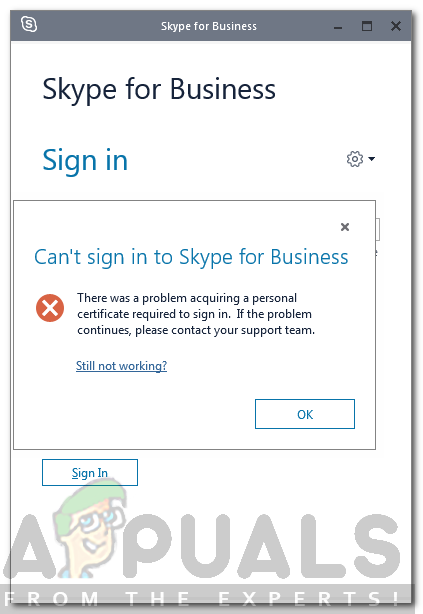
But before going through the solutions, let us discuss the causes of this error.
What causes the ‘There was a Problem Acquiring a Personal Certificate’ Error?
The said error mentioned can be caused due to various factors which are mentioned below —
- Certificates can’t be validated in Skype: One of the most common causes of this error is that Skype isn’t able to validate the certificates that are stored in the Skype’s cache or it is not able to acquire the certificates from its server. It is because the certificates stored in your cache might have been corrupted and the cached credentials are not working or they might be out of date. Another cause for the certificates to be not validated properly is because the certificate chain is not trusted by Skype, thus it fails the validation process.
- Out of date Lync Client: If the Lync client installed on your Windows is not up to date, then you may be gettings this error because of an outdated/not supported version of the Lync client with the version of Skype that you have installed. This can be a reason why are getting this error.
- Out of date, Microsoft Services Sign-in Assistant: Another possible cause of this error might be that the Microsoft Services Sign-in Assistant installed on your Windows is out of date which again might not be compatible with the version of Skype for Business that you are using.
- Junky DNS cache in Windows: If you have not flushed your DNS cache for a while in Windows now, then it is possible that the junk in your DNS might not be allowing Skype to connect to its servers and perform the certificate validation process.
There are some solutions listed below that you can try to get rid of this error in Windows. Since every solution is specific to the cause of the problem, so all of them might not work for you but hopefully one of them will work.
Solution 1: Delete Sign-in information of Lync 2013
There are two ways you can delete your sign-in information of Lync 2013.
Method 1: Automatically Delete Sign-in information through Skype for Business
If you are using Lync 2013, then you need to do delete the sign in the information of your Skype account from Skype for Business to resolve the issue. Once you delete your sign-in information, the save usernames/emails will automatically be deleted from Lync as well and your issue will be resolved.
To delete Sign-in information from Skype for Business, just open it and when you are greeted with the login screen, click on the option “Delete my sign-in info”. After doing that, all the stored certificates/ user’s email/passwords will be deleted from Skype as well as Lync. After that, try logging in again. If it was a problem with stored user data in Lync, then by deleting it would hopefully fix the problem for you.
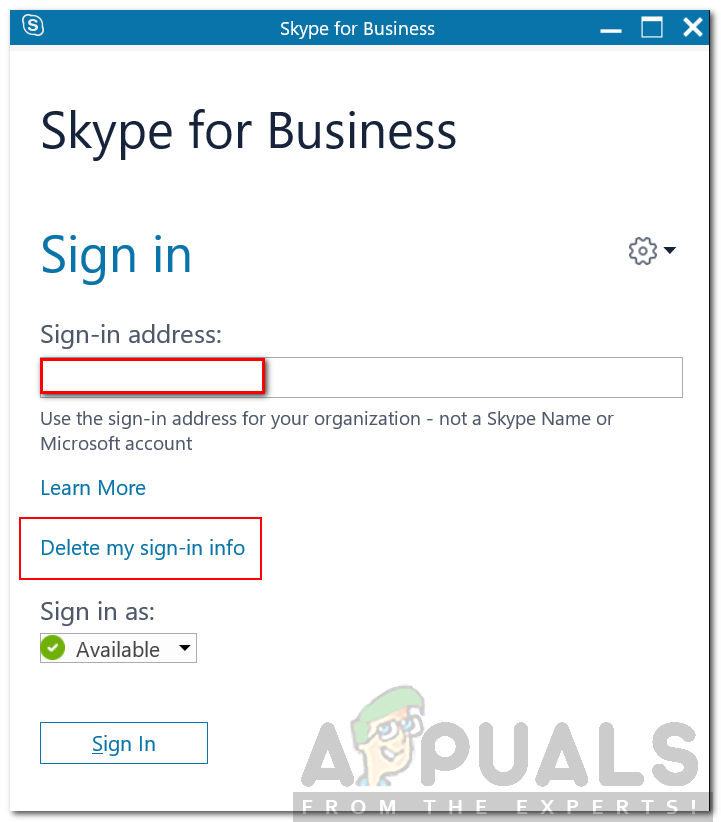
Method 2: Manually Delete sign-in information
Another way is to manually delete the sign-in information from the AppData in Windows. If doing the above does not work for you then you need to manually delete the login data and certificates stored in AppData by following the below steps:
- Press Windows + R key to open run menu and type %appdata%
- Then navigate to Local → Microsoft → Office\16.0\Lync (if you do not see any Local folder, press Backspace and you’ll be able to find it) and delete the folder of your account inside the Lync directory.
- Afterward, navigate to C:\Users\<username>\AppData\Local\Microsoft\Office\16.0\Lync\Tracing\ and delete all the files. Please make sure not to delete any folders.
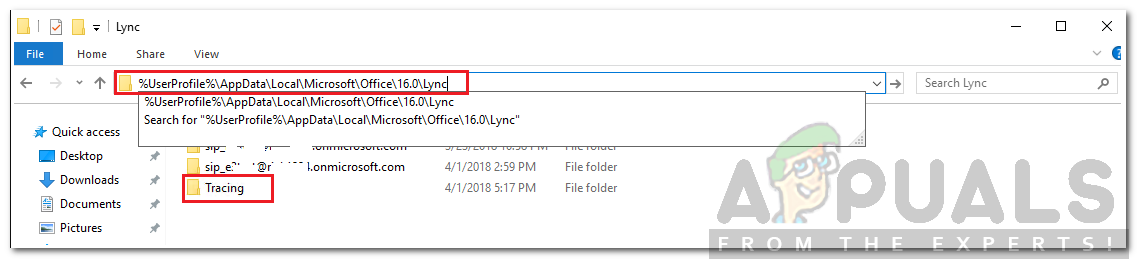
Lync Directory - After doing that, you need to delete some registry entries as well.
- Press Windows + R to open the run menu and type regedit and press Enter.
- Once the Registry Editor window is opened navigate to this key (For navigation, use the left pane. The directories there can be expanded by pressing the + icon next to it).
HKEY_CURRENT_USER\Software\Microsoft\office\16.0\Lync
- And delete any entries you see on the right section of the Registry Editor window.
- Now close the Registry Editor and try logging in to Skype for a Business account again to see if your issue has been resolved.
Solution 2: Turn on TLS 1.2
The issue can also appear if your operating system is using TLS 1.1 and TLS 1.2 isn’t enabled. In such a case, you will have to enable TLS 1.2 to resolve the issue. Here’s how to do it:
- Open up the Start Menu, type in Internet Options and hit Enter.
- Switch to the Advanced tab and scroll down until you see the ‘Use TLS 1.2’ checkbox.
- Tick the box and hit Apply.
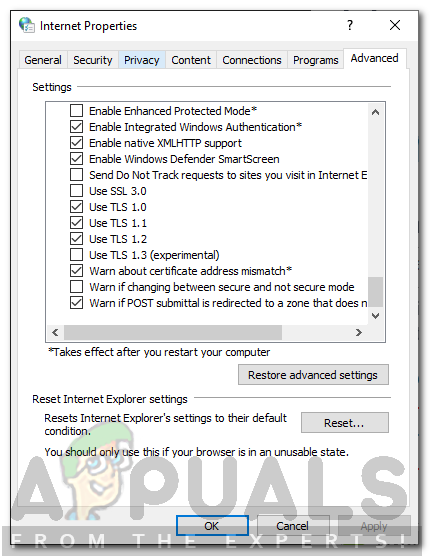
Enabling Use of TLS 1.2 - Restart your system.
- Try logging in again.





