How to Fix Code 48 (Driver for this device has been blocked)
Error Code 48 in the device manager indicates that the device driver is corrupted and cannot be used to start the device. A device driver is software that contains a list of files that tells the hardware how to communicate. Hence, if the drivers get corrupted, the device won’t start, which results in Error Code 48 in the device manager.
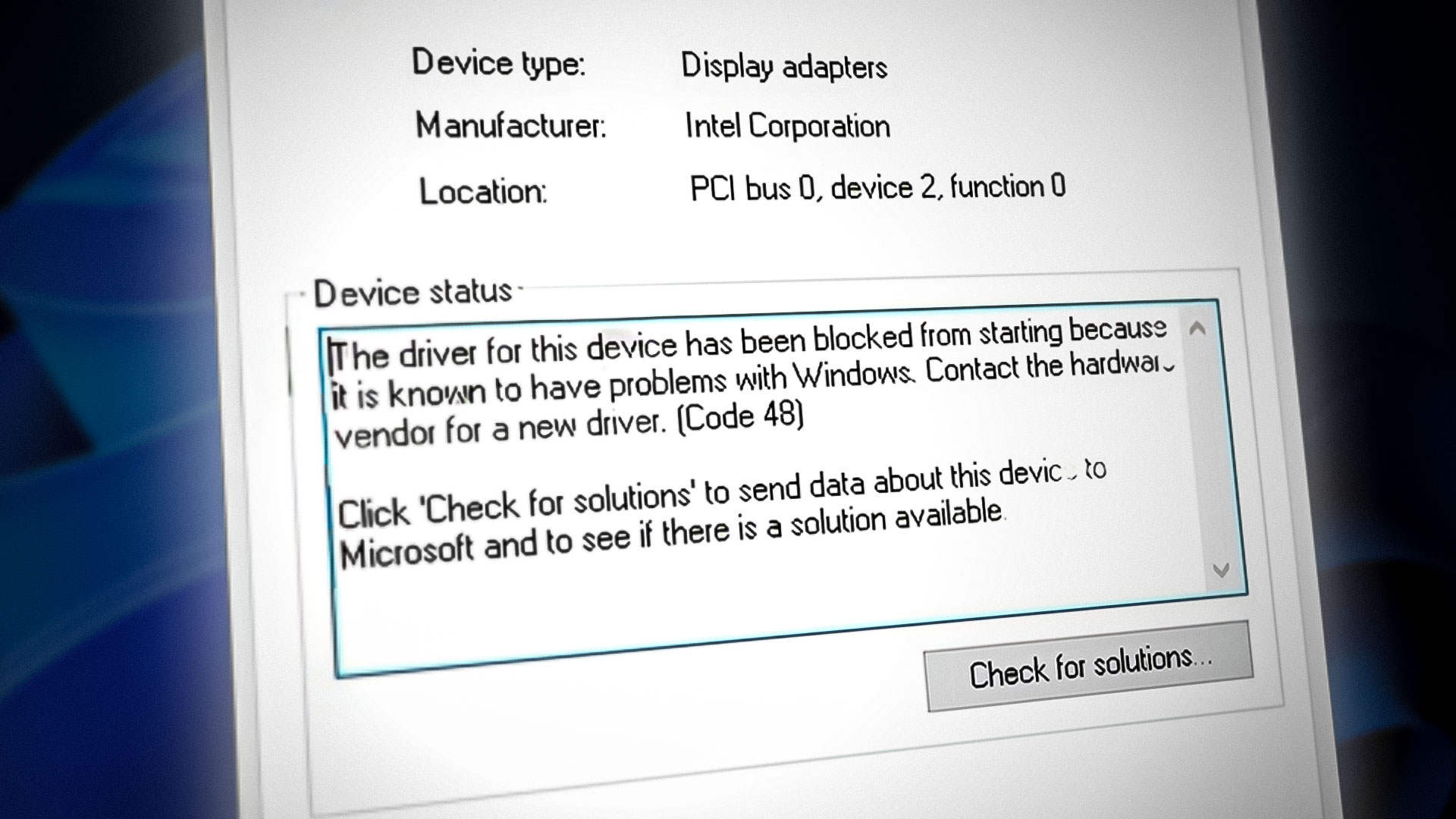
1. Re-install Device Driver
You can face this error on many devices connected to your computer. However, if you are getting this error on Display Adapter, then move on to the 4th method. But, if you are seeing this error on input and output devices such as a Microphone, Speaker, Keyboard, etc., try reinstalling the driver because your device driver is corrupted, which is why you are getting this error.
To reinstall the driver from the device manager:
- Hold the Windows key and then press the R keys simultaneously to open Run Program.
- Type devmgmt.msc and click OK to open the device manager.
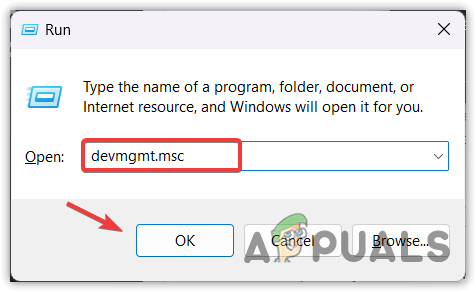
Opening Device Manager using Run Program - Right-click the device driver showing you this error message and select Uninstall device.
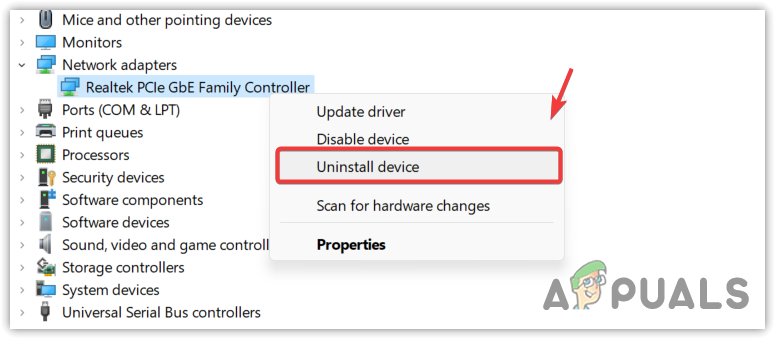
Uninstalling corrupted driver - Again, click Uninstall to confirm.
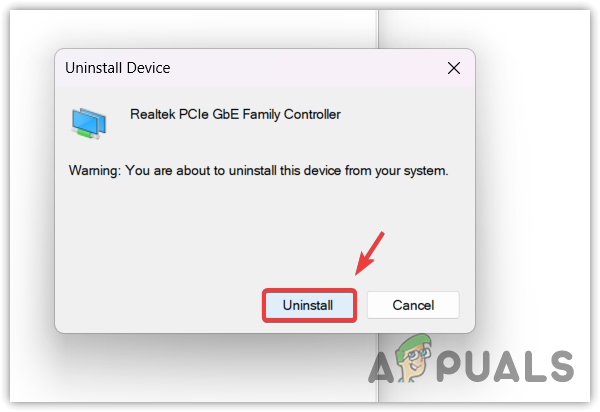
Confirming Uninstalling driver - Once done, restart your computer to install the driver.
2. Roll Back driver
If you have recently updated the device driver, it is possible that the updated driver is faulty and causing this error. You can try rolling back the driver to the previous version, which will fix this error.
To roll back the driver using the device manager:
- Click Start Menu and type Device Manager.
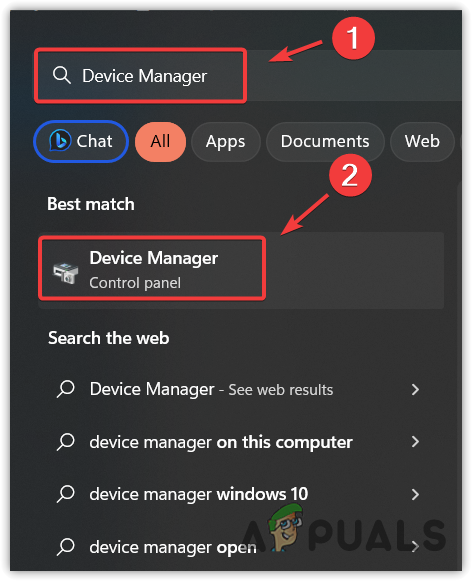
Launching Device Manager by searching from Start Menu - Open the device manager and right-click the driver.
- Go to Properties, and then go to Driver.
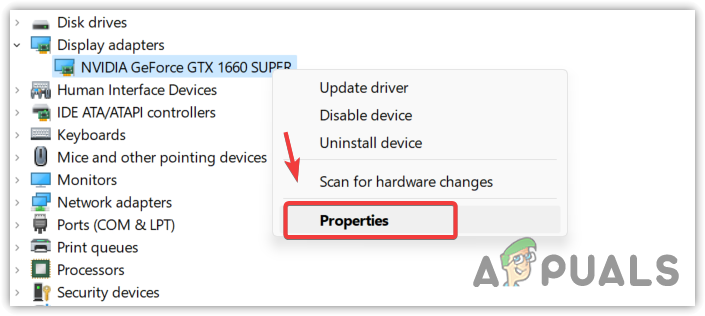
Opening device driver properties - Now click Roll Back Driver.
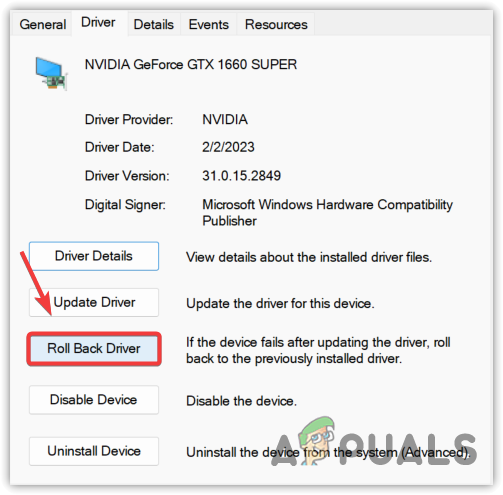
Roll back the driver to the previous version - Select a reason, then click Yes to install the previous version of the driver.
3. Download the Driver from your Motherboard’s Manufacturers
In some cases, Windows install an incompatible driver for the internal components, which can cause error code 48. To counter this, you will have to download the drivers from motherboard manufacturers such as MSI.
You will only find compatible drivers for your internal components on your manufacturer’s site, such as a network adapter. Moreover, all the drivers have been tested by the manufacturers, so it is not possible that you would download an incompatible or corrupted driver from the manufacturer’s site.
To install the compatible, you need to know your motherboard model number.
- For that, just press the Windows key and the R key to open Run Program.
- Type msinfo32 in the input box and click OK to open the system information Window.
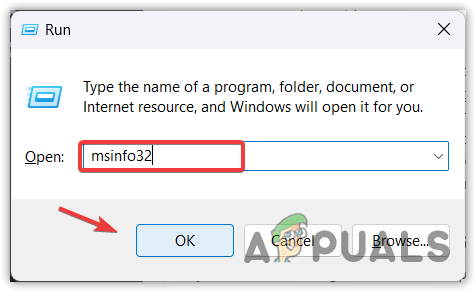
Navigate to the System Information Window - Copy the BaseBoard Product and navigate to the motherboard manufacturer’s site.
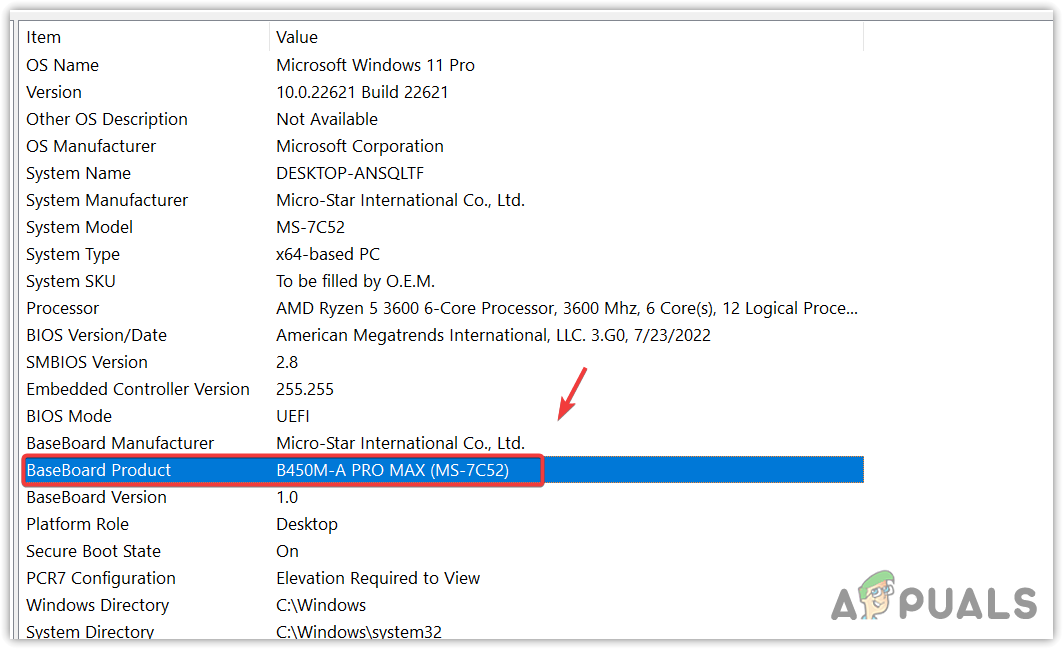
Copying BaseBoard Product Name - Search for your motherboard with the model number that you copied.
- Open your motherboard page and go to Driver.
- Download the driver and wait for it to download.
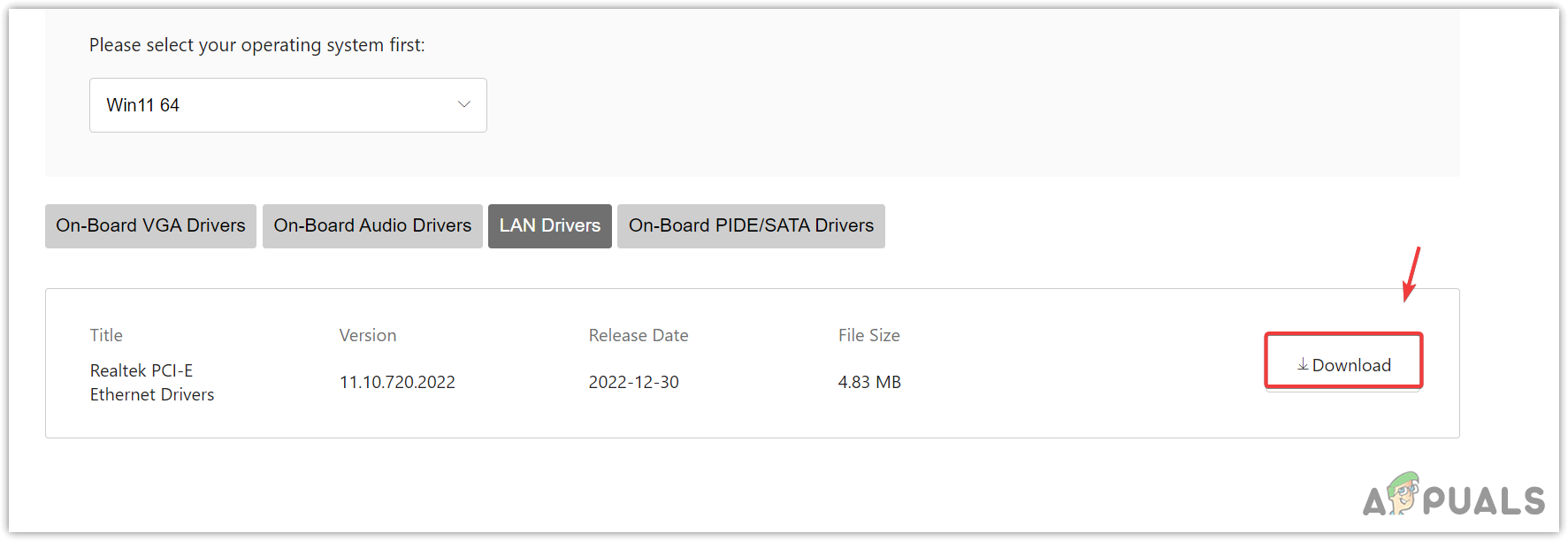
Downloading the driver from the official manufacturer’s site - Once done, install the driver, restart your computer, and see if the error code 48 is fixed or not.
4. Use DDU to re-install Graphics Driver
If you are encountering this error on a display adapter or graphics driver, try clean installing your graphics driver because your graphics driver is corrupted, which results in a lack of communication between Windows and your Graphics Card.
To clean uninstall the Graphics driver, we recommend Display Driver Uninstaller over the device manager. It is an application that removes drivers from the system along with its registry files. Once you uninstall the drivers, you need to download the graphics driver from the manufacturer’s site.
- To do so, download Display Driver Uninstaller.
- Extract the DDU ZIP folder and navigate into it.
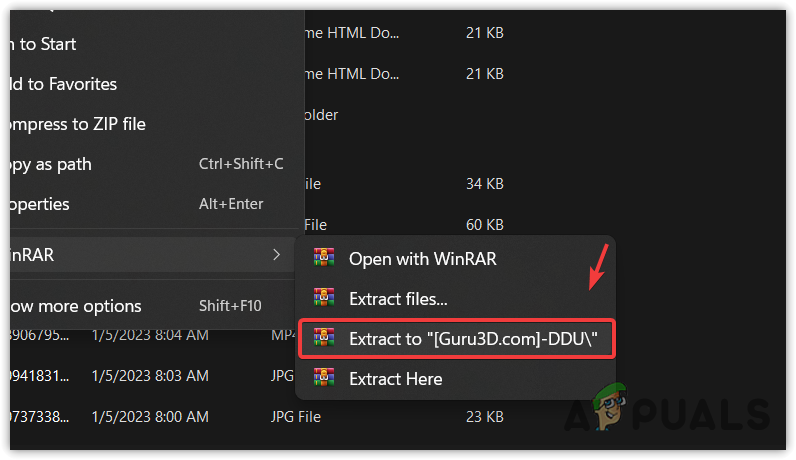
Extracting the DDU folder using WinRAR software - Double-click the DDU 7Zip extractor and click Extract.
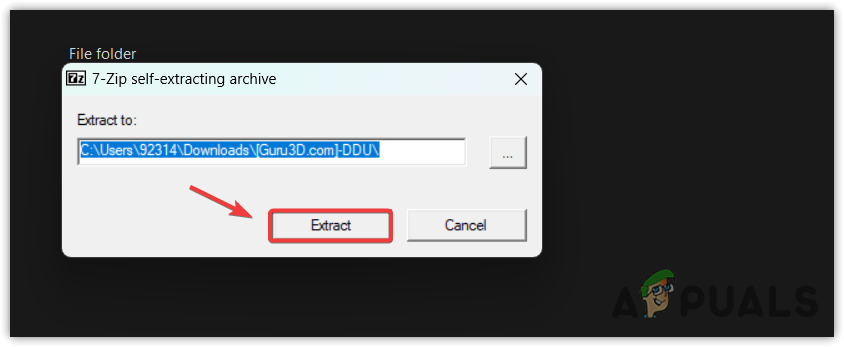
Extracting DDU application - Navigate to the extracted folder, and run the Display Driver Uninstaller application.
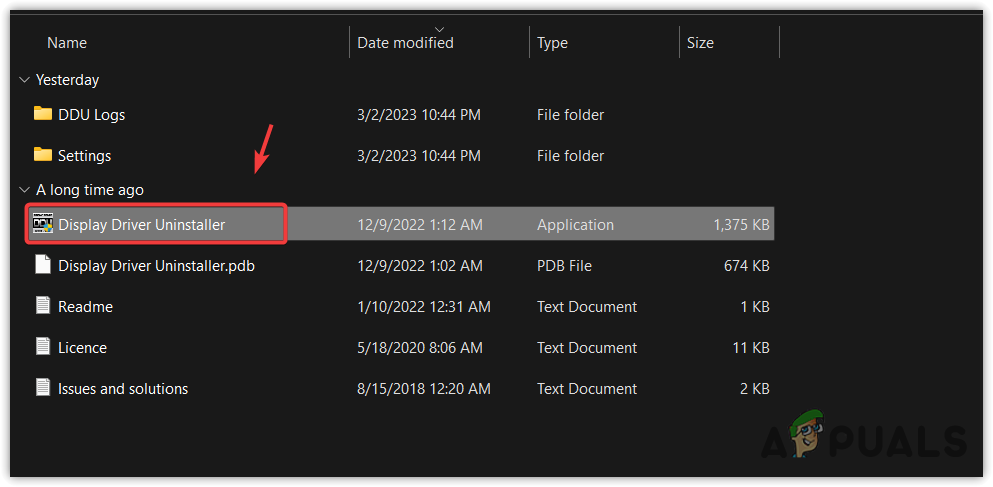
Opening Display Driver Uninstaller application - Select your device type and the device from the right pane.
- Then, click Clean and Restart.
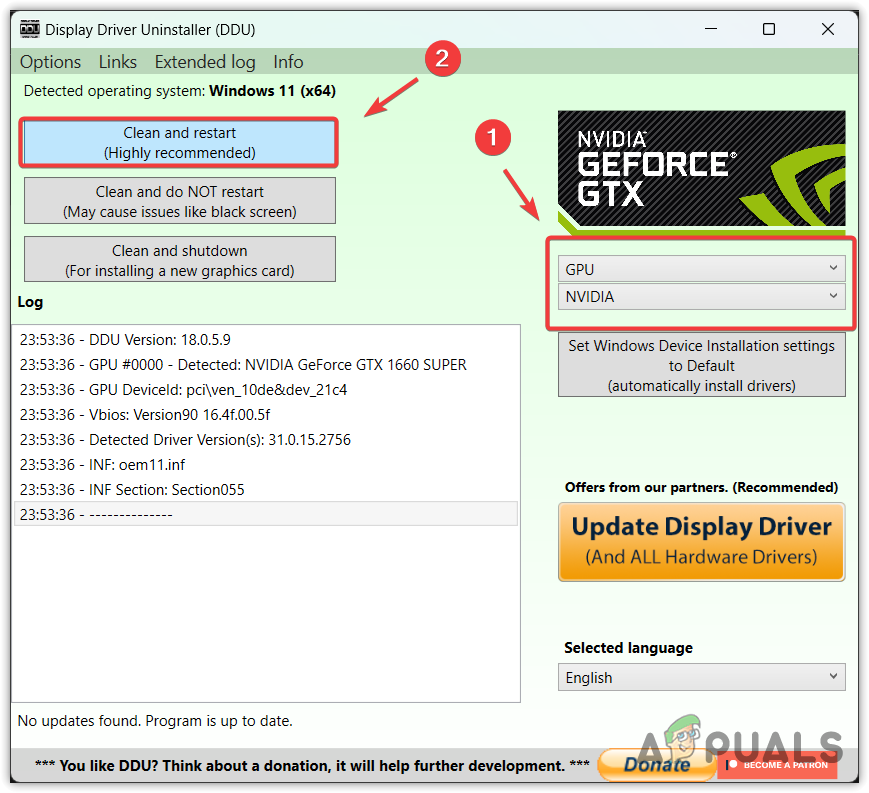
Removing Graphics Drivers along with registry files - Once done, the next step is to download the driver. For that, go to the manufacturer’s site.
- Navigate to their driver section, and search for the driver.
- Choose an Operating system and download the driver.
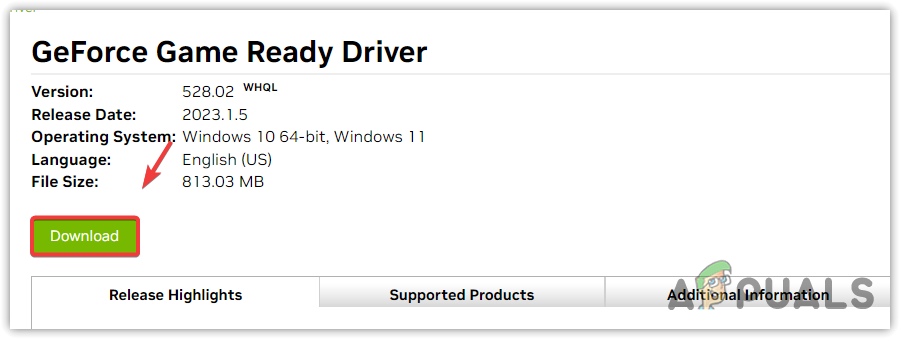
Downloading the graphics driver - Once done, double-click the driver installer and follow the instructions to install the driver.
- Once done, check if the error is fixed or not.
5. Use a System Restore utility
The final method is to restore Windows to a previous state using a system restore utility. System Restore is a troubleshooting utility that allows users to go back to the state where Windows was working fine. To use a system restore utility, you will need a restore point created before you encounter this error.
- To use a restore point, click Start Menu and type rstrui.
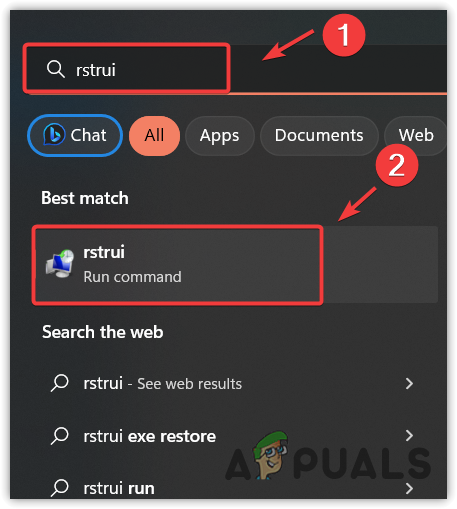
Opening System Restore using command from Start Menu - Open the system restore settings, and click Next.
- Now select a restore point and click Next.
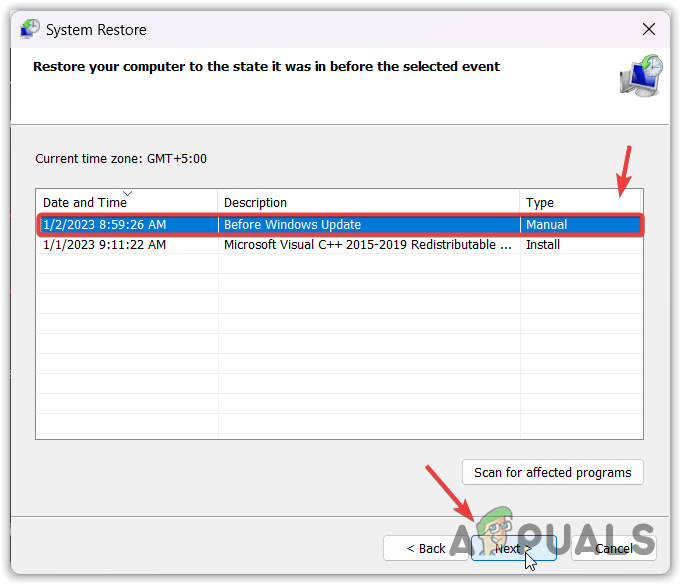
Choosing a restore point - Again, click Finish to start the restoration process.
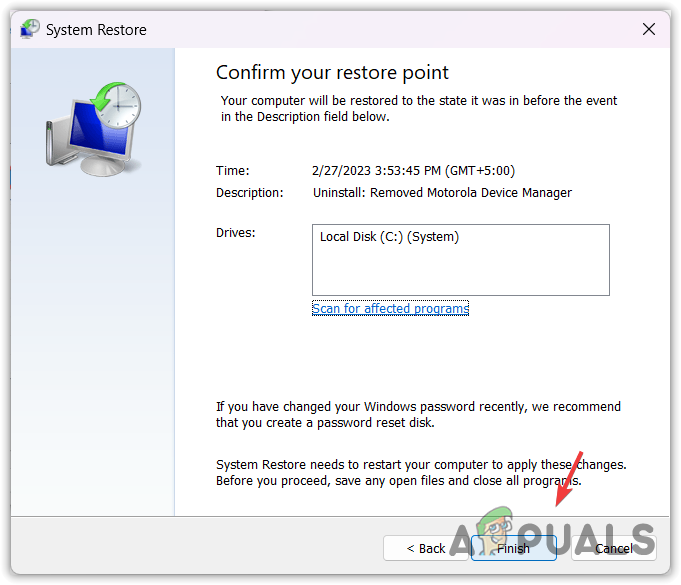
Starting Restoring Windows to a previous state - Once done, go to the device manager and check if the error is fixed or not.
-Device Manager Error Code 48 FAQs
The device manager error 48 refers to the corrupted driver that cannot be used to start the device.
To fix this, just uninstall the driver showing you this error from the device manager and restart your Windows to install the driver. If you are facing this error on a graphics driver, use Display Driver uninstaller to clean uninstall the graphics driver, and then download and install the driver from the manufacturer’s site.




