Fix: procedure entry point ucrtbase.terminate is missing or could not be located
When the error “The procedure entry point ucrtbase.terminate could not be located in the dynamic link library api-ms-win-crt-runtime-l1-1-0.dll” appears, the program you are trying to open usually won’t start. This message means an important system file, related to the Universal C Runtime (CRT), is missing or broken. The main cause is usually an old or damaged Visual C++ Redistributable, which many programs need to work properly.

This error can also happen if Windows updates are not complete or if system files are damaged.
In this article, we will discuss different ways to solve this problem.
1. Check for and Install Windows Updates
Sometimes, system files can become old or incomplete, causing some programs to not work properly. By installing the latest Windows updates, you make sure all important system parts are current. Keeping your system updated not only helps things work again but also improves security and stability, helping to prevent similar issues in the future.
- Press Windows + R, type ‘ms-settings:windowsupdate’ and hit Enter.
- Click on Check for Updates.

- Wait for them to complete.
2. Reinstall Visual C++ Redistributable
Reinstalling the Visual C++ Redistributable is needed when important files become broken or outdated. This makes sure that all essential parts are fixed and match what your programs need. By reinstalling, you’re refreshing the system’s support for programs that rely on these files.
- Press Windows key + R to open up a Run dialog box. Next, type ‘appwiz.cpl’ inside the text box, then press Enter to open up the Programs and Features menu.
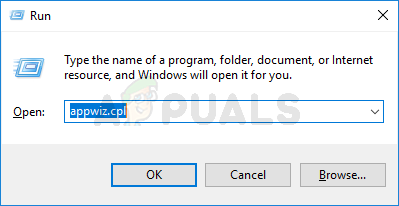
Opening up the Programs and Features menu Note: If you are prompted by the UAC (User Account Control) window, click Yes to grant admin access.
- Once you’re inside the Programs and Features menu, scroll down through the list of installed applications and locate the listings associated with Microsoft Visual C++ 2010 x64 Redistributable and Microsoft Visual C++ 2010 x32 Redistributable.
- Next, right-click on every listing and choose Uninstall from the context menu, then follow the on-screen prompts to complete the uninstallation of both the 32-bit and the 64-bit versions of the Visual C++ Redist.
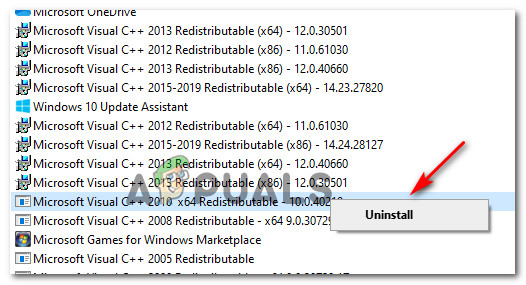
Uninstalling the problematic Visual C++ Redist. package - Once both Visual C++ Redist has been uninstalled, restart your computer, then wait for the next startup to complete.
- Open your default browser and download & install the following Visual C++ 2010 Redistributable packages:
Visual C++ Redistributable for Visual Studio 2017 (32 bit)
Visual C++ Redistributable for Visual Studio 2017 (64 bit) - After you’re inside the download page, select your language, then click on the Download button.
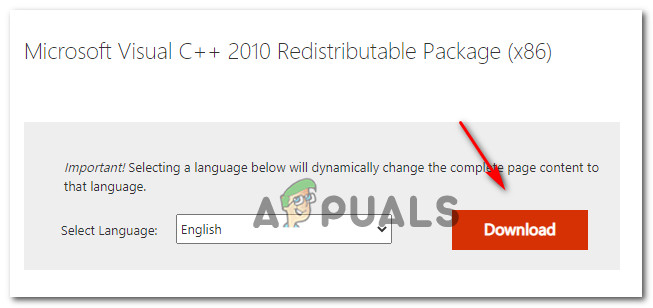
Downloading the missing visual c++ package - After the download is complete, double-click on the vcredist executable, click Yes at the UAC (User Account Control), then follow the instructions to complete the installation of the missing Visual C++ 2010 Redist. Package.
3. Run SFC and DISM
SFC looks for and repairs damaged or missing system files to keep Windows running smoothly. DISM fixes more complex issues in the Windows Component Store to prevent update problems. Using both tools helps ensure your system stays stable and updates correctly.
- Search for cmd in search box and run it as Administrator.

- Type the following command:
sfc /scannow Dism /Online /Cleanup-Image /RestoreHealth

- Restart your PC.
4. Perform a System Restore
If none of the previous solutions work, using System Restore can help. It lets you go back to a time when your system was working well. This can fix problems caused by recent changes, like new software or updates. System Restore changes your system settings and files but doesn’t affect personal data, giving you a clean start that removes conflicts.
Learn how to Perform a System Repair here.