How to Fix the Payday 2 Settings File Corrupt Error on Windows?
Payday 2 is a four-player co-op shooter where you can carry out heists using tactics, strategy, and just a tiny bit of mayhem. However, some users have reported seeing the “Settings file corrupt” error message each time open up the game. Also, controls stop working and it’s impossible to use a mouse or keyboard to skip the error or exit the game.
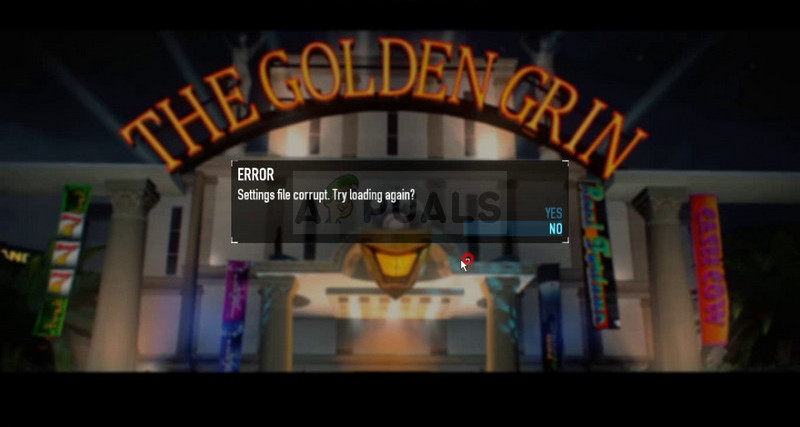
There have been many different methods which can be used to resolve the problem by users who were struck with the same problem. We have gathered these methods in a single article and we hope they will help you resolve the problem.
What Causes the “Settings File Corrupt” Error While Playing Payday 2?
The “Settings file corrupt” error in Payday 2 is caused by a narrow list of possible causes and the problem can often be resolved indirectly; by performing certain general methods which can be applied to many different scenarios. Still, it might be useful to check out the two causes which stand out:
- A settings file is corrupt – There is a file located on your computer where various Payday 2 settings are located and it may have gone corrupt. Luckily, you can simply delete it and the game will recreate it the next time you run it.
- Game controllers are causing problems – If you have any game controllers connected or installed, they might cause issues and that is the reason you can’t use your mouse or keyboard when the error appears. Make sure you uninstall them for the time being.
Solution 1: Verify the Integrity of Game Files
If you have purchased and installed the game via Steam, you have access to a great option which enabled you to check the game’s installation for missing or corrupt files and the utility will enable you to re-download and replace these files which can indeed solve many problems regarding the game. Make sure you try this out!
- Start Steam by double-clicking its icon on the Desktop or by searching for it in the Start menu. Head over to the Library tab in the Steam window by locating the Library tab at the top of the window, and locate PUBG in the list of games you own in your library.
- Right-click on its entry and choose Properties. Navigate to the Local Files tab and click the Verify Integrity of Game Files.
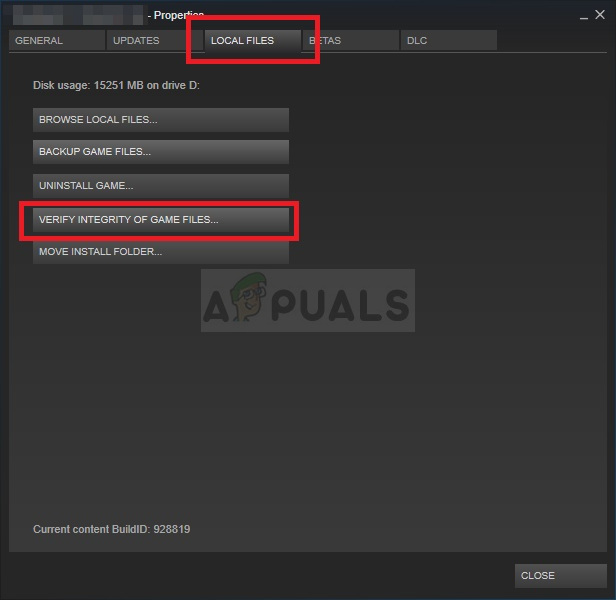
- Wait for the tool to finish doing its thing and you should probably see that a couple of files may have been downloaded. Afterward, relaunch the game and check to see if you still encounter the tslgame.exe application error!
Solution 2: Delete a Settings File
The “Settings file corrupt” error in Payday 2 can often be pinpointed down to a single file named “renderer_settings.xml” which is located deep inside the AppData folder. Deleting this file and reopening the game will cause Payday 2 to recreate it and the problem should now be resolved!
- Navigate to the following location on your computer by opening the Windows Explorer and clicking on This PC:
C:\Users\YOURUSERNAME\AppData\Local\PAYDAY 2
- If you are unable to see the AppData folder, you may need to turn on the option which enables you to view hidden files and folders. Click on the “View” tab on File Explorer’s menu and click on the “Hidden items” checkbox in the Show/hide section. File Explorer will show the hidden files and will remember this option until you change it again.
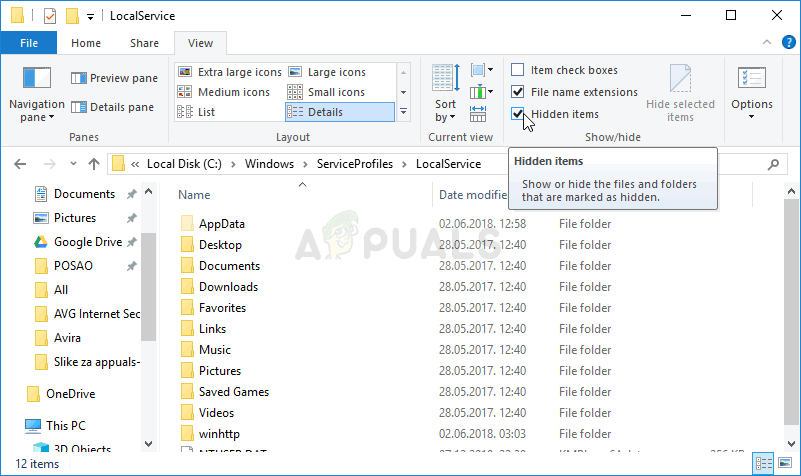
- Delete the “renderer_settings.xml” inside the PAYDAY 2 folder by right-clicking its icon and choosing the Delete option from the context menu. If you receive a message saying that the file couldn’t have been deleted because it’s in use, try exiting the game and ending its process in Task Manager.
Solution 3: Uninstall Controllers When Opening the Game
Game controllers you have installed on your computer may be the cause of this specific issue and you should consider uninstalling their drivers while you troubleshoot this problem. The controller drivers will be reinstalled as soon as the controller is reconnected so you don’t have to worry about installing them again. Follow the steps below to uninstall controllers in Device Manager!
- Click the Start menu button, type in “Device Manager”, and select it from the list of available results by simply clicking the first one. You can also tap the Windows Key + R key combo to bring up the Run dialog box. Type in “devmgmt.msc” in the dialog box and click OK to run it.
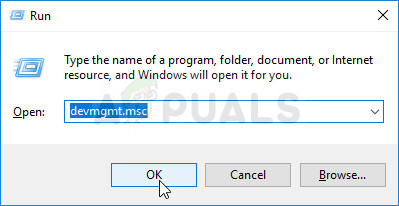
- The section you need to visit is named Human Interface Devices. Inside the Human Interface Devices section, you can choose all entries for which you think may represent game controllers i.e. Vjoy Controller, Xbox Controller, etc. Perform the following steps for all devices. Right-click on each selected entry and choose the Uninstall Device.
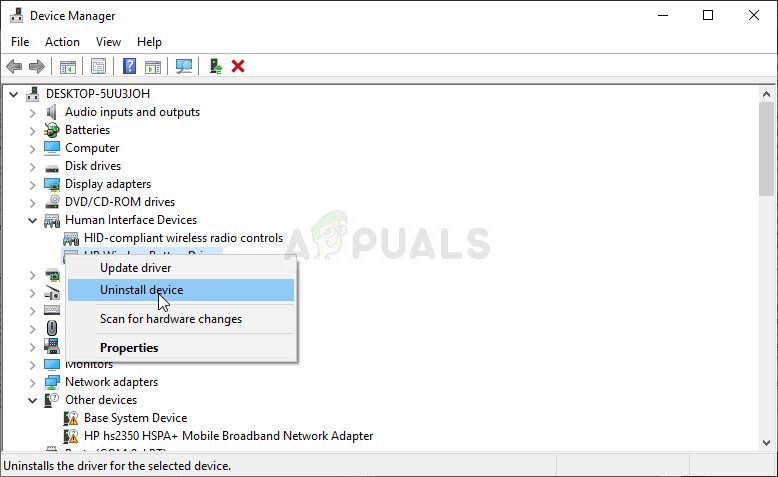
- Confirm any dialogues or prompts which may ask you to confirm the uninstallation of the current driver and wait for the process to complete. Reopen Payday 2 and check to see if the “Settings file corrupt” error still appears!
Solution 4: Reinstall the Game
Reinstalling the game should be the last thing on the list but the good thing is everything is saved to your account and you won’t have to start all over again. If you have a good Internet connection or a strong PC, the game should be reinstalled in no time and the error should now cease to appear.
- Click on the Start menu button and open Control Panel by searching for it or by locating it in the Start menu (Windows 7 users). Alternatively, you can click on the gear icon to open the Settings app if you are using Windows 10 as the operating system on your computer.
- In the Control Panel window, switch to View as Category at the top right corner and click on Uninstall a Program under the Programs section.
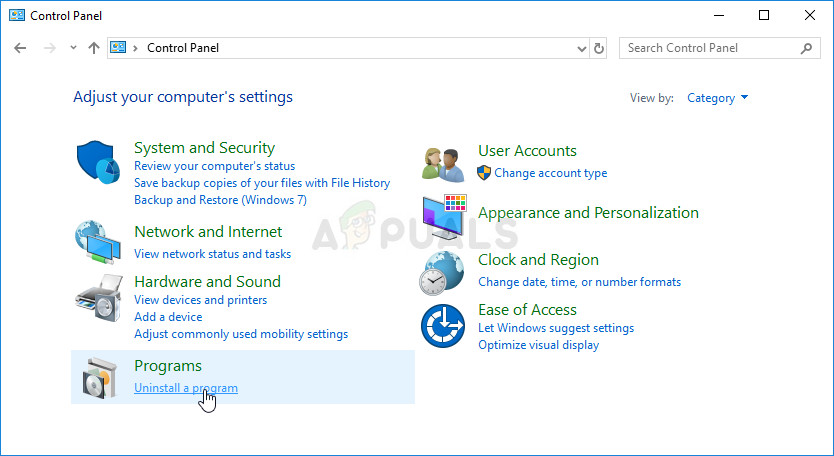
- If you are using the Settings on Windows 10, click on Apps section from the Settings window should open the list of all installed programs on your computer.
- Locate Payday 2 in the list either in Settings or Control Panel, click on it once and click the Uninstall button located in the Uninstall a program window. Confirm any dialog choices to uninstall the game, and follow the instructions which will appear on the screen.
You will need to download it again from Steam by locating in the Library and choose the Install button after right-clicking on it.





