How to Fix the Origin Folder Does not Exist Error on Windows?
The “Folder does not exist” error message appears when trying to update a game using Origin. After initializing the update in Origin, it should automatically recognize where the game is installed and start the update. However, sometimes it’s unable to do so and it displays the mentioned error message.
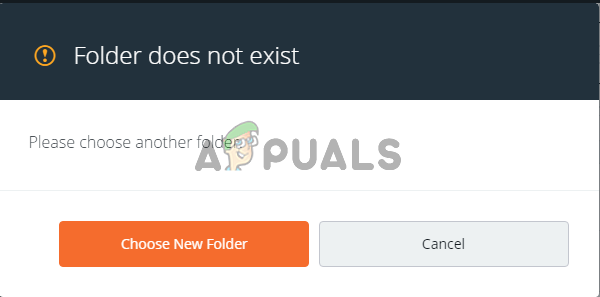
Users have come up with various methods used to resolve this issue and we decided to include the methods which have helped them and provide step-by-step instructions. Make sure you follow the instructions carefully and the problem should be gone in no time.
What Causes the “Folder does not exist” Error in the Origin Client?
There are only a few known causes of this problem (and probably many unknown ones) and we have decided to present them below in a list. Determining the correct cause of the problem on your computer is the most important step to choose the proper method to resolve it. Check it out below!
- Administrator permissions – Sometimes Origin can’t access proper folders because of permissions and you will need to provide the Origin executable with administrator access to resolve the problem.
- Client issues – If there are any issues with how Origin handles the game libraries for the games you have downloaded, you can always reset all settings to default inside the Origin settings.
- Allow the folder to be accessed – Unlocking the folder for access by providing permissions to ALL APPLICATION PACKAGES can help Origin access it easily.
Solution 1: Run Origin as an Administrator
Recent Windows or Origin updates may have changed something regarding the permissions for the Origin executable and it may not be able to access all folders it was able to access before the updates. That is why providing administrator permissions to the Origin executable managed to resolve the problem for many users and we highly recommend you try it out before moving on to other solutions!
- First of all, you will need to locate the Origin executable on your computer. If it’s located on your Desktop as a shortcut, simply right-click the shortcut and choose the Properties option from the context menu which will appear.
- If not, you will need to locate its installation folder on your computer. If you have changed the default folder during the installation, make sure you navigate to it. If you have installed it in the default folder, navigate to the location below:
C:\Program Files (x86)\Origin or C:\Program Files\Origin
- Once inside, locate the Origin executable, right-click its entry, and choose Properties from the menu which appears.
- Make sure you navigate to the Compatibility tab inside the Properties window and check the Settings Place a checkmark in the box next to the Run this program as an administrator option.
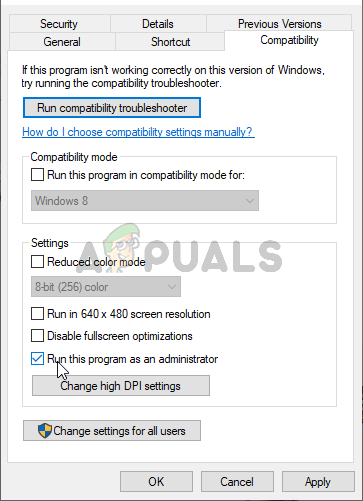
Running Origin with administrator permissions - Confirm the changes you have made by clicking the OK button inside and check to see if the “Folder does not exist” error message still appears when you try to update a game through Origin!
Solution 2: Choose New Folder
If the problem only occurs with a single game on your computer, you might need to manually choose the folder where the game is installed. This is more of a workaround but the problem shouldn’t appear any longer for the game you have chosen to update. Make sure you follow the steps below to try out this method.
- Open up your Origin client by double-clicking its icon on the Desktop. If you don’t have a Desktop shortcut, click the Start menu or the Search/Cortana button at the bottom left part of your screen and type “Origin” once inside. Left-click the first result to open in.
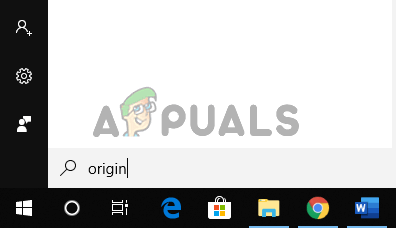
- Once the Origin client opens, click the Games entry at the menu at the top of the window to open your list of games. You can also click the My Game Library entry in the left-side menu of the home screen.
- Locate the problematic game in the list of games you have installed, right-click its icon, and choose Update Game from the context menu which will appear.
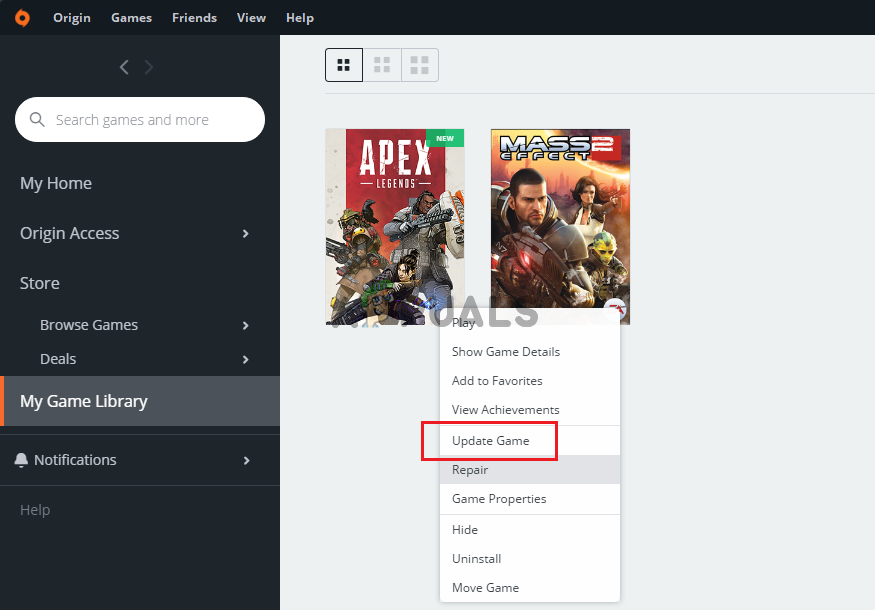
- Once the “Folder does not exist” error appears, click the Choose New Folder option. Browse to the folder where the game is installed and select it. The update should proceed normally and the problem is resolved!
Solution 3: Restore Default Settings for the Game Library
There is an option inside the Origin client which enables you to reset the settings related to Game Library locations. This should be just enough to make Origin recognize the folders where your games are installed. The method is easy enough and it should resolve your problem quite easily!
- Open up your Origin client by double-clicking its icon on the Desktop. If you don’t have a Desktop shortcut, click the Start menu or the Search/Cortana button at the bottom left part of your screen and type “Origin” once inside. Left-click the first result to open in.
- From the home screen of the Origin client, click the arrow icon from the bottom-left part of the window, next to your username. Click the Application Settings option from the menu which will appear.
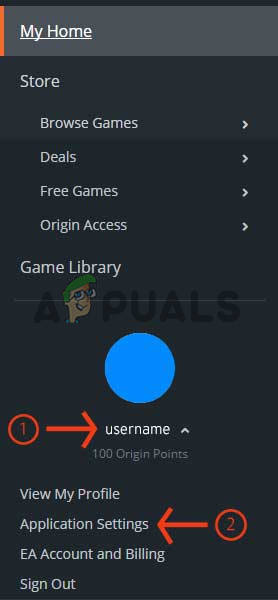
- Navigate to the Installs & Saves tab in the settings screen which will open and check the On your computer section below.
- Click the Restore default button next to the Game library location option and confirm any prompts which may appear for you to confirm your choice.
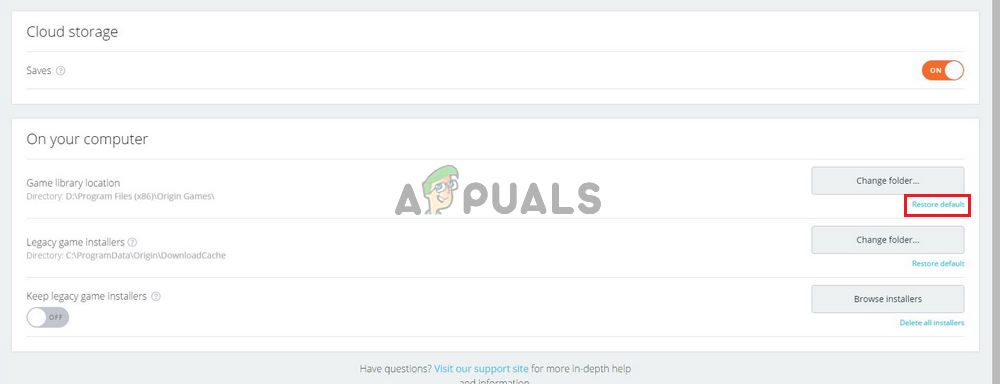
- Restart the update for your Origin games and check to see if the “Folder does not exist” issue still appears in your Origin client.
Solution 4: Provide Sufficient Permissions
Finally, if the methods above haven’t been helpful in your scenario, you should consider providing sufficient permissions to the game’s installation folder. The game might be installed in an inaccessible folder without having sufficient permissions. This method should resolve the “Folder does not exist” problem on your computer so make sure you check it out!
- Locate the game’s installation folder on your computer. It might be a library folder you have chosen or it might be the default library folder, that is Origin\Games.
- Right-click the folder where the game’s installation is located (it’s named after the game) and choose the Properties entry from the context menu which will appear.
- Once inside the Properties window, navigate to the Security tab inside. Click the Advanced button near the bottom of the screen to access advanced permissions settings.
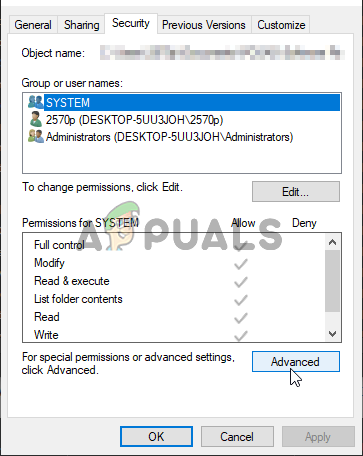
Opening Advanced permissions settings - Inside the new folder, click the Add button to add new permissions. In the new window, click the Select a principal button at the top left part of the screen.
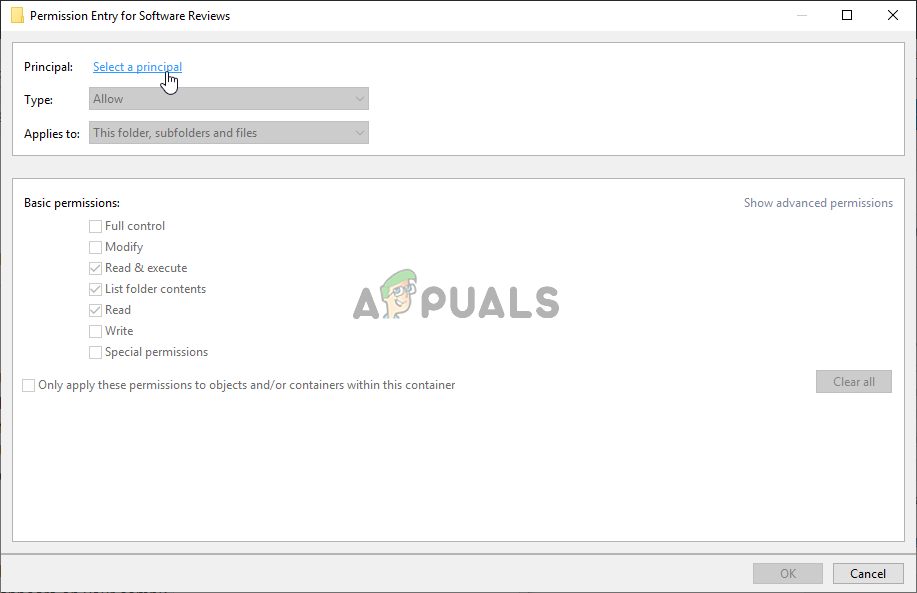
- Under the Enter the object name to select option, make sure you type “ALL APPLICATION PACKAGES” before clicking the OK Make sure the Type option is set to Allow and that the Applies to option is set to This folder, subfolders, and files.
- Under the Basic permissions section of the window, place a checkmark next to the Full control entry before clicking the OK button to apply the changes.
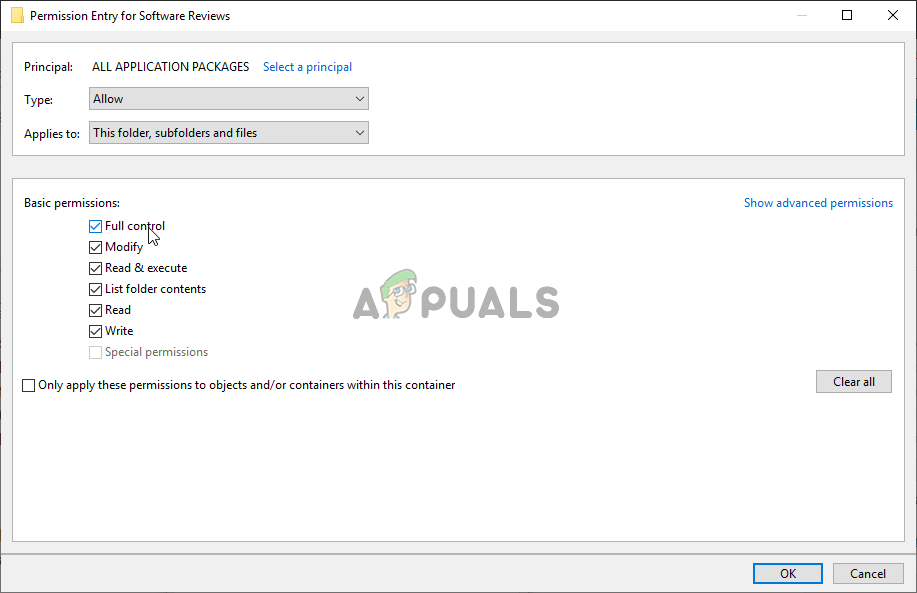
- Reopen the Origin client to restart the update and check to see if the “Folder does not exist” error still appears on your computer!





