How to Fix the iPhone X Weak Signals Issue
Having a stable connectivity signal on your cell phone is inevitable for having a seamless communication experience. And, a faulty connection is a solid reason for not using one particular device on a daily basis.
Recently, many iPhone X owners have reported a weak signal issue on their devices. They complain that iPhone X receives a very poor signal strength. Some compared it to the older iPhone 7 model, and the outcome is staggering. While iPhone 7 shows a full signal strength, iPhone X exhibits significant signal drops. These connectivity issues affect the usability of the iPhone X. Users are unable to use any of the apps which require an internet connection like Instagram, Twitter, Facebook, WhatsApp, Snapchat, YouTube, etc. Sometimes the network signal is so weak it cannot handle even a simple voice-only phone call. For some, iPhone X uses only a 3G network instead of 4G, which is another huge drawback.
If this sounds familiar to you, check the next part of the article to find what can cause the connectivity problems on your iPhone X.
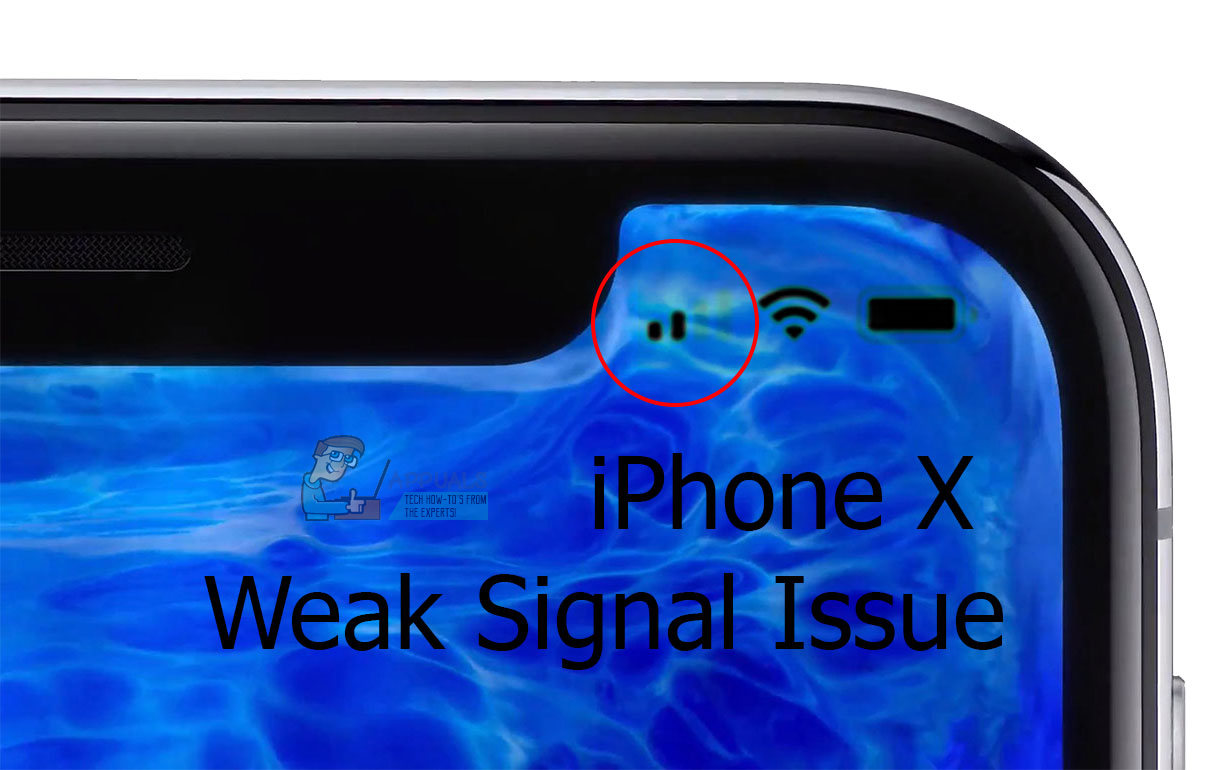
The Cause for Weak Signal Issue on iPhone X
There are a couple of different reasons why iPhone X owners are experiencing the weak signal issue on their devices. One may be running out of memory. Or maybe the device needs a firmware update. Some folks even claim that this might be an outcome of a hardware issue or bad SIM card placement. However, if a software glitch causes your weak signal issue, it will be definitely solved in the future updates. And, in the meantime, you can try the following methods for increasing the network stability on your iPhone X.
Turn Off Wi-Fi Assistant
The Wi-Fi Assistant is iOS 11 feature that helps your iPhone X to use the best connection available. It continually checks if the active internet connection is providing you the fastest data transfer. If it decides that there is a network with a higher speed, it automatically disconnects the old network and connects to the fastest one, even if it is the cellular network. When you are experiencing signal drop issues, the Wi-Fi Assistant might often join and disconnect to various networks, making the overall connectivity experience malfunctioning. To avoid the possibility of this scenario, you can simply turn off the Wi-Fi Assistant on your iPhone X. Here is how:
- Go to Settings and tap on Cellular.
- Locate the Wi–Fi Assistant Toggle.
- Now, change its status to OFF. (Now your iPhone will stay connected to one Wi-Fi network even it does not provide the fastest data transfer)
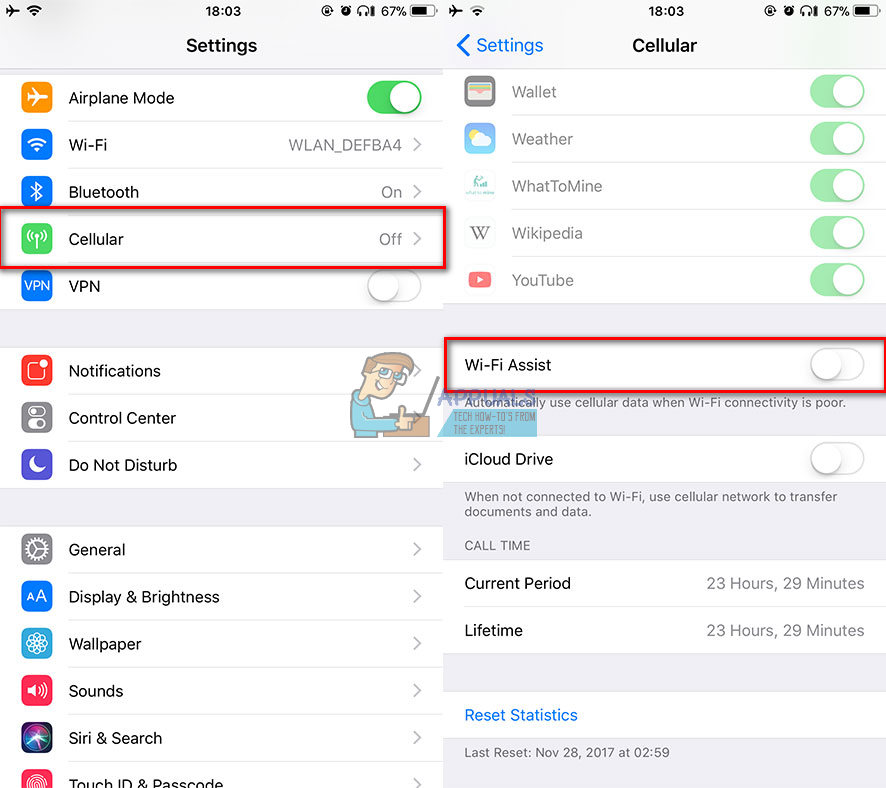
After you finish this process, check if you are experiencing the same connectivity issues from before. If you do, try the following method.
Eject Your SIM Card and Insert it Again
I know that this may sound a little “too simple to be true, ” but in some cases, a faulty connection between your SIM card and the pins on the SIM slot may be the cause of the problem. To make sure this is not happening with on your iPhone X try the following steps.
- Remove the SIM card from your iPhone X. Get your SIM-ejecting tool or a paper clip and push into the small hole on the top of your iDevice to open the SIM tray.
- After you have removed, check for any debris inside the tray or SIM card slot. Try removing it by using compressed air or blowing into the slot.
- Now, place the SIM card properly and then insert it into the SIM tray.
Apple Uses Different Cellular Modems in Different iPhone X Models?
According to some, Apple uses different cellular modems in different iPhone X models. For example, the US version of iPhone X (model A1865) contains a Qualcomm modem. This modem is superior in both performance and global adaptability to all types of systems according to online comments. The Canadian model (A1901) contains an Intel modem. This modem is a weaker performer according to the same sources. Also, they claim that it would not work on some cell systems (CDMA types) in other parts of the world. Another variant is the Japanese model of iPhone X (A1902). If you don’t know your iPhone X model, you can quickly determine using the following steps.
- Go to Settings and tap on About.
- Now tap on the Model number, and you will see your iPhone X model. (A1865, A1901, or A1902).
If you live in the USA, the best variant for you would be having the US version of iPhone X (A1865). If you own some of the other models, that may be the reason why you are experiencing weak signal issues on your device.
Final Words
Having connectivity problems with your iPhone X is a huge hassle. And if none of the previous methods, helped you to fix the issue, you should contact Apple.
Users claim that Apple has a “threshold” of 20% on failed calls. If your iPhone is dropping less than 20% of the calls made, it is considered within tolerance. If their analysis shows that your phone has dropped more than 20% of the calls made, they will replace your iPhone. However, having constant issues with a weak signal makes even your iPhone X useless. So, take action and let us know the outcome in the comment section below.