How to Fix ‘The File Cannot Be Opened Because of a Header Error’ in Adobe Premiere
Adobe is a multinational company that is mostly known for its multimedia products. These products offer a very vast list of features that are utilized in today’s modern world of entertainment. Adobe Premiere and Photoshop have to be the most famous and used products of Adobe so far. The features offered in Photoshop can’t be rivaled with. In the meantime, Adobe Premiere is not a step behind in the world of video editing software. While these two excel at what they do, certain issues with them trouble its users often. One of the issues that you might come around while using Adobe Premiere is the ‘The file cannot be opened because of a header error’ error message.
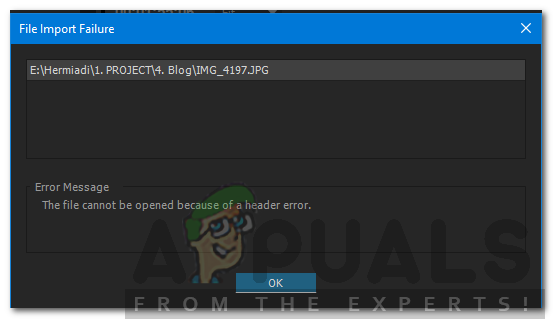
The error message usually pops up while you are trying to import images to Premiere. This can be due to a few reasons, one of them being the wrong file extension format. Nonetheless, the said error message can be easily dealt with via a few simple solutions that we will be provided down below. These have fixed the issue for others as well.
What causes the ‘The File Cannot Be Opened Because of a Header Error’ in Adobe Premiere?
Like we mentioned, the error occurs when you are using the importer to import image files into Adobe Premiere. This can be caused due to the following factors —
- Image File Extension: For most of the users, the issue was caused by the extension of the image file. This can be fixed by changing the extension of the image file.
- Picture Color Mode: The error message can also be caused if the pictures that you are trying to import have the CMYK or other color modes. To solve this, you will need Photoshop to change the color mode of the pictures.
- Image is corrupted: Another cause of the error can be a corruption of the image file. If the picture that is being uploaded is corrupt or damaged, you might get the said error message. In such a case, you will just have to use a different image.
Now that you are aware of the causes of the said error message, let us get into the solutions that you can implement to resolve the error. Please try to follow them in the same order as provided.
Solution 1: Change Image File Extension
The error message can sometimes be caused due to the .JPEG format of the image file. Most of the users had this issue and it was resolved after they changed the extension of the image file. Therefore, to fix the issue, just change the extension of the image from .JPEG to .PNG. Here’s how to do it:
- To change the extension, make sure the ‘Hide extensions for known file types’ option is unticked.
- To do that, open up the File Explorer.
- Click on File on the top right corner, and select ‘Change folder and search options’.
- Switch to the View tab and untick ‘Hide extensions for known file types’.
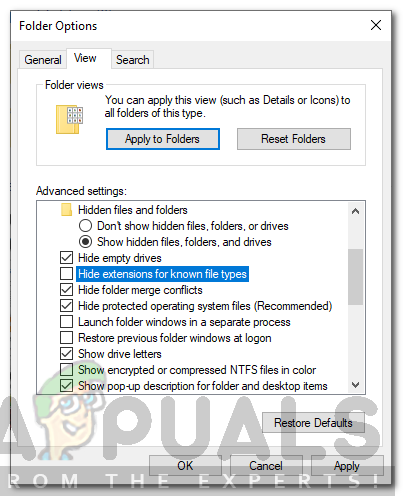
Folder Options - Click Apply and then hit OK.
- Now navigate to the directory where the image files are located and change the extension from .jpg to .PNG. If .PNG does not fix it for you, try changing it to .PSD.
- Try importing again.
Solution 2: Change Color Mode to RGB
Adobe Premiere is very careful with the color modes. It only accepts RGB. Therefore, if you are trying to import images that have a different color mode, you will get the error message. Hence, you will have to make sure that the image files are in RGB color mode. Here’s how to do it:
- Open up Adobe Photoshop.
- Open up the image file.
- Now, click on Image > Mode and select RGB Color.
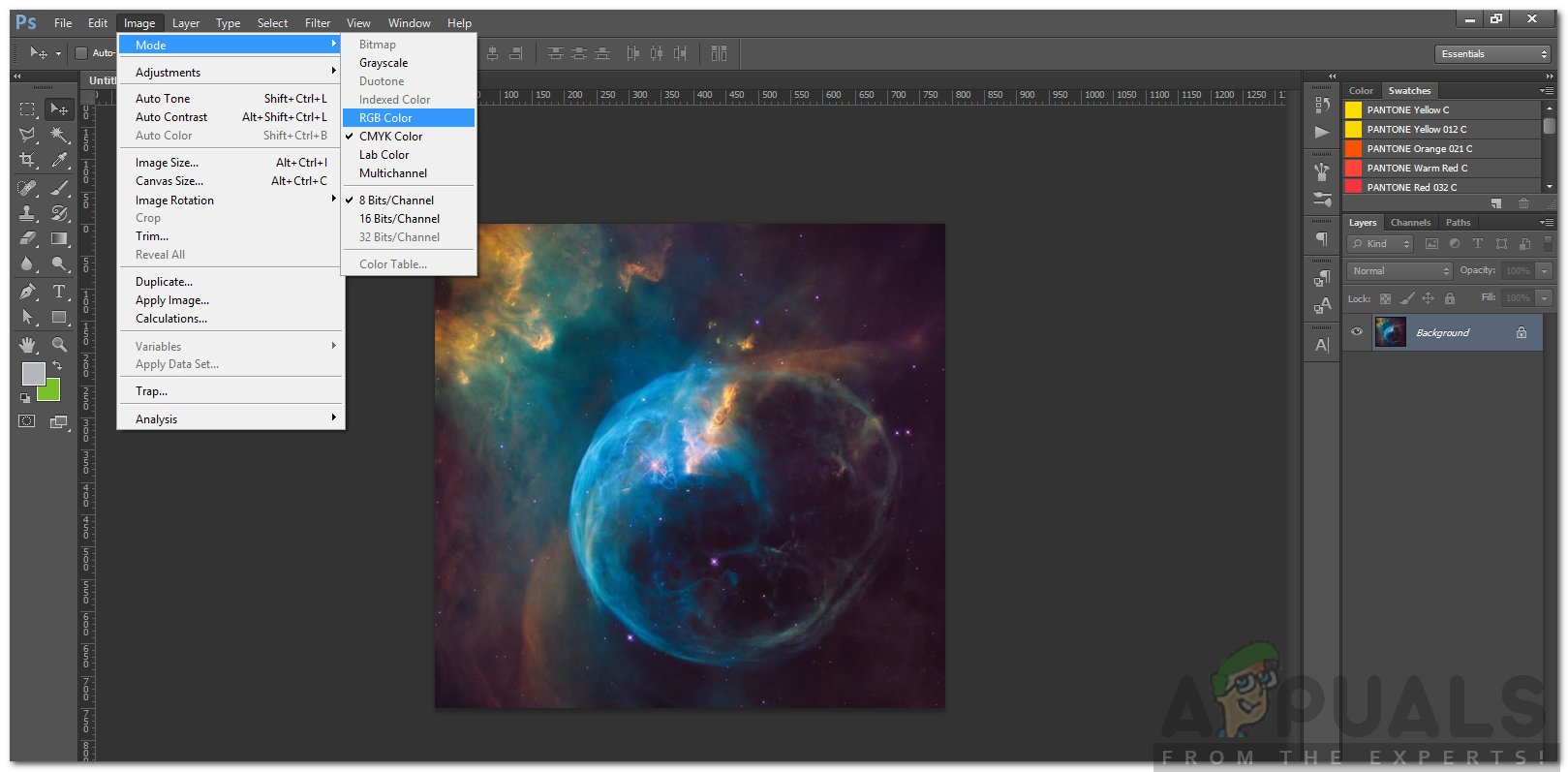
Changing Color Mode - Save the image file.
- See if it helps resolve the issue.





