Blizzard Error ‘Application encountered an unexpected error’ [Fixed]
Blizzard, a subsidiary of Activation Blizzard, is a video-game developing and publishing company that is based in California. The Blizzard desktop application has a lot of errors that prevent you from playing the games published by the said company. One of these errors is the ‘The application encountered an unexpected error’ error message. This error might appear while you are trying to log in to the application.
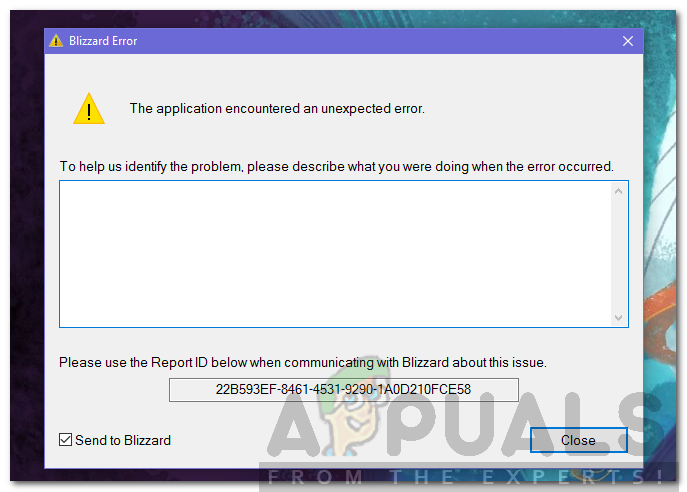
The error message is often due to a corrupt installation or the cache files of the application. Cache are temporary files that are stored on your system and contains information that can be accessed about your sessions. This error message is generic and can be solved via an easy solution that we will mention down below. But, before we get into that, let us have a proper look at the causes of the error message.
What causes the Blizzard Error ‘The Application Encountered an Unexpected Error’ Message?
As we have mentioned earlier, this error message appears when you open up the application after booting up your system. Other than that, it can also pop up when you are playing a game and it crashes out of the blue. This can be due to the following reasons —
- Corrupt Installation or Cache Files: The most common of the error message is an outdated installation or corrupted cache files that are stored on your computer. In such a case, you will have to uninstall the application and delete the files manually and then install the application.
- Blizzard not installed in the Root Directory: The issue can also appear if the Blizzard application is not installed in the root directory of your system. I know it sounds weird, but the issue is there and you will have to install the application in your root directory to get it working.
Now that you know the causes of the issue, let us get into the solution for the said issue. Please make sure you follow every step so that you don’t have to go through any more hurdles to resolve the issue.
Performing a Clean Install of the Blizzard Application
As the issue is related to corrupted cache files or outdated installation of the application, the only way to fix the issue is to perform a clean install of the Blizzard application. This includes manually deleting the cache files and then downloading and installing the application. So, let’s begin. Here’s how to do it:
- First of all, make sure that all the processes of the Blizzard application are closed. Open up a Task Manager, and go through the running applications to make sure Blizzard is not running (if you see a process by the name agent.exe, end it as it is associated with Blizzard).
- Afterward, open up a Control Panel and go to the Uninstall a Program section.
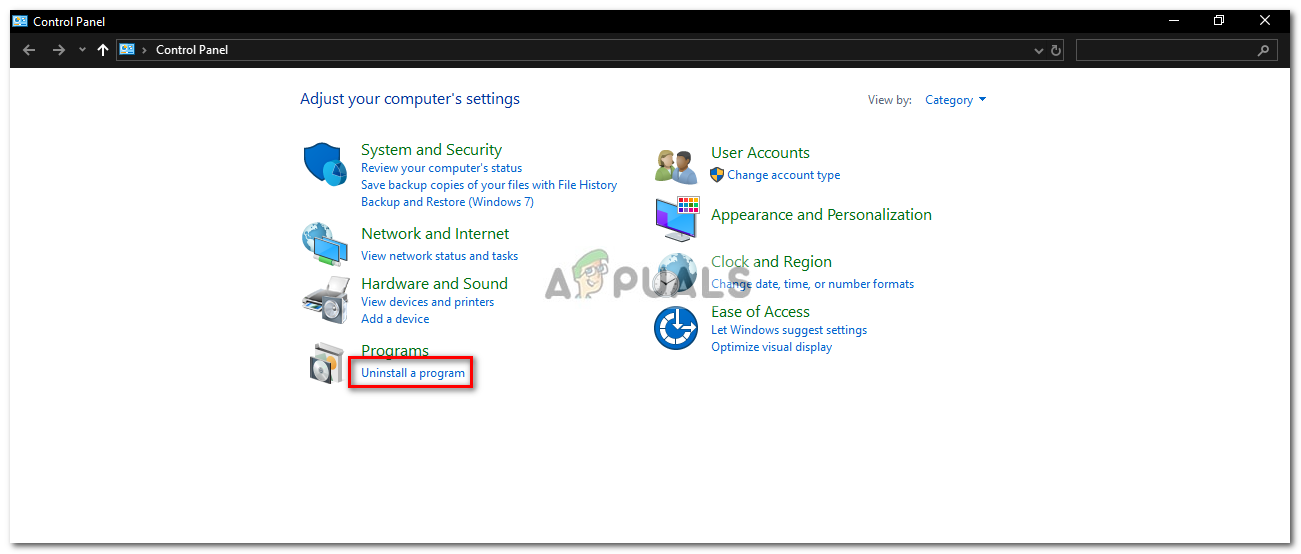
Control Panel - Look for Blizzard in the list and double-click on it to uninstall the application.
- Once done, press Windows Key + R to open up the Run dialog box.
- Type in C:\ProgramData and press Enter.
- A window of the File Explorer will pop up. Look for any Battle.net (includes Blizzard Entertainment) folders in the directory and delete them.
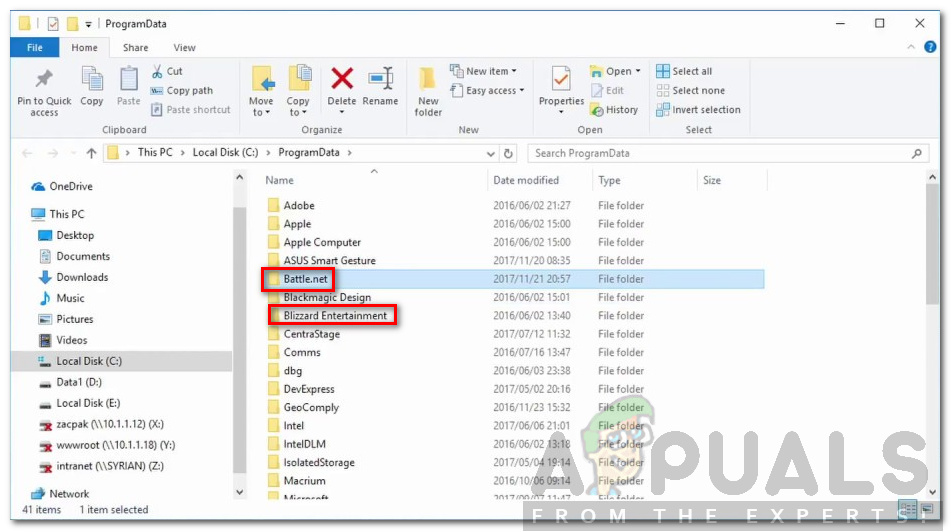
Battle.net and Blizzard Folders in the ProgramData Directory - Afterward, press Windows Key + R again to open up the Run dialog box.
- Type in %AppData% and press Enter.
- This will take you to the Roaming folder of the AppData directory. Search for any Battle.net or blizzard folders and delete them.
- After that, hit Backspace and go to the AppData/Local directory and do the same there as well.
- Once done, head to the Blizzard website and download the latest version of the application. You can find it by going here.
- Install the application. (Make sure you install it in the root directory of your system. The root directory is where Windows is installed)
- Open up the application, and log in to your account.
- Enjoy your gaming sessions!





