How to Fix TeamViewer Protocol Negotiation Failed
TeamViewer is a remote control desktop sharing software through which you can transfer files and have conversations with the user at the same time. Even though Windows has a similar software by default for connecting to other desktops, however, TeamViewer is still preferred by many users for its features and simplicity. One of the issues faced by users is the Protocol Negotiation Failed error message. This error message appears while you are trying to connect to a remote desktop. This often happens when something on your system is interrupting with the connection such as your antivirus or the Windows Firewall.
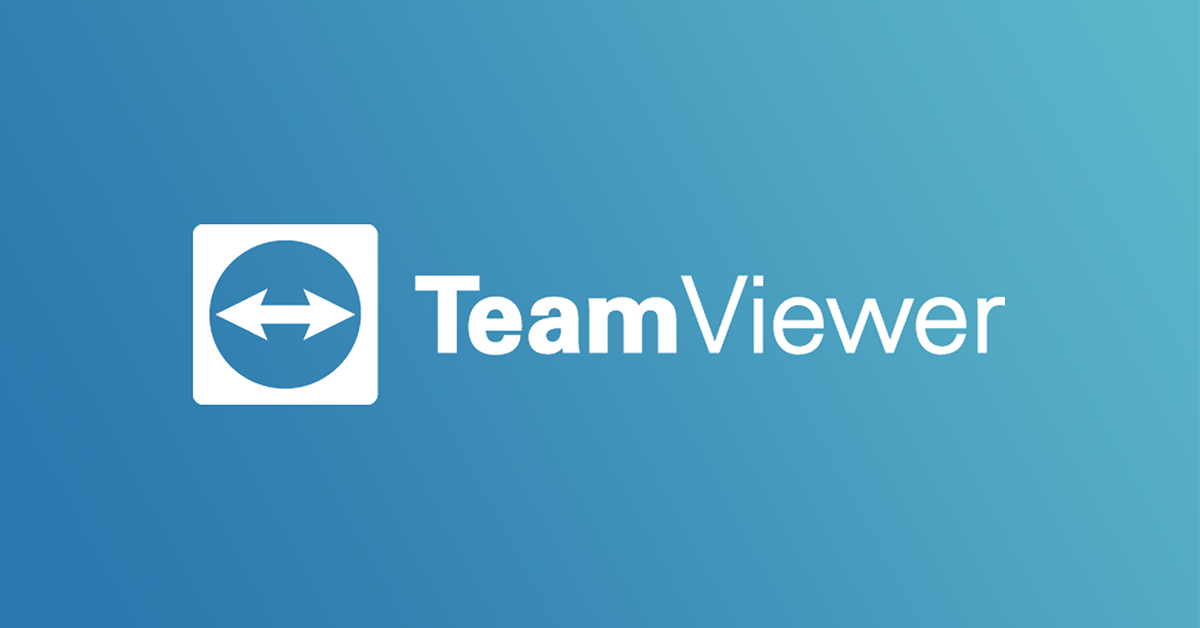
When the connection is being interrupted by a background process, TeamViewer is not able to establish a connection with the targeted user successfully due to which it throws the error message. Nonetheless, we will be showing you how to solve the issue in this article.
What causes the TeamViewer Protocol Negotiation Failed Error Message?
Since the error message pops up while trying to connect to another TeamViewer user, this can due to the following reasons:
- Windows Firewall: In some cases, the Windows Firewall might be blocking the incoming or outgoing request sent by TeamViewer due to which you are not able to connect to the remote desktop but rather get the error message.
- Third-Party Antivirus: There are also possibilities that the antivirus might be interrupting with the connectivity process of TeamViewer due to which you receive the error message.
- Malware on the System: Some users reported that the issue for them was caused due to their infected computer. They had to run antivirus software to wipe out all of the malware.
- Different Version of TeamViewer: The error message might also appear if you are running a different version of TeamViewer as compared to the remote desktop. In such a case, make sure TeamViewer is up-to-date in both the systems.
Now that you are aware of the possible causes of the error message, let us get into the solutions and get your issue sorted out. We advise you to go through all the solutions as they are scenario dependent.
Solution 1: Disable Windows Firewall
As we mentioned, the issue can be due to the Firewall functionality of Windows. In such a case, you will have to temporarily disable Windows Firewall to see if the connection is successful. Here’s how to do it:
- Press the Windows Key to open up the Start Menu.
- Open up the Control Panel and then navigate to System and Security > Windows Defender Firewall.
- On the left-hand side, click on ‘Turn Windows Defender Firewall on or off’.
- There, tick the ‘Turn off Windows Defender Firewall’ under both Private and Public network settings.
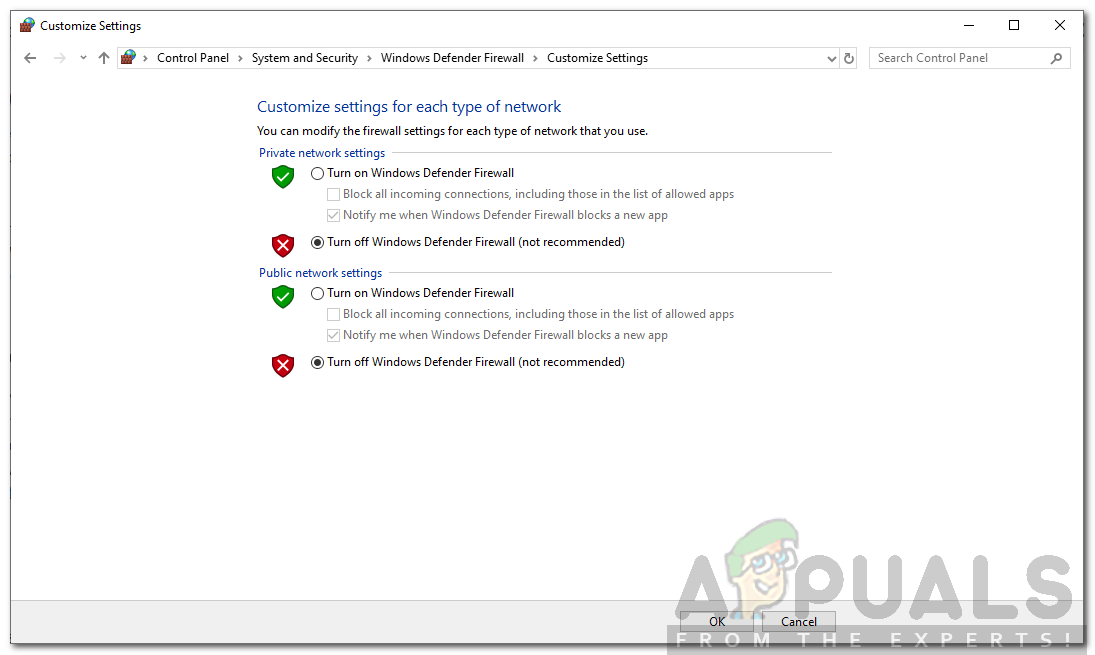
Turning Off Windows Firewall - Click OK and then try to connect.
Solution 2: Disable Third-Party Antivirus
Modern antivirus software now comes with features that help you protect your internet activity and keeps away all the skeptical things. However, in some cases, these features also tend to be troublesome as they block something that they are not supposed to. Therefore, disable the third-party antivirus software that you are using and then try connecting using TeamViewer. If it works, this means that your antivirus is the culprit. In such a case, what you can do is add an exception in your antivirus software and you should be good to go.

Solution 3: Scan your PC
If your system is infected with virus and malware, you won’t be able to make a connection. In such a case, you will have to install antivirus software and scan your PC thoroughly so that it can clean your system up. You can also run the Windows Defender to search for malware. Here’s how to do it in Windows 10:
- Press Windows Key + I to open up the Settings window.
- Go to Update and Security and then switch to Windows Security tab.
- There, click on Virus and threat protection.
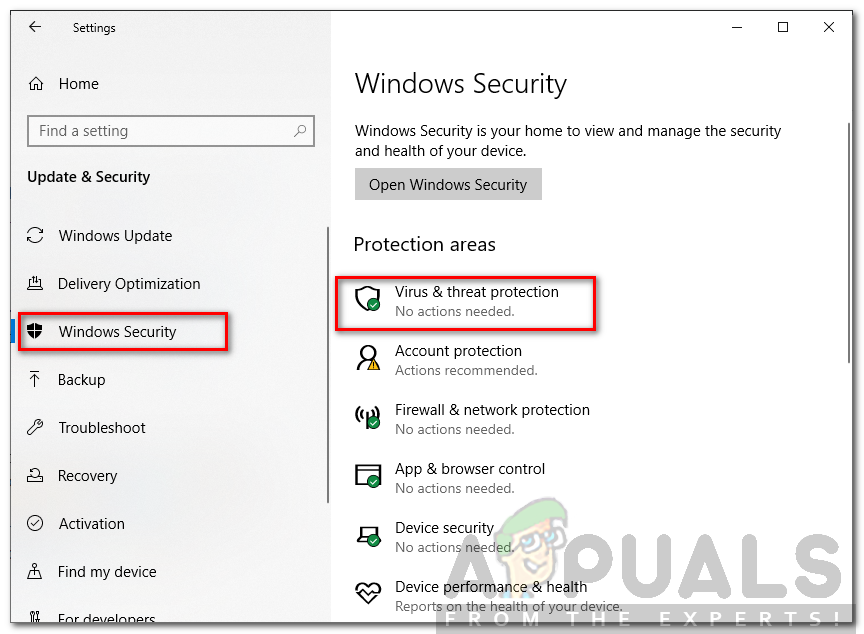
Virus and Threat Protection - A new window will pop up. Under Quick Scan, click Scan options.
- Select Full Scan and then click Scan now.
- Wait for it to complete.
Solution 4: Update TeamViewer
Finally, if the above solutions do not work out for you, then there might be a version conflict between your and the target system. Therefore, make sure the software is running the latest version and there are no updates required to install.





