How to Fix ‘Tab Key not Working’ on Windows?
Windows is one of the most popular operating systems out there and there are millions of people who use it regularly on their computers. However, quite recently, a lot of reports have been coming in where users are unable to get the functionality of the “Tab” key on their computers. In this, nothing happens when the “TAB” key is pressed and the fault isn’t with the actual button on the keyboard.

What Prevents the TAB key from Working on Windows?
After receiving numerous reports from multiple users, we decided to investigate the issue and came up with some viable solutions that completely fixed the problem for our users. Also, we looked into the reasons due to which this issue is triggered and listed them below.
- TeamViewer: It is an application that is used to remotely access another computer through yours and is widely used by a lot of people. There is a reported bug with this application which prevents the user from achieving the TAB key functionality if a TeamViewer session is in progress even if there isn’t any remote session active.
- Key Issue: In some cases, the issue isn’t with the software and it is actually related to the keyboard. The keyboard might be glitching or the TAB key might have been damaged.
Now that you have a basic idea of the nature of the problem, we will move on towards the solution. Make sure to implement the solutions in the specific order in which they are provided to avoid conflict.
Solution 1: Checking for Damage
It is possible that the keyboard that you are using might be damaged. Therefore, in this step, we will be checking to see if the problem is software related or hardware related. For that:
- Press “Windows” + “S” keys simultaneously to open search.
- Type in “Notepad” and select the first option.
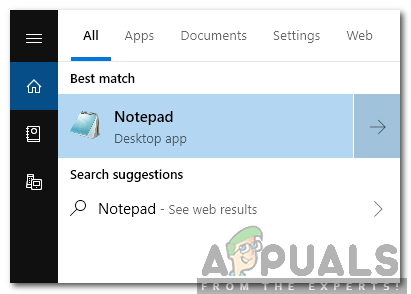
Typing in Notepad and selecting the first option - Click on the empty space to type.
- Press and hold “ALT” and press the “0,0,9” keys on the numeric pad on the keyboard.
- If the pointer skips some space on the notepad, it means that the TAB function is working and the problem is related to hardware.
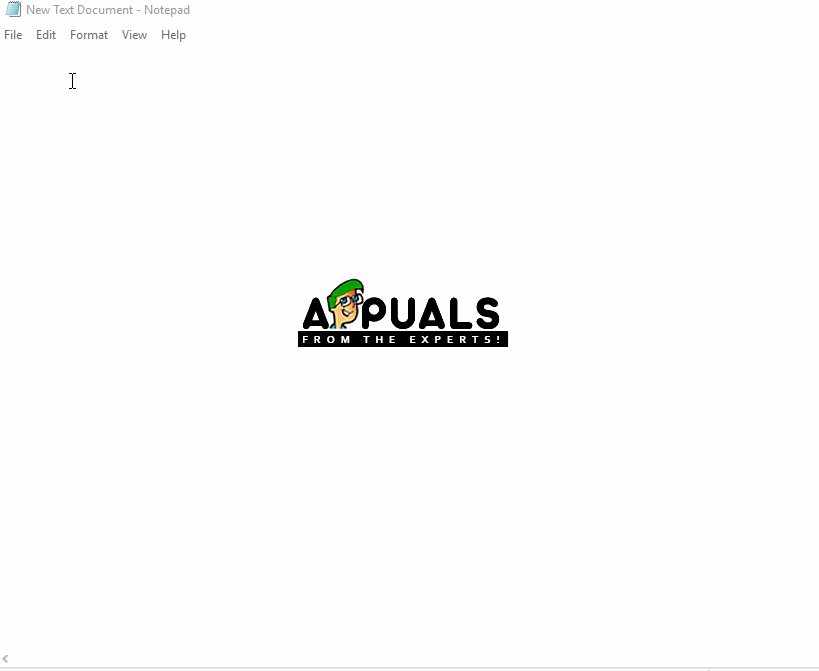
Checking if the Pointer skips space - However, if the pointer doesn’t skip any space the issue must be related to software.
Note: This combination can be used to replicate TAB function.
Solution 2: Closing TeamViewer
It is a known glitch with TeamViewer that it prevents certain buttons from working if it is active in the background. Therefore, in this step, we will be closing it from the background. For that:
- Press “Ctrl” + “Shift” + “Esc” to open the Task Manager.
- Click on “TeamViewer” and select the “End Task” button.
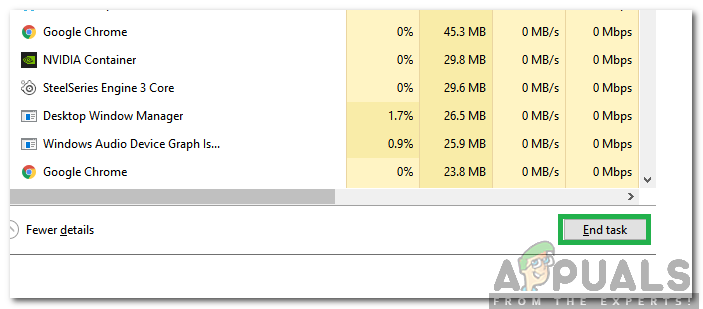
Clicking on the End Task Button - Press “TAB” on your keyboard and check to see if the issue persists.
Solution 3: Restarting Computer
In certain cases, the TAB functionality is restored after restarting the computer and this has been confirmed by a lot of users. Therefore, in this step, we will be preventing TeamViewer from launching at startup and restarting the computer. For that:
- Press “Ctrl” + “Shift” + “Esc” to open Task Manager.
- Click on the “Startup” tab and select TeamViewer.
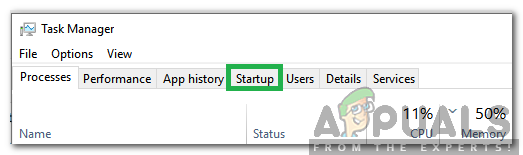
Clicking on the Startup Tab - Click on the “Disable” button to disable it from launching at startup.
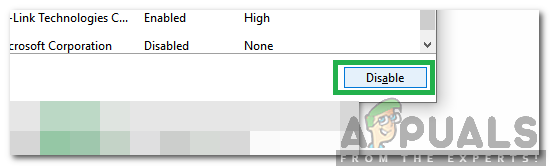
Clicking on the “Disable” button - Press the “Restart” button on your computer and wait for the restarting process to be completed.
- Check to see if the issue persists.




