How to Fix Subnautica Crashes
Saubnautica.exe has stopped working
Subnautica is an open world survival adventure video game published by Unknown Worlds Entertainment. It gives the player the opportunity to freely explore the ocean on an unknown planet, known as planet 4546B, collecting unique resources to make it through.
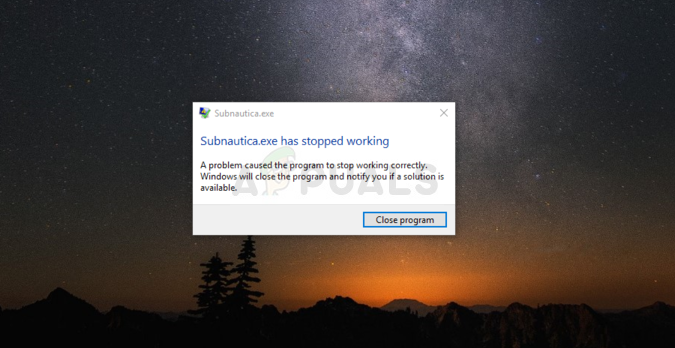
The game is quite popular on Steam but so is the game’s constant crashing which makes it unplayable for some users. The problem sometimes appears on startup but crashes often happen mid-game and you don’t even get the option so save the progress. We have gathered several working methods so make sure you try them out.
What Causes Subnautica Crashing?
Sometime’s the game’s save folder gets too large and full of information which makes the game use more and more memory. Resetting certain things which won’t impact your gaming experience greatly is a great way of preventing the crashes.
Additionally, the game uses plenty of memory and it might help you to extend your paging file so that the game can use your hard drive memory when it runs out of RAM.
Solution 1: Reset Certain Game Options
Deleting certain files from the game’s main directory can be often used to reset certain things without making you lose your progress or your save file. This fix is accepted by plenty people as the right way to solve the problem so make sure you try it out!
- Make sure you open Steam by double-clicking its icon on the Desktop or by searching for it in Start menu. Switch over to the Library sub-section and locate Subnautica in the list of games you own in your library.
- Right-click on its entry and choose Properties. Navigate to the Local Files tab and click the Browse Local Files button.
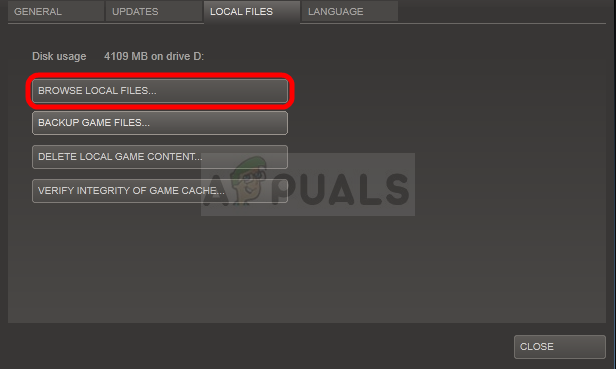
- If you have the standalone version of Subnautica, you can locate the game’s installation folder manually if you right-click the game’s shortcut on Desktop or anywhere else and choose Open file location from the menu.
- Anyway, once inside the root folder, locate and backup the SNAppData folder simply by copying it somewhere else. Inside, you should be able to see a folder named SavedGames. Open this folder and sort its content by Date Modified. Under slotxxx folders, the one at the top should be your most recent save or the one you are using. By default. “slot000” is the first save and so on.
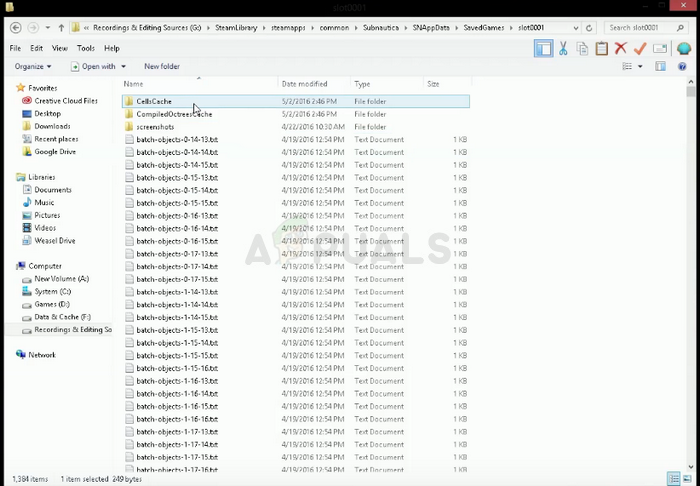
- Locate folders named CellsCache and CompiledOctreesCache, right-click on them, and choose Rename. Rename them to something similar by adding ‘.old’ at the end and tap the Enter key. Reopen the game and check if the crashing has stopped!
Solution 2: Add More Paging File Memory
This particular method has helped plenty of users solve their issue almost instantly. No matter how much RAM you have, adding some page file memory might help you solve the problem as the game’s open world sometimes needs that extra push it might get by reserving some space on your hard drive to be used as additional RAM memory.
- Right-click on the This PC entry which can usually be found on your Desktop or in your File Explorer. Choose the Properties option.
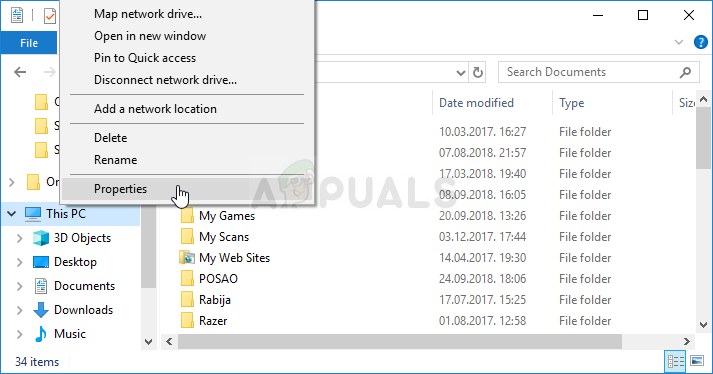
- Click on the “Advanced system settings” button at the right of the window and navigate to the Advanced tab. Under the Performance section, click on Settings and navigate to the Advanced tab of this window.

- Under the Virtual memory section, click on Change. If the check box next to the “Automatically manage paging file size for all drives” option is chosen, uncheck it and choose the partition or drive where you wish to store the paging file memory.
- After you have selected the correct disc, click on the radio button next to custom size and choose the Initial and Maximum size. The rule of thumb to solve the problem with this error is to allocate two gigabytes extra than you already used.
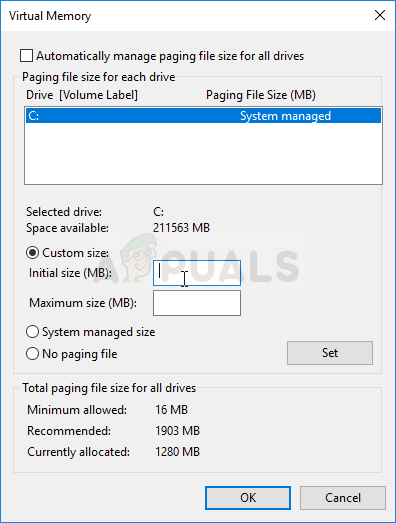
- Make sure you set the initial and maximum size to the same value to avoid major changes. Check to see if the Subnautica keeps crashing!
Solution 3: Verify Integrity of Game Files
This method is great for users who want to solve a game’s problem without having to reinstall. Reinstalling the game is a stronger method which also does the same job as this one but this process shouldn’t take a lot of time and it can help you get rid of the problem by redownloading missing and corrupt files.
- Make sure you open Steam by double-clicking its icon on the Desktop or by searching for it in Start menu. Switch over to the Library sub-section and locate Subnautica in the list of games you own in your library.
- Right-click on its entry and choose Properties. Navigate to the Local Files tab and click the Verify Integrity of Game Files button.
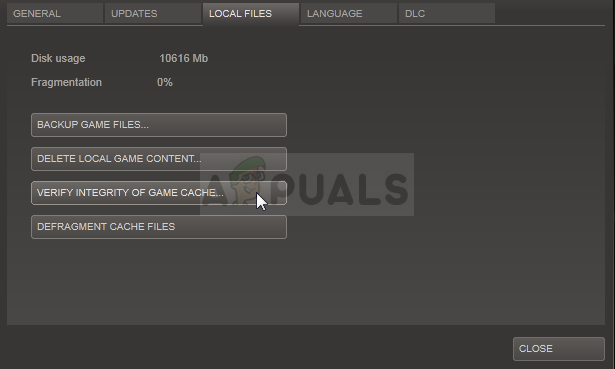
- The tool should download any missing or corrupt files and you should launch the game afterwards and see if Subnautica keeps crashing.
Note: If this doesn’t work, you can easily reinstall a Steam game while keeping your progress.
- In the Library tab, locate Subnautica from the list of available games, right-click its entry, and choose the Uninstall option from the context menu.
- Confirm any pending dialogs and wait for the process to finish. The game will remain in your library so make sure you right-click on it and again and choose Install. Wait for the installation to finish and try running the game again to see if it crashes!





