How to Fix ‘Someone else is using this PC’ Error on Windows
Several Windows users have been reaching us with questions after encountering the “Someone else is still using this PC” error whenever they try to Shut down or Restart their computer. Most affected users are reporting that the issue occurs even if they try to log in with a different user account. As it turns out, the issue is not exclusive to Windows 10 as it’s also encountered on Windows 8.1.
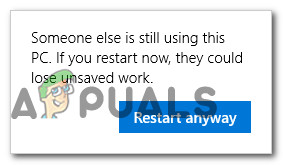
What’s causing the ‘Someone else is still using this PC’ error?
We investigated this particular issue by looking at various user reports and trying out different repair strategies that other affected users have recommended for this particular issue. As it turns out, several different scenarios will trigger this particular pop-up. Here’s a shortlist of potential culprits that might be responsible for the ‘Someone else is still using this PC’ error:
- The issue is caused by a Sign-in Option – As it turns out, this particular issue mostly occurs due to a change inside the Sign-in Options menu that forces the machine to use the sign-in info to automatically finish setting up the device and reopen apps. If this scenario is applicable, you can resolve the issue by turning off one option inside the Sign-in Option.
- The previous user is still connected – Another possibility is that the previous user that used this PC hasn’t completed the logoff procedure. This can happen due to a machine interruption or due to user preference. To fix this issue in this case, you’ll need to use Task Manager to disconnect the previous user.
- Windows updates are installing the background – If you’re seeing the issue on Windows 10, chances are your OS is mistakenly thinking a different user is connected, when in fact the WU (Windows Component) is installing one or more upgrades in the background. In this case, you can avoid the error message by finishing to install the updates first.
If you’re currently struggling to resolve the same error message, this article will provide you with several different troubleshooting steps. Down below, you’ll find a collection of repair strategies that were previously confirmed to be successful by multiple users that faced the same issues.
For the best results, we advise you to follow the potential fixes in the same order that we arranged them in since we ordered the methods by looking at their efficiency and difficulty. Eventually, you should stumble upon a method that will resolve the issue regardless of the culprit that’s causing it.
Let’s begin!
Method 1: Changing the Sign-in Options
As it turns out, one of the most common scenarios in which the ‘Someone else is still using this PC’ error will occur is after a change in the Sign-in Options. This can either be performed by the user or by several system optimization apps in an attempt to improve the system’s performance.
Several affected users that were also encountering this issue have reported that they managed to resolve the issue by changing the Privacy settings so that the system avoids using the sign-in info to automatically finish the setting up of the device after a restart or restart.
If you think this method applies to your scenario, follow the instructions below to change the Sign-in options accordingly:
- Press Windows key + R to open up a Run dialog box. Next, type “ms-settings:signinoptions” inside the text box and press Enter to open up the Sign-in Options section of the Accounts tab (inside the Windows 10 Settings App).

Accessing the Sign-in Options menu - Once you’re inside the Sign-in options tab, move over to the right-hand pane and scroll down to the Privacy section. When you get there, make sure that the toggle associated with ‘Use my sign-in info to automatically finish setting up my device and reopen my apps after an update or restart’ is turned OFF.

Disabling the “Use my sign-in info to automatically finish setting up my device after an update or restart” option - After the change is enforced, restart your computer and see if the issue is resolved at the next system startup.
If you’re still encountering the ‘Someone else is still using this PC’ error, move down to the next method below.
Method 2: Disconnect the previous user
As it turns out, this problem can also arise due to an incomplete log off of a previous user. Several windows users that were also encountering this issue have reported that they managed to fix the problem by using the Task Manager to disconnect the user that is preventing the shutdown or restart procedure to complete.
Here’s a quick guide on disconnecting the previous user using Task Manager:
- Press Ctrl + Shift + Enter to open up Task Manager.
- Once you’re inside the Task Manager interface, select the Users tab from the horizontal menu at the top.
- Next, move down to the User list, right-click on the user that is no longer logged in and choose Disconnect from the newly appeared context menu.

Disconnecting the previous user - Try to repeat the action that was previously triggering the ‘Someone else is still using this PC’ error and see if the issue is now resolved.
If this method wasn’t applicable or it didn’t resolve the issue, move down to the next method below.
Method 3: Finish installing the pending updates (Windows 10 only)
If you’re encountering the issue on Windows 10, keep in mind that there’s also a known bug that can create this problem. If you’re trying to restart or shut down your computer while a Windows update is downloading in the background, your OS might mistakenly think another user is logged into your PC.
Several affected users that were also encountering this problem have managed to fix it by accessing the Windows Update screen and installing every pending update.
If this scenario is similar to yours, here’s what you need to do:
- Press Windows key + R to open up a Run dialog box. Inside the run dialog box, type “ms-settings:windowsupdate” inside the text box and press Enter to open up the Windows Update screen of the Settings app.

Run dialog: ms-settings:windowsupdate - Once you’re inside the Windows update screen, move over to the right-hand pane and see if any Windows update is currently downloading. If any updates are pending, complete the installation by following the on-screen instructions.
- Once every Windows update has been installed, repeat the action that was previously causing the ‘Someone else is still using this PC’ error and see if the issue is now resolved.




