How to Fix Showbox not Working
Showbox is a very popular application which is similar to Popcorn Time. It allows users to watch free TV shows and movies on your computer, smartphone, and tablet. The platform has grown so much that there is a PC version as well along with simple workarounds which allow you to install it on your Kindle, Fire TV, etc.
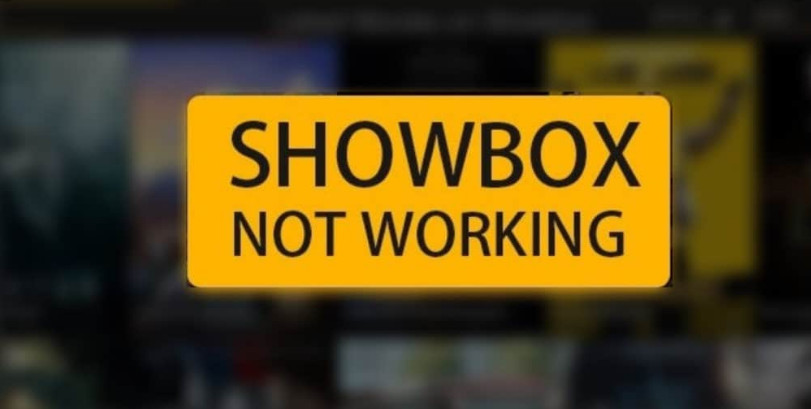
Despite Showbox growing fast despite the restrictions by various governments and agencies, there are still instances where the platform fails to work entirely. Either the application doesn’t load up or users face a blank screen. In this article, we will go through all the workarounds which you can use to rectify this issue. These solutions will primarily be targeted towards the Android application.
What causes Showbox not to Work?
After getting feedback from users and conducting our own research, we came to the conclusion that there were several reasons for Showbox not to work as expected. Some of the reasons why you might experience this issue are but not limited to:
- Bad application cache: The most common reason why Showbox stops to work is that there is bad application cache data. Applications store information on your phone’s cache and frequently accesses them when need be. If this is corrupt, the application will probably crash or cause bizarre issues.
- Backend servers are Down: Another reason why Showbox might not work on your device is that the backend servers themselves are down and not accessible. This is very common considering that application is banned in several countries.
- Corrupt application installation files: As you all might know, you cannot install Showbox normally through the Android Play Store. Instead, you have to grant access to install third-party applications and then install it through an external source. If the installation files are somehow corrupt with your user data, the application will not work.
- Out of sync with Limeplayer: According to our investigation, it seems that Limeplayer is used to play Showbox’s videos on your device. If the player is not updated or not set to open the Showbox links, you will experience issues.
- Outdated application: Another instance where you might experience issues with the application is where the application is outdated. Usually, developers release a quick fix so you need to update your application to the latest build.
- Blocked access: Since Showbox is blocked for many countries and regions, it might be possible that your ISP is blocking its requests and content from the backend. Here, you can work around this issue by using VPNs on your computer.
Before you start with the solutions, make sure that you have an active internet connection. Furthermore, you should save all your work as we will be restarting your device a lot.
Note: This article is solely for the purpose of information of the reader. Appuals in no way encourages the use of third-party video streaming applications.
Solution 1: Clearing Application Cache
Application cache usually contains the information required to run Showbox on your computer along with user preferences. These are usually temporary files which are updated frequently by the application as it operates on your Android OS. However, there are numerous cases where the application cache becomes corrupt and causes Showbox not to work as expected. Here, you might experience a blank screen on your application’s main page. In this solution, we will navigate to the application settings in Android and clear the cache completely.
- Open the Settings application and click on Apps.

Apps – Settings - Locate Showbox from the list. Now click on Storage.
- Now you will be given two options i.e. Clear Data and Clear Cache. Click both of the options.
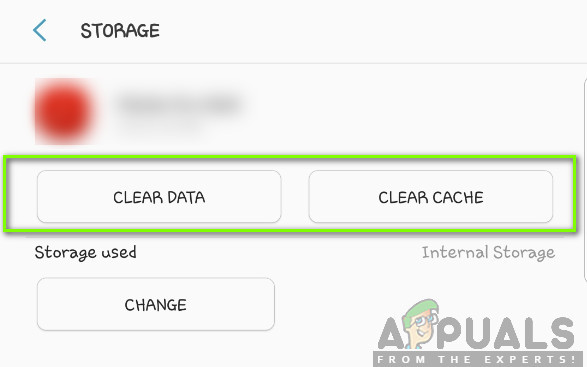
Clear Cache and Data - Now launch the Instagram application again and check if the issue is resolved.
Solution 2: Checking Backend Servers
Another common instance where Showbox might not work on your device is because the backend servers are down either for maintenance or because of some issue. Servers like those of Showbox require downtime every now and then to perform maintenance tasks or upgrading the system. Since Showbox is banned by several countries, there are also instances where the developers are shifting output from server in one country to a server in another.

Since the downtime of Showbox is very common, you should head over to Reddit or relevant forums and check whether other people are also experiencing similar issues. If they are and you see a pattern of complaints, there are high chances that the servers are not working. Here, there is nothing you can do except wait for the issue out or switch to some other alternative.
Note: The downtime is usually fixed within a day or two so make sure you keep checking back.
Solution 3: Updating the LimePlayer and Showbox
As Android releases more and more updates for its operating system, applications try to sync themselves with the new updates and framework. However, since Showbox is not available on the Android Play Store, you will not be prompted to download and install the latest update available.
Before you navigate to the web and start downloading the updated application’s APK, you need to make sure that you are not downloading through a malicious website. Make sure that you check the credibility of the application before downloading through any external source.

Note: Make sure that you understand the risks of downloading an APK from an external source. It might contain malicious content which may cause issues of which Appuals will not be responsible.
Now that you have updated Showbox, we will move on and try to update LimePlayer on your device as well. Showbox forcefully prompts you to use LimePlayer as a provider on your device before you watch any shows. This is part of its architecture and has been there for quite some time. If LimePlayer is not updated to the latest build, there might be conflicts with a newer version of Showbox and you will experience issues.
Luckily, LimePlayer is available on the Play Store. Follow the steps below to update it to the latest build.
- Open the Play Store on your Android Device. Now slide the screen towards the right from the left side and a new taskbar will show up. Click My apps and games.
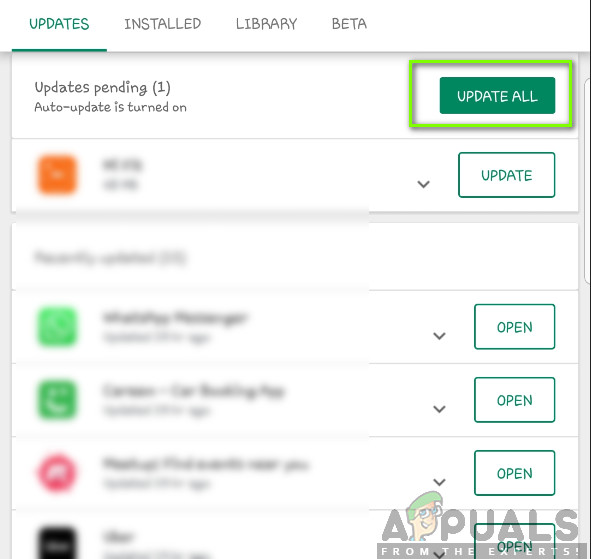
Updating Lime Player - Now navigate to the tab of Updates. Now search for LimePlayer and in front of it, click the Update
After updating Instagram, launch it again and check if the issue is resolved and you are able to see all the videos without any issues.
Solution 4: Reinstalling the Application
If even clearing the application data doesn’t work and you are sure that the backend servers are not down, we can try completely reinstalling the application. This will make sure that any serious issues with the application’s installation files are solved. As with the last solution, your data of the application will be lost in this solution as well.
- Navigate to the icon of Showbox on your Android device. Press and hold the application until it starts to wiggle.
- Click on the cross icon on it and press Yes when asked to confirm the uninstallation.
- Now, restart your Android device completely.
- After restarting, navigate to some trusted website and download the latest version of the application from there.
- After installing a fresh copy, check if the issue still persists.
Note: If you experience the issue even after performing all the above-mentioned solutions, it means that there is some problem with your smartphone settings. Look out for antivirus software as they might conflict with the software because it is not listed as a trusted application on the Play Store listings.
Solution 5: Using a VPN
Another thing to try before we jump to alternatives is using a VPN on your computer. Normally, the application is banned by several ISPs because of copyright issues and the application’s services banned in several countries. Using a VPN, you can spoof your ISP and access the application by faking your location to be in some other country. This will help bypass all the barriers and fix the issue of the application not working.

However, there is a catch; you have to download a VPN application from the Play Store separately. There is a feature of enabling direct VPN from your Android device if you have a proper setup with all the credentials. After enabling the VPN and changing your location, try accessing Showbox and see if the issue is resolved.
Solution 6: Using Alternatives
If nothing works in your case, you can leave Showbox as is and try other alternatives which are also similar in nature. Even though these alternatives might not be exactly the same, you will still be able to get the basic functionality out of them. Here are some of the alternatives you can use:

MediaBox HD: MediaBox HD is similar to Showbox where it allows you to watch free TV shows and movies. Even though the library might not be as big, it still gets the job done smoothly. This application is available on both Android and iOS. On top of this, it also supports Chromecast, Roku, FireTV, Smart-TV, Wifi-Sharing.
Popcorn Time: Popcorn time is an all-time favorite of users. This application is sometimes referred to the pioneer of starting free video services of movies and TV shows on Android devices. On top of good Android support, it also supports iOS with great updates and improvements every time.
MegaBox HD: MegeBox is one of those applications which provide the same functionality as Showbox but are still emerging as a good application. There might be frequent bugs and issues but they get resolved quickly for developers. You can try this option out of both the above don’t work for you.
Netflix: Even though Netflix doesn’t provide you with free TV shows and movies, it is to date the biggest digital content holder in history. There is support for a lot of countries and its subscription is considered rather cheap. If you want to save all the hassle of using third-party alternatives, go ahead and use Netflix.





