How to Fix PUBG Textures not Loading?
When PUBG players start a game, the textures of buildings and other surrounding fail to load when the player lands on the ground. This makes the game almost unplayable from the beginning and it takes a while for the textures to load, making you an easy target for your opponents.

There are several different things you can do to improve the loading speed of textures in PUBG but you should still check whether your setup can actually run PUBG without problems. Check out the methods we have prepared in order to resolve your problem!
What Causes PUBG Textures to not Load?
PUBG textures load slowly because enough memory resources are either missing or aren’t being accessible at the time. However, there are some specific causes which can be studied to make the solution more obvious. Check it out below:
- Old and outdated graphics drivers – Video game problems are often caused by old drivers which can’t optimize newer games and often lead to weird glitches like the one with textures not loading in PUBG. Make sure you update them.
- NVIDIA ShadowPlay – Even though NVIDIA claims it won’t affect your game’s performance, users have reported that disabling NVIDIA ShadowPlay managed to resolve the problem.
- Game and paging file stored on HDD – If you have the option of installing the game or moving the virtual memory file on SSD, please do so as many users suggested that it can resolve the loading issues immediately!
Solution 1: Update Your Graphics Drivers
This is generally the best thing you can do in order to resolve such a problem occurring with your video games. Graphics card drivers are the main channel of communication between the computer and the graphics card and it’s important to have the latest drivers installed. Make sure you do so by following the instructions below!
- Make sure you click the Start menu button, type out “Device Manager”, and select it from the list of results by clicking the first one. You can also use the Windows Key + R key combo in order to open up the Run dialog box. Type “devmgmt.msc” in the Run box and click OK in order to run Device Manager.
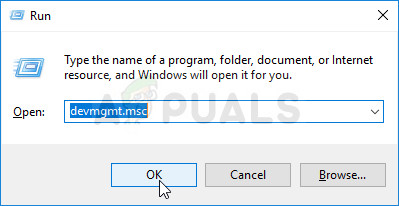
- In order to update the video card you have installed on your computer, expand the Display adapters section, right-click on your graphics card and choose the Uninstall Device option.
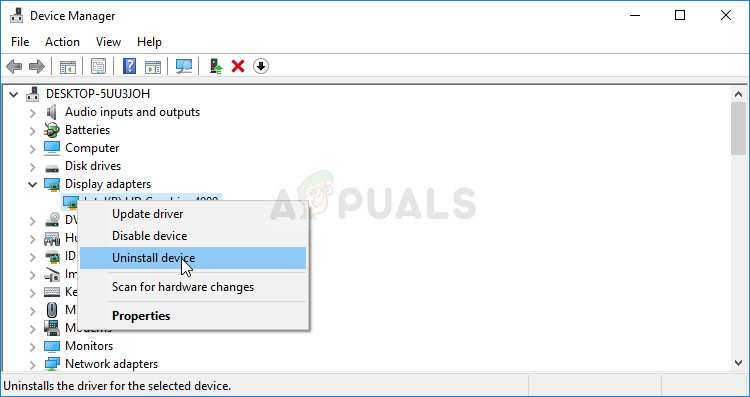
- Confirm any dialog prompts which may ask you to confirm the deletion of the current graphics device driver and wait for the uninstallation to complete.
- Look for your graphics card driver on NVIDIA’s or AMD’s website’s. Input the required information about your device and your operating system and click on Search.
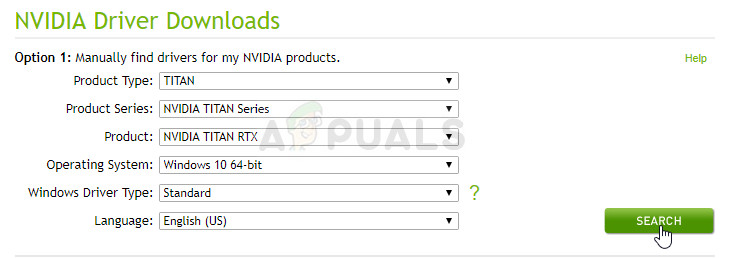
- A list of all available drivers should appear sorted in a chronological order with the most recent one being at the top. Make sure you select the most recent entry, click on its name and the Download button after that. Save the executable to your computer, open it, and follow the instructions on-screen in order to install it. Check to see if the textures in PUBG load properly now!
Solution 2: Disable NVIDIA ShadowPlay (NVIDIA users only)
NVIDIA ShadowPlay is a tool which enables users to easily capture and share recordings of their gameplay videos, screenshots, and live streams. It’s a part of the GeForce experience tool and you can access it easily using hotkeys, etc. However, some users have reported that disabling NVIDIA ShadowPlay actually resolve the problem regarding texture loading and it appears that this feature is resource-heavy after all. Follow the steps below in order to disable it as well!
- Open GeForce Experience by searching for it on your Desktop or the Start menu. Wait for it to open and click the cog icon from the home screen which should be located in the upper right corner in order to open Settings.
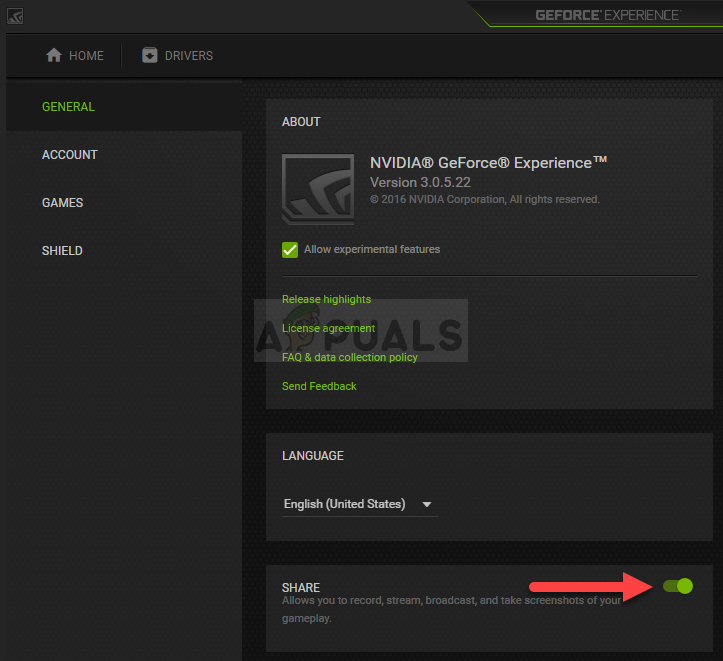
- From the General tab, locate the Share option with the “Allows you to record, stream, broadcast, and take screenshots of your gameplay” description underneath. Make sure you slide the slider to the left in order to disable it.
- Accept the changes you have made and check to see if PUBG textures now load properly!
Solution 3: Install the Game or Move Your Pagefile on SSD
If you have an SSD connected to your computer, it would be smart to store the PUBG game on it in order to improve loading times. This can be done as easily as uninstalling the game and reinstalling it on an SSD drive. Your progress is tied to your account so don’t worry about losing data!
- Click on the Start menu and open Control Panel by searching for it. Alternatively, you can click on the gear icon in order to open settings if you are using Windows 10.
- In Control Panel, select to View as – Category at the top right corner and click on Uninstall a Program under the Programs section.
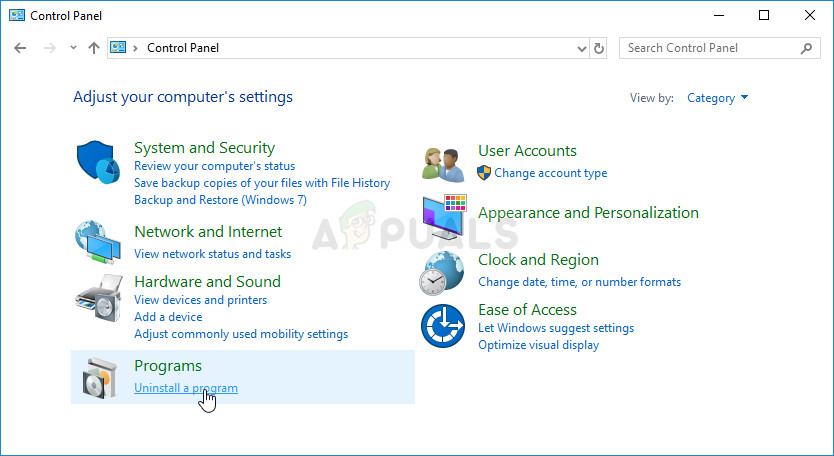
- If you are using the Settings app, clicking on Apps should immediately open a list of all installed programs on your PC.
- Locate the PUBG entry in Control Panel or Settings and click on Uninstall.
- Its uninstall wizard should open so follow the instructions to uninstall it.
- Click Finish when the uninstaller completes the process and make sure you reinstall the game the same way you first installed it. Only this time, when prompted where to install it, choose a location on your SSD drive. If the game is located on Steam, make sure you create a library on your SSD drive.
- Open your Steam PC client by double-clicking its shortcut on the Desktop or by searching for it in the Start menu simply by typing “Steam” after clicking the Start menu button or the Search (Cortana)
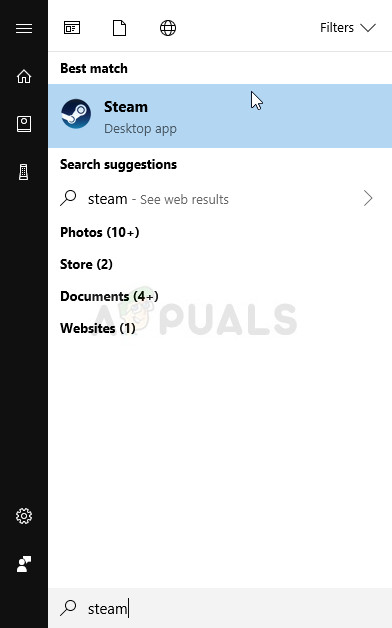
- After the Steam client opens, click the Steam button at the top right part of the window and choose Settings. Navigate to the Downloads tab in the Settings window and click on Steam Library Folders. Click the Add Library Folder
- Make sure you browse towards your SSD drive and choose a folder located inside!
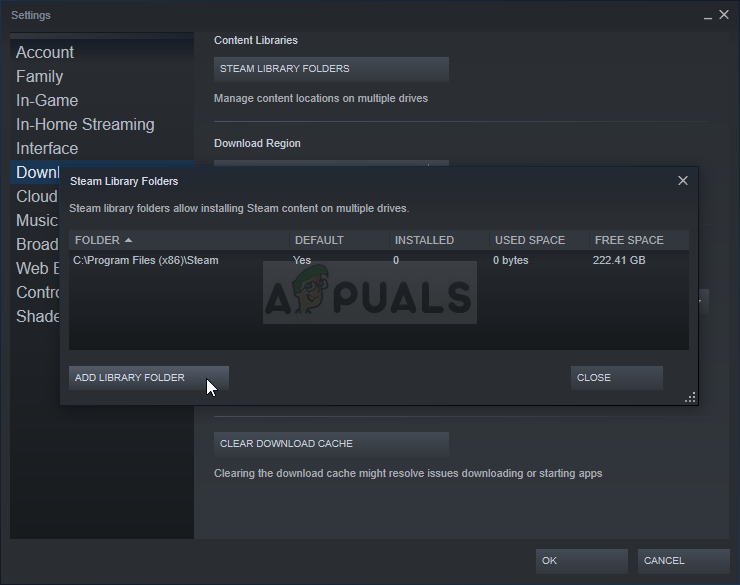
- When the installation starts on Steam, make sure you choose this library! Check to see if the problem still appears!
However, if you don’t have enough space on your SSD drive to include the game, you can try moving your paging file over to the SSD drive. Since PUBG is RAM-intensive, it often relies on the paging file for extra resources and it would be better if the paging file was located on the fast SSD! Make sure you do it below!
- Right-click on the This PC entry which can usually be found on your Desktop or in your File Explorer. Choose Properties.
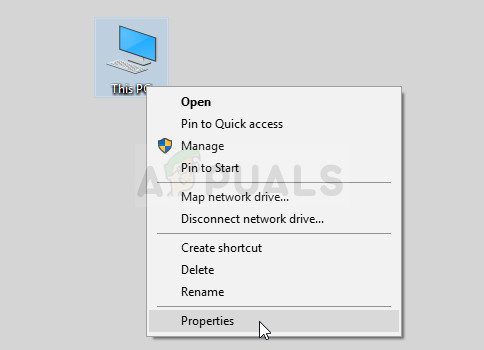
- Click on the “Advanced system settings” button at the right of the window and navigate to the Advanced Under the Performance section, click on Settings and navigate to the Advanced tab of this window.
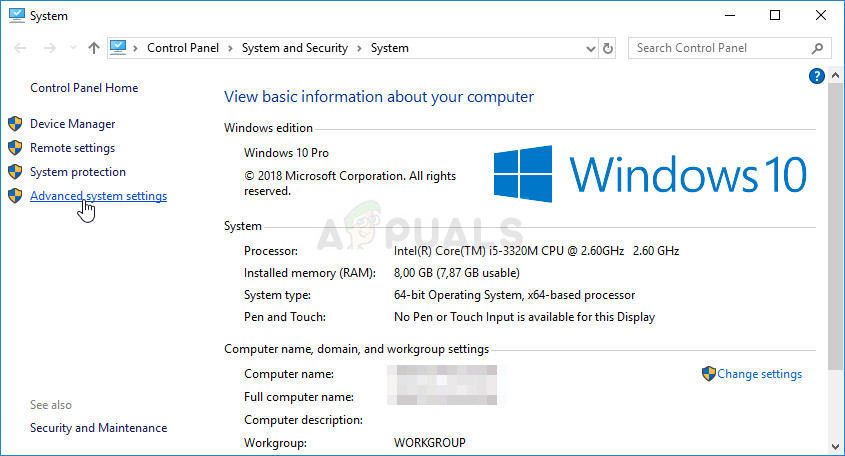
- Under the Virtual memory section, click on Change. If the checkbox next to the “Automatically manage paging file size for all drives” option is chosen, uncheck it and choose your SSD drive where you wish to store the paging file memory.
- After you have selected the correct disc, click on the radio button next to custom size and choose the Initial and Maximum You can choose the same amount you already used or you can increase it slightly!
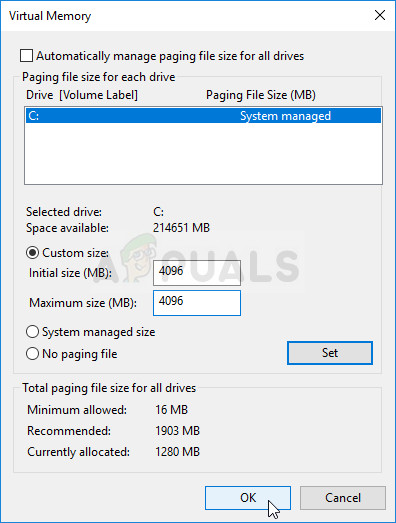
- Make sure you set the initial and maximum size to the same value to avoid major changes. Check to see if PUBG textures still fail to load!





